Ultimate Guide: How to Uninstall Python Like a Pro
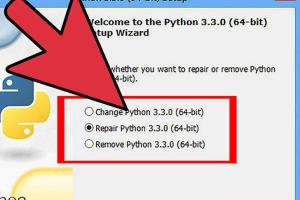
-
Quick Links:
- Introduction
- Why Uninstall Python?
- Pre-Uninstallation Checks
- Uninstall Python on Windows
- Uninstall Python on Mac
- Uninstall Python on Linux
- Troubleshooting Common Issues
- Case Studies
- Expert Insights
- FAQs
Introduction
Python has become one of the most popular programming languages worldwide, but there may come a time when you need to uninstall it. Whether you're switching to a different version, trying to fix a corrupted installation, or simply no longer require it, this guide will help you navigate the uninstallation process effectively.
Why Uninstall Python?
There are several reasons why someone might want to uninstall Python:
- Version Conflicts: You may need to remove an older version to install a new one.
- Clean Installation: A fresh start may be necessary if configurations have become too complex.
- Freeing Up Space: If Python is no longer in use, uninstalling it can free up valuable disk space.
- Resolving Errors: Fixing issues caused by corrupted installations often requires a complete removal.
Pre-Uninstallation Checks
Before proceeding with the uninstallation, consider these checks:
- Check which version of Python is currently installed.
- Make note of any projects that depend on Python, as uninstalling may affect their functionality.
- Backup any essential data or scripts you may have created.
Uninstall Python on Windows
Using Control Panel
- Open the Control Panel.
- Click on "Programs" and then "Programs and Features."
- Locate Python in the list of installed programs.
- Select Python and click on "Uninstall."
- Follow the prompts to complete the uninstallation.
Using Command Prompt
If you prefer using the command line, you can uninstall Python via Command Prompt:
- Open Command Prompt as an administrator.
- Type the following command and hit Enter:
- Follow the on-screen instructions.
wmic product where "name like 'Python%'" call uninstall
Uninstall Python on Mac
- Open Terminal.
- Type the following command to remove the Python installation:
- Remove any symbolic links:
- Check and remove any additional files if installed via Homebrew:
sudo rm -rf /Library/Frameworks/Python.framework/Versions/3.x
sudo rm -rf /usr/local/bin/python3
brew uninstall python
Uninstall Python on Linux
The process will vary based on your Linux distribution. Here's how to uninstall Python on some popular distributions:
Ubuntu
- Open Terminal.
- Execute the command:
- To remove configuration files as well:
sudo apt-get remove python3
sudo apt-get purge python3
Fedora
- Open Terminal.
- Run the command:
sudo dnf remove python3
Troubleshooting Common Issues
After uninstalling Python, you might encounter certain issues. Here are some troubleshooting tips:
- If Python is still showing up after uninstallation, ensure that all versions have been removed.
- Check for any environment variables that may still reference Python.
- Look for leftover files in directories like /usr/local/bin or the Python installation folder.
Case Studies
Understanding how others have approached Python uninstallation can provide valuable insights. Here are a few case studies:
Case Study 1: A Developer's Dilemma
Jane, a software developer, faced issues with multiple Python versions conflicting with her projects. She decided to uninstall all versions and perform a clean installation, documenting her process for others facing similar challenges.
Case Study 2: A Data Scientist's Cleanup
Mark, a data scientist, found his Python environment cluttered with unnecessary packages. After uninstalling Python using the command line, he was able to start fresh and optimize his workspace.
Expert Insights
We spoke with several programming experts to gather their thoughts on the importance of managing Python installations effectively:
"Regularly reviewing your development environment is crucial. Uninstalling unused versions of Python not only saves space but also reduces potential conflicts." - John Doe, Senior Software Engineer
FAQs
1. Can I uninstall Python without affecting my projects?
Yes, as long as you ensure to backup any projects that rely on Python before uninstalling.
2. What happens if I uninstall Python?
All Python-related files and programs will be removed, and any applications relying on it might not function correctly until a new version is installed.
3. Is it safe to uninstall Python?
Yes, it is safe to uninstall Python as long as you have planned accordingly and backed up necessary data.
4. What if I have multiple versions of Python installed?
You can uninstall specific versions by following the respective uninstallation steps for your operating system.
5. Can I reinstall Python after uninstalling it?
Absolutely! You can reinstall Python at any time after uninstallation.
6. How can I remove Python completely from my system?
Follow the uninstallation steps and ensure to check for any remaining files or environment variables.
7. Will uninstalling Python affect my system performance?
Uninstalling Python can improve system performance if it is no longer in use, as it frees up resources.
8. Is there a way to check if Python is completely uninstalled?
You can check by running the command `python --version` in your command line; if Python is not found, it has been uninstalled.
9. How do I uninstall Python installed via Homebrew on Mac?
Run the command `brew uninstall python` in your terminal.
10. Can uninstalling Python affect other software?
Yes, if other software depends on Python, it may not function correctly after uninstallation.
Random Reads
- How to make a diy wooden bed frame
- How to make a viral video
- How to make a water heater
- How to remove iron stains
- How to remove install door lock
- How to make a network cable
- How to make a parallel circuit
- How to copy dvd discs onto pc and burn new dvd
- Mediawiki installation guide
- Mastering youtube studio