Unlocking Secrets: How to Unprotect a Word Document Without the Password
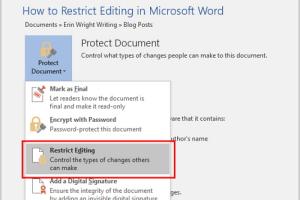
-
Quick Links:
- Introduction
- Understanding Word Document Protection
- Types of Passwords in Word Documents
- Methods to Unprotect Word Documents
- Manual Extraction Methods
- Using Software Tools
- Case Studies
- Expert Insights
- Best Practices for Document Security
- FAQs
Introduction
In today's digital world, Word documents are a staple for communication and documentation. However, many users face the frustrating scenario of forgetting passwords that protect their important files. This article delves into effective methods to unprotect a Word document without a password, offering step-by-step guides, case studies, and expert insights.
Understanding Word Document Protection
Word document protection is a feature that ensures the integrity of your documents. It prevents unauthorized access, editing, and manipulation. Understanding how this protection works is crucial for anyone looking to unlock a document.
Why Do People Protect Their Documents?
- Confidentiality: To protect sensitive information.
- Integrity: To ensure that the document isn't altered inadvertently.
- Control: To restrict access to certain users.
Types of Passwords in Word Documents
Word documents can have two main types of passwords:
- Password to Open: This prevents anyone from opening the document without the correct password.
- Password to Modify: This allows users to view the document but requires a password to make edits.
Methods to Unprotect Word Documents
There are various ways to unprotect a Word document without a password, which we will explore in detail below.
1. Manual Methods
Some users may choose to use manual methods to unlock their documents. Here are the most common techniques:
Using a Different File Format
You can save the protected document in a different format, which may strip the password protection:
- Open the protected document.
- Go to “File” > “Save As.”
- Select “Plain Text (*.txt)” or “OpenDocument Text (*.odt).”
- Open the new file and check if the password protection is removed.
Changing the File Extension
This method involves changing the file extension, which can sometimes bypass protection:
- Make a copy of the document.
- Change the file extension from .docx to .zip.
- Extract the zip file and navigate to the “word” folder.
- Edit the “document.xml” file and look for the password section, which you can remove.
- Repack the files and change the extension back to .docx.
- Open the file to see if the protection is removed.
2. Using Software Tools
If manual methods do not work, various third-party software tools are available that can effectively remove the password protection:
Popular Software Options
- PassFab for Word: A user-friendly tool for recovering or removing passwords from Word documents.
- Wondershare Recoverit: A comprehensive data recovery tool that includes Word document recovery features.
- Stellar Phoenix Word Password Recovery: A powerful tool designed specifically for Word documents.
Case Studies
Analyzing real-world scenarios helps us understand the effectiveness of different methods:
Case Study 1: Corporate User
A corporate user forgot the password to an important document. They attempted the manual method of changing the file extension and successfully regained access without needing any software.
Case Study 2: Freelance Writer
A freelance writer used PassFab for Word after failing with manual methods. The software successfully removed the password within minutes, allowing them to access their work.
Expert Insights
Experts recommend the following practices to avoid losing access to important documents:
- Use password management tools to store passwords securely.
- Regularly back up important documents in multiple formats.
- Consider using cloud services with built-in document recovery options.
Best Practices for Document Security
When protecting documents, consider these best practices:
- Use strong, memorable passwords.
- Limit access to sensitive documents.
- Regularly update passwords and security settings.
FAQs
Here are common questions users have regarding unprotecting Word documents without a password:
1. Can I unprotect a Word document without any software?
Yes, using manual methods like changing the file format or file extension can sometimes work.
2. Is it legal to remove a password from a Word document?
It depends on the ownership of the document. If you own the document, it’s generally legal.
3. What if I forget both the password to open and modify the document?
You may need to resort to third-party software tools designed for password recovery.
4. Are there risks associated with using third-party tools?
Yes, some tools may not be secure or could corrupt your files. Always use reputable software.
5. Can I recover a Word document after removing the password?
Yes, once the password is removed, you can save the document and recover it as needed.
6. How can I prevent forgetting my document passwords?
Using a password manager or writing down your passwords in a secure place can help.
7. What are the best practices for document protection?
Use strong passwords, restrict access, and maintain backups of important documents.
8. Can I contact Microsoft for help with my password issue?
Microsoft does not provide support for recovering lost passwords on protected documents.
9. Is there any free software that can help unlock Word documents?
Some tools offer free trials, but be cautious as they may have limitations or security concerns.
10. What should I do if none of the methods work?
If all else fails, consider consulting a professional data recovery service.
With the right methods and precautions, you can successfully unprotect your Word documents when you find yourself locked out. Remember to always prioritize document security to prevent such situations in the future.