Ultimate Guide to Fixing a PS4 Stuck in Safe Mode: Step-by-Step Troubleshooting
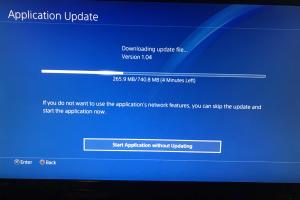
-
Quick Links:
- Introduction
- What is Safe Mode?
- Why is My PS4 in Safe Mode?
- Common Symptoms of PS4 in Safe Mode
- Troubleshooting Steps
- Step-by-Step Fixes
- When to Seek Professional Help
- Prevention Tips
- Case Studies
- FAQs
Introduction
If you've found your PlayStation 4 (PS4) stuck in Safe Mode, you're not alone. This situation can be frustrating, particularly when you're eager to dive into your favorite games. Fortunately, this comprehensive guide will walk you through troubleshooting steps, effective fixes, and prevention strategies to ensure your PS4 runs smoothly.
What is Safe Mode?
Safe Mode on a PS4 functions similarly to Safe Mode on other devices. It allows users to start the console with a minimal set of functions, which is useful for troubleshooting issues. In this mode, you can access several options to restore functionality or reset certain features of the console.
Why is My PS4 in Safe Mode?
Your PS4 may enter Safe Mode for various reasons, including:
- Corrupted system software
- Improper shutdowns
- Hardware issues
- Failed updates
Understanding the trigger for Safe Mode can help you determine the best course of action for fixing the issue.
Common Symptoms of PS4 in Safe Mode
Identifying the symptoms is the first step in resolving the issue. Common signs that your PS4 is stuck in Safe Mode include:
- The console displays a message indicating that it has started in Safe Mode.
- It prompts you to connect a controller using a USB cable.
- You cannot access the main menu or your games.
Troubleshooting Steps
Before jumping into fixes, it’s crucial to perform some preliminary troubleshooting. Follow these steps:
- Check Power Supply: Ensure that your PS4 is plugged in and that the power supply is functioning.
- Inspect the HDMI Connection: Make sure your HDMI cable is securely connected and not damaged.
- Perform a Hard Reset: Power off your PS4 completely, unplug it for about 30 seconds, then plug it back in and turn it on.
Step-by-Step Fixes
If your PS4 remains in Safe Mode after troubleshooting, you can try the following fixes:
1. Restart PS4
This is the simplest fix. From Safe Mode, select the "Restart PS4" option. If successful, your console will boot normally.
2. Change Resolution
If your display settings are corrupted, you may need to reset the resolution:
- From Safe Mode, select "Change Resolution".
- Your PS4 will restart, and you can set the resolution on the next boot.
3. Update System Software
Outdated software can cause issues. To update:
- Select "Update System Software" from the Safe Mode menu.
- Follow the prompts to install any available updates.
4. Restore Default Settings
Restoring default settings can fix issues without deleting your data:
- Select "Restore Default Settings".
- Follow the prompts to reset your settings.
5. Rebuild Database
A corrupted database can lead to Safe Mode issues. To rebuild:
- Select "Rebuild Database".
- This process may take some time, but it can resolve many performance issues.
6. Initialize PS4
This option will erase all data, so be cautious:
- Select "Initialize PS4".
- Follow the prompts to reset your system to factory settings.
When to Seek Professional Help
If none of the above solutions work, it may be time to seek professional help. Signs that you need expert assistance include:
- Persistent issues even after initialization.
- Hardware damage or odd sounds from the console.
- Frequent crashes or error codes.
Prevention Tips
To avoid encountering Safe Mode issues again, consider these preventive measures:
- Keep your system software updated regularly.
- Perform regular maintenance on your console, including cleaning.
- Avoid abrupt shutdowns or unplugging the console while it is running.
Case Studies
Here are a couple of real-world cases where users encountered and resolved their PS4 Safe Mode issues:
Case Study 1: John’s PS4 Crashed After an Update
John's PS4 entered Safe Mode after a failed update. By rebuilding the database, he was able to restore functionality without losing any data.
Case Study 2: Sarah’s Hardware Malfunction
Sarah's PS4 was stuck in Safe Mode due to a faulty hard drive. After seeking professional repair, her console was restored, and she learned the importance of regular backups.
FAQs
Here are some frequently asked questions regarding fixing a PS4 stuck in Safe Mode:
- Q: What should I do if my PS4 doesn’t respond in Safe Mode?
A: Try holding down the power button for 7 seconds to force a shutdown. - Q: Can I recover lost data after initializing my PS4?
A: If you didn’t back up, data recovery is unlikely. Always keep backups! - Q: How often should I update my PS4?
A: Regularly check for updates, ideally every few weeks or when prompted. - Q: Is it safe to use third-party repair services?
A: Ensure they are reputable and have good reviews to avoid further issues. - Q: What does error code CE-34878-0 mean?
A: This error indicates a game crash, often resolved by restarting the game or rebuilding the database. - Q: How can I prevent my PS4 from entering Safe Mode?
A: Regular maintenance, software updates, and careful handling can help prevent issues. - Q: What is the safest way to shut down my PS4?
A: Always use the controller to turn off the console or navigate through the menu. - Q: Can a power surge cause Safe Mode issues?
A: Yes, power surges can corrupt files and lead to Safe Mode activation. - Q: Is there a warranty for PS4 repairs?
A: Warranty coverage varies; check with the retailer or Sony for specific details. - Q: What are the signs of a failing hard drive?
A: Frequent crashes, unusual sounds, and performance issues can indicate a failing hard drive.
Random Reads
- Create s curve pattern excel
- Create racing game scratch
- How to make silicone adhesives caulks dry faster
- How to make ringtones for the iphone
- How to add widgets on android
- How to add watermark microsoft word
- How to make calls go directly to voicemail samsung galaxy
- Mastering fishing wires conduits
- How to execute run files linux
- Mastering image tracing inkscape