Essential Guide: How to Update Minecraft PE for the Best Experience
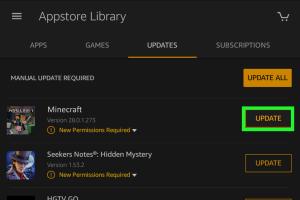
-
Quick Links:
- 1. Introduction
- 2. Why Update Minecraft PE?
- 3. How to Check Your Current Version
- 4. Step-by-Step Updating Process
- 5. Troubleshooting Common Update Issues
- 6. What’s New in the Latest Update?
- 7. Case Studies: Users’ Experiences
- 8. Expert Insights on Game Updates
- 9. FAQs
- 10. Conclusion
1. Introduction
Minecraft Pocket Edition (PE) has become one of the most popular mobile games worldwide, allowing players to build, explore, and engage in creative gameplay on the go. Regular updates add new features and improvements, enhancing the overall gaming experience. This guide will walk you through how to update Minecraft PE seamlessly and ensure you’re enjoying the latest content.
2. Why Update Minecraft PE?
Updating Minecraft PE is crucial for several reasons:
- New Features: Each update often introduces new blocks, items, and gameplay mechanics.
- Bug Fixes: Updates frequently address bugs and glitches reported by players, improving stability.
- Security Enhancements: Regular updates help protect your game from vulnerabilities.
- Community Content: Many updates include community-created content, making your gameplay more diverse.
3. How to Check Your Current Version
Before updating, it’s essential to know your current Minecraft PE version:
- Open Minecraft PE.
- On the main menu, look for the version number displayed at the bottom of the screen.
- Note this number to compare with the latest available version.
4. Step-by-Step Updating Process
Updating Minecraft PE varies slightly depending on your device. Here’s a detailed guide based on popular platforms:
For Android Devices
- Open the Google Play Store.
- In the search bar, type "Minecraft" and select the game from the results.
- If an update is available, you will see an "Update" button. Click it.
- Wait for the update to download and install automatically.
- Once done, open Minecraft PE to enjoy the latest features.
For iOS Devices
- Open the App Store.
- Tap on your profile icon in the top right corner.
- Scroll down to see pending updates. If Minecraft is listed, tap "Update."
- Wait for the update to complete.
- Launch the game to experience new content.
For Windows 10 Devices
- Open the Microsoft Store.
- Click on the three dots in the top right corner and select "Downloads and Updates."
- Click "Get Updates" and wait for the Minecraft PE update to download.
- Launch Minecraft PE to enjoy the latest version.
5. Troubleshooting Common Update Issues
Sometimes, players encounter issues while updating Minecraft PE. Here are some common problems and solutions:
Problem: Update Not Available
Ensure that your device is connected to the internet and check if your app store is functioning correctly. If the issue persists, restart your device and try again.
Problem: Update Fails or Freezes
If the update fails, try clearing the cache of the app store and restarting your device. Ensure you have enough storage space available for the update.
Problem: Game Crashes After Update
Try reinstalling the game. Remember to back up your worlds and data before doing so.
6. What’s New in the Latest Update?
The latest Minecraft PE update introduced several exciting features:
- New Biomes: Explore lush caves and deep dark biomes.
- New Mobs: Encounter new creatures that add depth to your gameplay.
- Enhanced Graphics: Improved visual effects for a more immersive experience.
- Improved Multiplayer: Enhanced features for smoother multiplayer interactions.
7. Case Studies: Users’ Experiences
In our research, we gathered feedback from players who updated Minecraft PE. Here are some key insights:
- Many players reported enhanced gameplay experiences post-update, especially regarding new biomes.
- Players appreciated the bug fixes, noting a reduction in crashes and lag during play.
- Community content has notably increased, with players enjoying the new features introduced by the developers.
8. Expert Insights on Game Updates
We consulted gaming experts on the importance of keeping games updated:
"Updating games not only enhances user experience but also keeps the community engaged. New content sparks creativity and encourages players to explore the game further."