Master Excel in No Time: Super Easy Tricks for Beginners
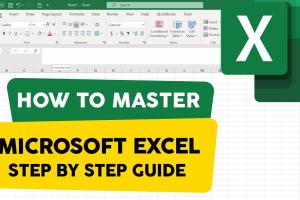
-
Quick Links:
- Introduction
- Getting Started with Excel
- Basic Functions and Formulas
- Data Management Techniques
- Data Visualization Tricks
- Essential Keyboard Shortcuts
- Case Studies and Examples
- Resources for Further Learning
- FAQs
- Conclusion
Introduction
Microsoft Excel is an essential tool for professionals across various industries. Whether you're managing budgets, analyzing data, or creating reports, Excel offers powerful functionalities that can streamline your work. If you're new to Excel, you might feel overwhelmed by its features, but fear not! In this guide, we’ll explore super easy tricks to help you get started, ensuring you master Excel in no time.
Getting Started with Excel
Installing Excel
Before diving into the tricks, ensure you have Excel installed on your computer. You can purchase it as part of Microsoft Office or subscribe to Microsoft 365 for web access and updates.
Understanding the Interface
Familiarize yourself with the Excel interface:
- Ribbon: Contains tabs like Home, Insert, Page Layout, etc., with various tools.
- Worksheet: The grid where you enter data, consisting of rows and columns.
- Formula Bar: Where you can enter or edit data and formulas.
- Status Bar: Displays information about your worksheet.
Basic Functions and Formulas
Using Simple Formulas
Excel allows you to perform calculations using formulas. Here are a few basic ones:
- Addition:
=A1 + A2 - Subtraction:
=A1 - A2 - Multiplication:
=A1 * A2 - Division:
=A1 / A2
Common Functions
Here are some commonly used functions:
- SUM: Adds up a range of cells:
=SUM(A1:A10) - AVERAGE: Calculates the average:
=AVERAGE(A1:A10) - COUNT: Counts the number of cells with numbers:
=COUNT(A1:A10) - IF: Returns one value if a condition is true and another if false:
=IF(A1 > 10, "Yes", "No")
Data Management Techniques
Sorting and Filtering Data
Sorting and filtering help you manage data effectively:
- Sorting: Go to the Data tab and select Sort to organize your data.
- Filtering: Use the Filter function to display only specific data points.
Using Tables
Convert data ranges into tables for better management:
- Select your data range.
- Go to the Insert tab and click on Table.
- Check the box if your table has headers.
Data Visualization Tricks
Creating Charts
Visualizing data helps in better understanding:
- Select the data you want to visualize.
- Go to the Insert tab and choose the chart type you prefer.
- Customize your chart using Chart Tools.
Conditional Formatting
Highlight important data with conditional formatting:
- Select the range of cells.
- Go to the Home tab and click on Conditional Formatting.
- Choose your formatting rule to apply.
Essential Keyboard Shortcuts
Keyboard shortcuts can greatly enhance your efficiency in Excel. Here are some must-know shortcuts:
| Shortcut | Action |
|---|---|
Ctrl + C |
Copy |
Ctrl + V |
Paste |
Ctrl + Z |
Undo |
Ctrl + Y |
Redo |
Ctrl + S |
Save |
Alt + Enter |
Start a new line in the same cell |
Case Studies and Examples
Example 1: Budget Management
A local business owner used Excel to track monthly expenses and revenue. By applying basic formulas, they were able to quickly see their profit margin, allowing them to make informed financial decisions.
Example 2: Data Analysis for Marketing
A marketing team utilized Excel's data visualization tools to present campaign results. By creating charts and using conditional formatting, they highlighted successful strategies and areas for improvement.
Resources for Further Learning
Here are some valuable resources to enhance your Excel skills:
- Microsoft Excel Help & Learning
- Exceljet: Excel Tips and Tricks
- GCF Global: Free Excel Tutorials
- Udemy: Excel Courses
FAQs
1. What is Excel used for?
Excel is used for data analysis, managing finances, creating charts, and organizing information in a tabular format.
2. Is Excel hard to learn?
No, with practice and the right resources, you can easily learn Excel, especially with the tips provided in this guide.
3. Can Excel formulas be combined?
Yes, you can nest functions within each other to create complex formulas.
4. How do I create a chart in Excel?
Select your data, go to the Insert tab, and choose your desired chart type.
5. What are some common Excel functions?
Common functions include SUM, AVERAGE, COUNT, and IF.
6. Can I automate tasks in Excel?
Yes, you can automate tasks using macros and VBA (Visual Basic for Applications).
7. How do I protect my Excel file?
You can protect your workbook by setting a password through the File menu under Info > Protect Workbook.
8. How do I share an Excel file?
You can share Excel files via email or by using OneDrive or SharePoint for real-time collaboration.
9. What is conditional formatting?
Conditional formatting allows you to change the appearance of cells based on certain conditions, making it easier to analyze data visually.
10. Is there a mobile version of Excel?
Yes, Microsoft offers a mobile version of Excel for both iOS and Android, allowing you to work on the go.
Conclusion
Excel is a powerful tool that can significantly enhance your productivity and data management capabilities. By implementing the super easy tricks outlined in this guide, you will be well on your way to mastering Excel. Remember, practice makes perfect, so start experimenting with the features today!
Random Reads