Mastering Java: The Ultimate Guide to Downloading and Updating Java on PC, Mac, and Linux
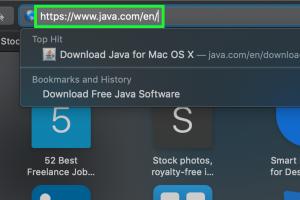
-
Quick Links:
- Introduction
- What is Java?
- Why You Should Update Java
- How to Update Java on PC
- How to Download Java on PC
- How to Update Java on Mac
- How to Download Java on Mac
- How to Update Java on Linux
- How to Download Java on Linux
- Troubleshooting Java Issues
- FAQs
Introduction
Java is a versatile programming language used for building a wide range of applications, from mobile apps to enterprise software. Keeping Java updated is vital for security and compatibility. In this detailed guide, we will walk you through the steps to download and update Java on various operating systems including PC, Mac, and Linux. Whether you're a beginner or an experienced developer, this guide will provide you with all the information you need to manage your Java installation effectively.
What is Java?
Java is a high-level, class-based, object-oriented programming language designed to have as few implementation dependencies as possible. It is a general-purpose programming language that is widely used for developing web applications, mobile applications, and large-scale enterprise systems. Java's "Write Once, Run Anywhere" (WORA) capability allows developers to create applications that can run on any device that has a Java Virtual Machine (JVM) installed.
Why You Should Update Java
Updating Java is essential for several reasons:
- Security: New updates often fix security vulnerabilities that could be exploited by malicious software.
- Performance: Updates can include performance enhancements that improve the speed and efficiency of applications.
- Compatibility: Keeping Java updated ensures compatibility with the latest software and frameworks.
- New Features: Updates may introduce new features and functionalities that enhance development capabilities.
How to Update Java on PC
Updating Java on Windows PC is straightforward. Follow these steps:
Step 1: Check Your Current Version
Before updating, check your current Java version:
- Open the Command Prompt (search for "cmd" in the Start menu).
- Type
java -versionand press Enter. - Note the version number displayed.
Step 2: Download the Latest Version
To download the latest version of Java:
- Go to the official Java website: Java Download Page.
- Click on the "Download" button for the latest version.
Step 3: Install the Update
Once the installer is downloaded:
- Double-click the downloaded file to begin the installation.
- Follow the on-screen instructions to complete the installation.
How to Download Java on PC
If you need to install Java for the first time, here's how:
- Visit the official Java download page: Java Download Page.
- Click on the "Download" button.
- Once downloaded, double-click the installer and follow the prompts to complete the installation.
How to Update Java on Mac
Updating Java on a Mac is also simple. Here’s how:
Step 1: Check Your Current Version
Open the Terminal and type:
java -version
Step 2: Download the Latest Version
Visit the official Java page to download the latest version for Mac:
Step 3: Install the Update
- Open the downloaded .dmg file.
- Follow the installation instructions to complete the process.
How to Download Java on Mac
If you need to install Java for the first time on a Mac:
- Go to the official Java download page: Java Download Page.
- Download the .dmg file for Mac.
- Open the file and follow the installation instructions.
How to Update Java on Linux
Updating Java on Linux can vary depending on the distribution you are using. Here are general steps:
Step 1: Check Your Current Version
Open the terminal and type:
java -version
Step 2: Update Your Package Manager
For most distributions, you can update Java using the package manager. For example:
- For Ubuntu/Debian:
sudo apt update - For CentOS/RHEL:
sudo yum update
Step 3: Install the Latest Version
- For Ubuntu/Debian:
sudo apt install default-jdk - For CentOS/RHEL:
sudo yum install java-1.8.0-openjdk-devel
How to Download Java on Linux
To download and install Java on Linux:
- Open your terminal.
- Use your package manager to install Java, for example:
- For Ubuntu:
sudo apt install default-jdk - For CentOS:
sudo yum install java-1.8.0-openjdk-devel
Troubleshooting Java Issues
If you encounter issues while updating or downloading Java, consider the following troubleshooting tips:
- Ensure you have administrative rights on your computer.
- Check for any conflicting software or previous Java installations.
- Disable antivirus software temporarily during installation.
- Consult the Java troubleshooting guide on the official website: Java Help.
FAQs
1. How do I know if I need to update Java?
If your Java version is outdated or if you are experiencing issues running Java applications, it's time to update.
2. Can I have multiple versions of Java installed?
Yes, but it may require configuration to set the default Java version.
3. Is Java free to download and use?
Yes, the Java Runtime Environment (JRE) and Java Development Kit (JDK) are free for personal and development use.
4. What should I do if the installation fails?
Check your system requirements, ensure you have enough disk space, and consult the error messages for guidance.
5. How often should I update Java?
It's recommended to update Java every few months or whenever a new security patch is released.
6. Can Java applications run without the JRE?
No, the JRE is required to run Java applications.
7. What are the risks of not updating Java?
Outdated Java versions can expose your system to security vulnerabilities and compatibility issues with newer applications.
8. How do I uninstall Java?
You can uninstall Java through the Control Panel on Windows, or by using the package manager on Linux.
9. Does updating Java remove older versions?
Not always. You may need to manually uninstall older versions.
10. Where can I find help for Java programming?
Consider visiting forums like Stack Overflow or the official Java documentation at Oracle Java Documentation.
Random Reads
- How to disable a garage door sensor
- Unlock dry bowser mario kart wii
- How to add sunlight in photoshop
- How to add subtitles to windows media player
- Beginners guide cutting metal roofing
- How to find gold in minecraft
- How to find files path windows
- How to repair hail damage
- How to remove tempered glass
- Download summertime saga android apk