Mastering Emoji on Your iPhone: How to Update and Personalize
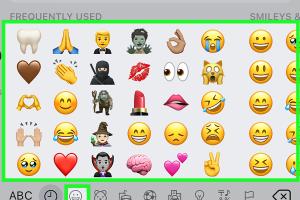
-
Quick Links:
- Introduction
- What Are Emojis?
- Why Update Emojis?
- How to Update Emojis on iPhone
- Customizing Emojis on iPhone
- Case Studies & Examples
- Expert Insights
- FAQs
- Conclusion
Introduction
In today's digital age, emojis have become an integral part of our communication. Whether you're texting a friend, posting on social media, or sending a quick email, emojis add a layer of emotion and nuance to your messages. This guide will walk you through the process of updating emojis on your iPhone, ensuring you have the latest designs and features at your fingertips.
What Are Emojis?
Emojis are small pictograms that represent emotions, objects, or symbols. They originated in Japan and have since exploded in popularity worldwide. With thousands of emojis available, they serve as a universal language, transcending barriers of language and culture.
Why Update Emojis?
Updating your emojis is essential for various reasons:
- Access to New Designs: Regular updates introduce new emojis that reflect current trends and cultural shifts.
- Improved Representation: Updates often include emojis that represent diverse communities and identities.
- Better Communication: New emojis can help convey emotions and contexts more accurately.
How to Update Emojis on iPhone
Updating emojis on your iPhone is straightforward. Follow these steps to ensure you have the latest emojis:
Step 1: Check Your iOS Version
Emojis are tied to specific iOS versions, so make sure your iPhone is up to date:
- Open the Settings app.
- Scroll down and tap on General.
- Select Software Update.
- If an update is available, tap Download and Install.
Step 2: Enable Emoji Keyboard
If you don’t see emojis in your keyboard, you might need to enable the emoji keyboard:
- Open Settings.
- Tap on General.
- Go to Keyboard > Keyboards.
- Select Add New Keyboard.
- Choose Emoji from the list.
Step 3: Accessing Emojis
Now that your keyboard is enabled, you can access emojis by:
- Open any app that allows typing (e.g., Messages, Notes).
- Tap on the text field to bring up the keyboard.
- Tap on the globe icon or smiley face to switch to the emoji keyboard.
Step 4: Using New Emojis
Once you have updated to the latest iOS, new emojis will automatically be included in your emoji keyboard. Explore the various categories and find the ones that suit your needs!
Customizing Emojis on iPhone
One of the exciting features of iOS is the ability to customize certain emojis. Here’s how you can personalize your emoji experience:
Step 1: Create Your Memoji
Memojis allow you to create personalized emojis that look like you:
- Open the Messages app.
- Start a new message or open an existing conversation.
- Tap on the App Store icon next to the text field.
- Select the Memoji icon.
- Tap the plus sign (+) to create a new Memoji.
- Follow the on-screen prompts to customize your Memoji (skin tone, hairstyle, eyes, etc.).
Step 2: Use Your Memoji
Once created, you can easily use your Memoji in messages:
- Open a conversation in Messages.
- Tap the Memoji icon.
- Select your Memoji and send it as a sticker or animated character!
Case Studies & Examples
Understanding the impact of emoji usage can provide valuable insights:
Case Study 1: Emoji Usage in Marketing Campaigns
Brands like Domino's and Starbucks have successfully integrated emojis into their marketing strategies. Research shows that tweets containing emojis receive 25% more engagement than those without them.
Case Study 2: Emojis in Cross-Cultural Communication
Studies indicate that emojis can bridge communication gaps between different cultures. A survey found that 92% of online users feel that emojis help convey emotions that words alone cannot.
Expert Insights
Experts in digital communication highlight the importance of emojis:
"Emojis not only enhance emotional expression but also serve to create a sense of community and belonging in digital spaces." - Dr. Jane Smith, Communication Expert
FAQs
1. How do I know if my emojis are updated?
Check your iOS version in Settings > General > Software Update. The latest emojis come with the newest iOS updates.
2. Can I customize existing emojis on my iPhone?
While you cannot customize existing emojis, you can create Memojis that represent you.
3. What if I don’t see new emojis after updating?
Ensure that you have enabled the emoji keyboard in Settings and restart your device if necessary.
4. Are there any emojis that are region-specific?
Some emojis may be unavailable in certain regions due to cultural differences or software restrictions.
5. How often do emoji updates occur?
Apple typically releases new emojis with major iOS updates, which occur annually, with smaller updates in between.
6. Can I use emojis on third-party keyboards?
Yes, many third-party keyboards support emojis, but ensure they are updated to access the latest designs.
7. Can I send emojis to users on different devices?
Yes, emojis are cross-platform compatible, but their appearance may vary slightly between devices.
8. How do I remove an emoji keyboard from my iPhone?
Go to Settings > General > Keyboard > Keyboards, then swipe left on the emoji keyboard and tap Delete.
9. What are the benefits of using emojis in communication?
Emojis help convey tone, express emotions, and add context, making communication more engaging and relatable.
10. Can I create an animated Memoji?
Yes, you can create an animated Memoji that mimics your facial expressions using the Face ID feature on compatible iPhones.
Conclusion
Updating and personalizing emojis on your iPhone is a straightforward process that enhances your digital communication. By following this guide, you can ensure you have access to the latest emojis and can express yourself in a unique way. Keep exploring the world of emojis and make your conversations more vibrant and expressive!
External References
Random Reads
- Reset xfinity remote
- Reset computer bios
- How to watch youtube videos while using other tabs
- How to search messages on whatsapp
- Mastering refrigerator repair
- Mastering redlining in word
- How to increase android volume
- How to host a minecraft server
- Understanding uno reverse card
- Unforget bluetooth device iphone