Mastering Discord Reactions on Android: A Comprehensive Guide
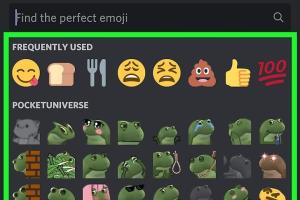
-
Quick Links:
- Introduction
- What Are Discord Reactions?
- Importance of Reactions in Discord
- How to Use Discord Reactions on Android
- Step-by-Step Guide to Adding Reactions
- Using Custom Emoji Reactions
- Managing Reactions on Discord
- Expert Insights on Discord Reactions
- Case Studies
- Conclusion
- FAQs
Introduction
Discord has revolutionized online communication, especially among gamers and communities. While text and voice chat are popular, reactions add a layer of engagement that enriches conversations. This guide will help you navigate the world of Discord reactions on your Android device, enhancing your messaging experience.
What Are Discord Reactions?
Discord reactions are emoji responses that you can add to messages in a server or direct message. They allow users to express their feelings or responses without having to type out a full message. This feature is especially useful in busy channels where typing can disrupt the flow of conversation.
Importance of Reactions in Discord
Reactions serve multiple purposes on Discord:
- Enhancing Engagement: They encourage users to interact without the need for text.
- Quick Responses: Reactions allow for fast and efficient communication.
- Feedback Mechanism: They provide a way to gauge opinions on messages or content.
- Reducing Clutter: Instead of typing "LOL" or "Agree," users can simply react.
How to Use Discord Reactions on Android
Using Discord reactions on your Android device is straightforward. Here’s a breakdown of how to do it:
Step-by-Step Guide to Adding Reactions
- Open the Discord App: Launch the Discord app on your Android device.
- Select a Server: Tap on the server where you want to react to a message.
- Find a Message: Scroll through the chat to find the specific message you want to react to.
- Tap and Hold: Press and hold on the message until a menu appears.
- Select 'Add Reaction': Tap on the ‘Add Reaction’ option from the menu.
- Choose an Emoji: Browse through the emoji list and select one to add as a reaction.
- Confirm Your Reaction: Your selected emoji will now appear below the message.
Using Custom Emoji Reactions
Custom emoji can also be used as reactions. Here’s how:
- Follow the steps outlined above until you reach the emoji selection.
- Scroll to the bottom of the emoji list to find custom emojis specific to the server.
- Select your desired custom emoji to react to the message.
Managing Reactions on Discord
Managing your reactions is just as important as adding them. Here’s how to remove a reaction:
- Locate the message with your reaction.
- Tap and hold the message again.
- Select 'Remove Reaction' from the menu.
- Your reaction will be removed from the message.
Expert Insights on Discord Reactions
According to experts, utilizing reactions effectively can improve group dynamics and communication. Dr. Sarah Johnson, a social media analyst, states, "Reactions facilitate non-verbal communication which is essential for bonding and engagement in online communities." This insight emphasizes the psychological impact of reactions in digital interactions.
Case Studies
Several communities on Discord have leveraged reactions to boost engagement:
Case Study 1: Gaming Communities
In a popular gaming community, the use of reactions to provide quick feedback on game updates led to a 30% increase in user engagement. Players used reactions to express excitement or concerns, streamlining discussions.
Case Study 2: Educational Groups
An educational group utilized reactions during live classes to gauge student understanding. They reported a 40% improvement in interactive participation when students could react instead of typing out responses.
Conclusion
Discord reactions on your Android device can significantly enhance communication and engagement within your communities. By mastering this feature, you can foster a more interactive and dynamic environment. Start using reactions today and see the difference it makes in your conversations!
FAQs
1. Can I use reactions in direct messages?
Yes, you can add reactions to messages in direct messages as well as in server chats.
2. Are there any limits to the number of reactions I can add?
Typically, you can add up to 20 different reactions on a single message, depending on server settings.
3. Can I use GIFs as reactions on Discord?
No, currently, you can only use static emojis as reactions on Discord.
4. How do I see who reacted to my message?
Tap on the reaction emoji below your message, and a list of users who reacted will appear.
5. Can I disable reactions in my server?
Yes, server admins can manage and disable the reactions feature through server settings.
6. How do I create custom emojis for reactions?
Custom emojis can be created by server admins under the server settings menu. Upload images and designate them as emojis.
7. Are reactions visible to everyone?
Yes, all reactions on a message are visible to all members of the channel or server.
8. Can I add multiple reactions to one message?
Yes, you can add multiple reactions to a single message by repeating the reaction adding process.
9. What happens if I react to a message that gets deleted?
If the message is deleted, all reactions on that message will also be removed.
10. Can I react to my own messages?
Yes, you can react to your own messages just like anyone else's.