Mastering Skype: Your Ultimate Guide to Calling Any Phone from iPhone, Android, & Desktop
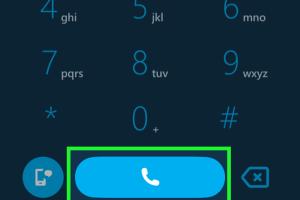
-
Quick Links:
- Introduction
- What is Skype?
- Setting Up Skype
- Skype Calling Options
- How to Call Any Phone Using Skype
- Costs and Credits for Skype Calls
- Using Skype on Different Platforms
- Troubleshooting Common Issues
- Expert Tips for Using Skype
- Real-World Case Studies
- FAQs
Introduction
In a world where communication is paramount, Skype has emerged as an invaluable tool for connecting people across the globe. Whether you’re reaching out to family, friends, or colleagues, Skype allows you to make voice calls to any phone, including iPhones, Android devices, and desktop phones. This comprehensive guide will walk you through everything you need to know about using Skype to call any phone.
What is Skype?
Skype is a telecommunications application that provides video chat and voice call services. Users can communicate over the Internet by voice using a microphone, video by using a webcam, and instant messaging. It is one of the most popular applications for both personal and business communication.
Key Features of Skype
- Free calls to other Skype users
- Video conferencing and group calls
- Voice calls to landlines and mobile phones
- Text messaging and file sharing
- Cross-platform availability including Windows, Mac, iOS, and Android
Setting Up Skype
Before you can start making calls, you need to set up Skype on your device. The setup process is straightforward and can be completed in a few steps.
1. Downloading Skype
Skype is available on multiple platforms. Follow these steps to download it:
- For iPhone: Go to the App Store, search for "Skype," and tap "Get" to download.
- For Android: Visit the Google Play Store, search for "Skype," and tap "Install."
- For Desktop: Visit the official Skype website at www.skype.com and download the application for your operating system.
2. Creating a Skype Account
Once installed, open Skype and create an account. You can sign up with an email address or use your Microsoft account.
3. Setting Up Your Profile
Update your profile with a profile picture and status to let others know when you are available.
Skype Calling Options
Skype offers various calling options, including:
- Skype-to-Skype Calls: Free calls to other Skype users.
- Skype to Phone: Paid calls to mobile and landline numbers.
- Video Calls: Face-to-face communication with video.
How to Call Any Phone Using Skype
Making a call to any phone from Skype is simple. Here’s how:
Step 1: Add Skype Credit
Before calling a phone number, you need to have Skype Credit. Here’s how to add credit:
- Log in to your Skype account.
- Click on "Skype to Phone" in the sidebar.
- Select "Add Skype Credit" and choose the amount you want to purchase.
Step 2: Dial the Number
To make a call:
- Open the Skype app.
- Click on the "Dial pad" icon.
- Enter the phone number you wish to call, including the country code.
- Press the "Call" button.
Step 3: End the Call
Once the call is complete, you can hang up by clicking the red "End Call" button.
Costs and Credits for Skype Calls
Skype-to-phone calls are not free and require Skype Credit or a subscription. Here’s a breakdown of costs:
Skype Credit
| Country | Cost per Minute |
|---|---|
| USA | $0.023 |
| UK | $0.022 |
| India | $0.014 |
Subscription Plans
Skype offers subscription plans for regular callers, which can provide significant savings.
Using Skype on Different Platforms
Skype is available on a variety of platforms, and while the core features remain consistent, there are slight differences in usage.
iPhone & iPad
iOS users can enjoy seamless integration with their contacts and receive calls even when the app is closed.
Android Devices
Android users benefit from similar functionalities, with the added ability to customize notifications.
Desktop (Windows & Mac)
The desktop version offers the most robust features, including screen sharing and advanced call settings.
Troubleshooting Common Issues
Sometimes, things can go wrong while using Skype. Here are some common issues and their solutions:
1. No Sound During Calls
- Check your device's volume settings.
- Ensure your microphone is enabled in Skype settings.
2. Call Dropping
- Check your internet connection.
- Try restarting the Skype app.
3. Unable to Add Contacts
- Ensure you are logged into the correct account.
- Check your internet connection.
Expert Tips for Using Skype
To enhance your Skype experience, consider the following tips:
- Use headphones for clearer audio.
- Ensure good lighting for video calls.
- Keep your Skype software updated for the latest features.
Real-World Case Studies
Many businesses have transitioned to using Skype for their communication needs. For example:
Case Study: Remote Work Solutions
A software company implemented Skype for their remote teams, leading to a 30% increase in productivity due to improved communication and collaboration.
FAQs
1. Is Skype free to use?
Skype is free for calls between Skype users, but calls to landlines and mobile phones require payment.
2. Can I call international numbers with Skype?
Yes, you can call international numbers with Skype by purchasing Skype Credit.
3. What devices support Skype?
Skype is available on iPhone, Android, and desktop computers.
4. Do I need an internet connection to use Skype?
Yes, Skype requires a stable internet connection to function properly.
5. Can I send text messages through Skype?
Yes, you can send instant messages and files through Skype.
6. How do I add contacts on Skype?
You can add contacts by searching for their Skype usernames or email addresses.
7. What should I do if Skype crashes?
Restart the application and check for updates. If the issue persists, reinstall the app.
8. Can I use Skype on multiple devices?
Yes, you can use Skype on multiple devices simultaneously with the same account.
9. Are there any limits on Skype calls?
Skype calls have a maximum duration of 24 hours.
10. How do I report issues with Skype?
You can report issues through the Skype support page on their official website.
Random Reads