How to Install & Execute BIN Files in Linux: A Complete Guide for Ubuntu, CentOS & More
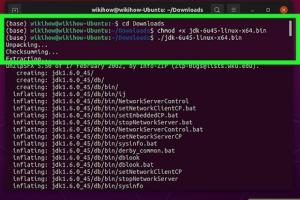
-
Quick Links:
- 1. Introduction
- 2. What are BIN Files?
- 3. Common Uses of BIN Files
- 4. Pre-requisites for Executing BIN Files
- 5. Installing BIN Files on Ubuntu
- 6. Installing BIN Files on CentOS
- 7. Troubleshooting BIN Files Installation
- 8. Best Practices for Handling BIN Files
- 9. Case Studies and Expert Insights
- 10. FAQs
1. Introduction
In the world of Linux, executing BIN files is a common task that many users encounter, whether they are developers or system administrators. This guide aims to provide a comprehensive overview of how to install and execute BIN files on various Linux distributions, including Ubuntu and CentOS. By following the detailed steps outlined in this article, you'll be able to navigate the complexities of BIN files with ease.
2. What are BIN Files?
BIN files are binary executable files that contain machine code. These files are typically used for software installation on Linux systems and may also include firmware updates or compressed packages. Unlike traditional scripts, BIN files can execute code directly without needing an interpreter.
In Linux, you might encounter BIN files for various applications, including games, tools, and utilities. Understanding how to handle these files is essential for effective system management.
3. Common Uses of BIN Files
- Software installation
- Driver installation
- Firmware updates
- Game installations
- Utility and tool deployments
4. Pre-requisites for Executing BIN Files
Before attempting to install or execute a BIN file, ensure you have the following prerequisites:
- A Linux distribution installed (Ubuntu, CentOS, etc.)
- Terminal access
- Basic knowledge of Linux commands
- Administrative privileges (sudo access)
5. Installing BIN Files on Ubuntu
Step 1: Download the BIN File
Start by downloading the BIN file from a reputable source. You can use a browser or the command line with wget:
wget https://example.com/path/to/file.binStep 2: Change Permissions
Before executing the file, you need to change its permissions to make it executable:
chmod +x file.binStep 3: Execute the BIN File
Now you can run the file using the following command:
./file.binStep 4: Follow Installation Prompts
Follow any prompts that appear during the installation process, which may include agreeing to terms and conditions or selecting installation directories.
6. Installing BIN Files on CentOS
Step 1: Download the BIN File
Similar to Ubuntu, download the BIN file using wget:
wget https://example.com/path/to/file.binStep 2: Change Permissions
Make the file executable:
chmod +x file.binStep 3: Execute the BIN File
Run the file:
./file.binStep 4: Follow Installation Prompts
Complete the installation by following the provided prompts.
7. Troubleshooting BIN Files Installation
If you encounter issues while installing or executing BIN files, consider the following troubleshooting tips:
- Check the file integrity: Ensure the downloaded file is not corrupted. Use
shasumto verify. - Permissions: Ensure the file has the correct permissions set (executable).
- Dependencies: Some BIN files may require specific libraries or dependencies to be installed. Check the documentation.
- Run in a terminal: If the GUI installer fails, try running the BIN file through the terminal for error messages.
8. Best Practices for Handling BIN Files
To effectively manage BIN files, keep these best practices in mind:
- Always download from trusted sources to avoid malware.
- Keep your system updated to ensure compatibility with new software.
- Back up your important data before installing new software.
- Consult forums and communities for advice on specific BIN files or installations.
9. Case Studies and Expert Insights
Here are some real-world examples of users successfully installing BIN files:
- John, a software developer, shared his experience installing a proprietary development tool on Ubuntu, highlighting the importance of checking dependencies.
- A system administrator at a local business successfully used BIN files to deploy security updates across multiple CentOS servers, emphasizing the ease of automation.
10. FAQs
1. What is a BIN file?
A BIN file is a binary file that contains executable code, often used for software installations on Linux systems.
2. How do I download a BIN file?
You can download a BIN file from a website using a web browser or the command line using wget.
3. Can I execute a BIN file without changing permissions?
No, you need to change the permissions to make it executable using chmod +x filename.bin.
4. What if the BIN file doesn’t execute?
Check for corruption, ensure you have the necessary permissions, and verify if any dependencies are missing.
5. Are BIN files platform-specific?
Yes, BIN files are often compiled for specific operating systems or architectures. Ensure compatibility with your Linux distribution.
6. Can I open a BIN file with a text editor?
While you can open a BIN file in a text editor, it will display as unreadable gibberish since it's binary data.
7. How do I uninstall software installed via a BIN file?
Typically, you can uninstall the software using the package manager or the software’s uninstaller if provided.
8. Are there any risks associated with executing BIN files?
Yes, executing untrusted BIN files can lead to security vulnerabilities. Always ensure the source is reliable.
9. What’s the difference between BIN and RPM files?
BIN files are generic binaries, while RPM files are specific to Red Hat-based systems and include additional metadata for package management.
10. Can I convert a BIN file to another format?
While it's possible to convert some BIN files to other formats, it depends on the type of content within the file.