Ultimate Guide: How to Format a Hard Drive for Optimal Performance
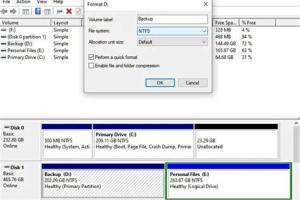
-
Quick Links:
- Introduction
- Understanding Hard Drive Formatting
- When to Format a Hard Drive
- Types of Formatting
- How to Format a Hard Drive on Windows
- How to Format a Hard Drive on Mac
- Formatting External Hard Drives
- Data Recovery After Formatting
- Case Studies
- Expert Insights
- FAQs
Introduction
Formatting a hard drive can seem like a daunting task, but it is an essential process for maintaining the health of your computer and its storage devices. Whether you are looking to clear up space, install a new operating system, or prepare a drive for sale, understanding how to format a hard drive is crucial for any computer user. In this comprehensive guide, we will explore the ins and outs of formatting hard drives, including step-by-step instructions, expert advice, and real-world case studies.Understanding Hard Drive Formatting
When we talk about formatting a hard drive, we refer to the process of preparing a storage device for use. This process involves: - **Partitioning**: Dividing the hard drive into sections that can be managed separately. - **File System**: Establishing a method for storing and retrieving files, such as NTFS, FAT32, or exFAT. - **Data Erasure**: Removing existing data to make room for new information. Formatting can occur in two main forms: **quick format** and **full format**. A quick format removes files from the partition, but does not scan for bad sectors, while a full format checks for bad sectors and erases all data.When to Format a Hard Drive
There are several scenarios when you may need to format a hard drive: - **Selling or Donating**: Overwriting data ensures personal information is not recoverable. - **Installing a New OS**: A fresh start with a new operating system often requires formatting. - **Performance Issues**: Regular formatting can help resolve persistent issues and improve speed. - **Corruption**: Signs of corruption may necessitate reformatting to restore functionality.Types of Formatting
There are different types of formatting that serve various purposes: - **Quick Format**: Fast method for erasing data. - **Full Format**: Comprehensive method that checks for errors. - **Low-Level Format**: Rarely used today, it initializes the hard drive at a fundamental level. Understanding these types allows users to choose the appropriate method based on their needs.How to Format a Hard Drive on Windows
Formatting a hard drive in Windows is straightforward. Follow these steps: 1. **Backup Your Data**: Ensure that all important files are stored elsewhere. 2. **Open Disk Management**: Right-click on the Start menu and select "Disk Management." 3. **Select the Drive**: Right-click on the drive you want to format and select "Format." 4. **Choose the Options**: Select the file system (NTFS, FAT32, etc.) and whether to perform a quick format. 5. **Confirm**: Click "OK" to start the formatting process. For a detailed walkthrough with screenshots, refer to Microsoft's official guide [here](https://support.microsoft.com/en-us/windows/format-a-hard-disk-or-drive-in-windows-10-4f7d2e7a-4a1d-43c9-9fbe-8c3d8c0a8c7d).How to Format a Hard Drive on Mac
Formatting a hard drive on a Mac also follows a simple process: 1. **Backup Your Data**: Use Time Machine or another backup solution. 2. **Open Disk Utility**: Find it in Applications > Utilities > Disk Utility. 3. **Select the Drive**: Click on the drive you wish to format. 4. **Erase**: Click the "Erase" button at the top. 5. **Choose Format**: Select a format (APFS, Mac OS Extended, etc.) and confirm. For a visual guide, check Apple’s official resources [here](https://support.apple.com/en-us/HT201065).Formatting External Hard Drives
External hard drives can be formatted similarly to internal drives. It's essential to consider the file system compatibility with the devices you plan to use. Windows typically uses NTFS, while Macs prefer APFS. Follow the same formatting steps for either OS, ensuring the external drive is connected.Data Recovery After Formatting
If you've accidentally formatted a drive and need to recover lost data, consider using software solutions: - **Recuva**: A user-friendly tool for Windows. - **PhotoRec**: An open-source software that works on multiple platforms. - **EaseUS Data Recovery**: A professional tool with a straightforward interface. Always remember that the sooner you attempt recovery after formatting, the higher the chances of success.Case Studies
1. **Company Upgrade**: A tech company needed to format multiple drives to install a new operating system for enhanced performance. They utilized a full format to ensure all data was wiped clean before installation. 2. **Personal Use**: A user faced performance issues with their external drive. After formatting, the drive’s speed increased significantly, proving that regular maintenance can extend the life of storage devices.Expert Insights
To gain further understanding, we consulted IT professionals who emphasized the importance of regular backups before formatting. They recommend using cloud storage solutions in tandem with local backups to ensure data security.FAQs
1. Can I format a hard drive without losing data?
Generally, formatting will erase data on the drive. Always back up important files before proceeding.
2. What is the difference between quick format and full format?
A quick format erases the file system without checking for bad sectors, while a full format checks for errors and erases all data.
3. How do I recover data after formatting?
Use data recovery software like Recuva or EaseUS to attempt file recovery after formatting.
4. Can I format a drive on a different operating system?
Yes, but compatibility issues may arise. External drives should be formatted in a file system compatible with all intended devices.
5. Is formatting a hard drive necessary?
Formatting can help resolve performance issues, prepare a drive for a new OS, or securely erase data before selling.
6. How often should I format my hard drive?
There’s no set schedule, but consider formatting if you notice performance issues or before major updates.
7. What file system should I use for my external hard drive?
Use NTFS for Windows-only systems, exFAT for compatibility with both Windows and Mac, and APFS for Mac-only systems.
8. Will formatting fix a corrupted drive?
Formatting may resolve issues caused by file system corruption, but it will erase all data. Backup first.
9. Can I format a hard drive from BIOS?
Yes, you can format a drive from BIOS, but this is typically done during the installation of an operating system.
10. What tools can I use for formatting?
Use built-in tools like Disk Management on Windows and Disk Utility on Mac. Third-party tools are also available.
Random Reads