Unlocking Your Past: A Complete Guide to Accessing Internet Explorer History
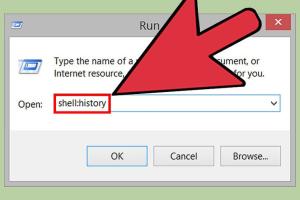
-
Quick Links:
- Introduction
- Understanding Internet Explorer History
- How to Access Internet Explorer History
- Deleting Internet Explorer History
- Recovering Deleted Internet Explorer History
- Using Third-Party Tools for History Management
- Security Implications of IE History
- Case Studies
- Expert Insights
- Conclusion
- FAQs
Introduction
Internet Explorer (IE), once the dominant web browser, still finds its place in many users' hearts and systems. While newer browsers have emerged, many still rely on Internet Explorer for various reasons, ranging from compatibility issues to personal preference. One of the essential features of any browser is its ability to keep a history of visited websites. This guide will show you how to access, manage, and even recover your Internet Explorer browsing history.
Understanding Internet Explorer History
Internet Explorer history refers to the records of web pages and resources that a user has visited while browsing the internet. This history can be useful for:
- Retrieving previously visited websites
- Monitoring internet usage for better management
- Recovering important information that may have been lost
Each time you visit a site, Internet Explorer saves the URL, cache, cookies, and more. This data can be accessed easily, but it’s also crucial to know how to manage it effectively to maintain privacy and security.
How to Access Internet Explorer History
Accessing your browsing history in Internet Explorer is straightforward. Follow these simple steps:
Method 1: Using the Menu Bar
- Open Internet Explorer.
- Click on the “Favorites” button (star icon) on the toolbar.
- Select the “History” tab to view your browsing history.
- Here, you can sort your history by date, site, or search for specific entries using the search bar.
Method 2: Using Keyboard Shortcuts
You can quickly access your history using keyboard shortcuts:
- Press Ctrl + H to open the history pane directly.
- Navigate through the list to find the websites you have visited.
Method 3: Accessing Through Internet Options
- Click on the gear icon (settings) in the upper right corner.
- Select “Internet options.”
- Under the “General” tab, click on “Settings” under Browsing history.
- Click on “View files” to access your history stored in the system.
Deleting Internet Explorer History
Sometimes, you may want to delete your browsing history for privacy reasons. Here’s how to do it:
Method 1: Deleting Specific Entries
- Open the history pane using one of the methods mentioned above.
- Right-click on any entry you wish to delete.
- Select “Delete” from the context menu.
Method 2: Clearing All History
- Open Internet options from the gear icon.
- Under the “General” tab, click on “Delete…” in the Browsing history section.
- Select the types of data you want to delete and click “Delete.”
Recovering Deleted Internet Explorer History
Accidentally deleting your history can be frustrating. However, there are methods to recover it:
Method 1: Restoring from System Restore
- Search for “System Restore” from the Start menu.
- Follow the prompts to restore your system to a previous state where the history may still be intact.
Method 2: Using Data Recovery Software
There are several data recovery tools available that can help recover deleted browsing history:
Using Third-Party Tools for History Management
For users who require advanced management of their browsing history, third-party tools can offer enhanced features:
- CCleaner - Useful for cleaning up your browsing data and managing history.
- MiniTool Partition Wizard - Can assist in recovering lost files, including browsing history.
Security Implications of IE History
While browsing history can be beneficial, it also poses security risks:
- Potential exposure of sensitive information to unauthorized users.
- Spyware can exploit browsing history for data collection.
It's essential to understand these implications and take appropriate actions, such as regularly clearing history and using privacy-focused browsers.
Case Studies
To illustrate the importance of managing browsing history, consider the following cases:
Case Study 1: Data Recovery in a Corporate Environment
A marketing team lost critical browsing history that contained links to valuable resources. Using data recovery tools, they successfully retrieved the data, demonstrating the importance of knowing how to access and manage browsing history.
Case Study 2: Privacy Breach Due to Negligence
A user unknowingly left sensitive information in their browsing history, which was accessed by a family member. This incident highlighted the need for regular history management.
Expert Insights
According to cybersecurity experts, managing your browser history is essential not just for personal privacy but also for overall cybersecurity hygiene. Regularly clearing history, using private browsing modes, and employing reliable security software can significantly reduce risks.
Conclusion
Accessing and managing your Internet Explorer history is a fundamental skill that every user should master. By following the steps outlined in this guide, you can effectively retrieve, delete, and manage your browsing history, ensuring better control over your online presence and privacy.
FAQs
1. Can I retrieve my Internet Explorer history after clearing it?
It is possible to recover deleted browsing history using data recovery software, but success is not guaranteed.
2. Where is Internet Explorer history stored?
IE history is stored in a specific folder on your system, usually within the user profile under AppData.
3. Is there a way to view history without using the browser?
Yes, you can access the history folder directly in Windows Explorer if you know the path.
4. How long does Internet Explorer keep browsing history?
By default, IE keeps history for 20 days, but this can be adjusted in settings.
5. What happens if I disable browsing history?
If browsing history is disabled, you will not be able to access any record of your visited sites.
6. Can third-party software access my Internet Explorer history?
Some third-party software can access and manage your history, but be cautious about privacy implications.
7. How can I protect my browsing history from being accessed?
Regularly clear your history, use incognito mode, and employ security software for enhanced protection.
8. Does clearing history also delete cookies?
Yes, depending on your settings, clearing history can also remove cookies.
9. Can I recover history from other browsers?
Yes, similar recovery methods apply to other browsers, but the process may differ.
10. Is Internet Explorer still safe to use?
While IE is less commonly used, it still has security features; however, consider using modern browsers for better security.
Random Reads
- How to convert torrent files
- How to convert square feet to cubic feet
- How to reset epson ink cartridge chip
- How to reset bios password
- How to seal around basin bathtub silicone
- Stop facebook texts
- Stop pc forward deleting text
- How to set up pressure washer
- How to set up outlook email on iphone
- Connect pc to tv vga cable