This article is focused to install Skype app on Debian 9, 10, and other versions as well. Skype is a well known option for users to make communication and connect with people easily over the globe. Also, this application is available for cross platforms, and here we will discuss how to get this app on Debian to make video calls, audio calls, messaging, and more out of the box features offered by Skype.
What are the features of Skype?
Skype is being frequently improved to offer the best options to users with advanced technologies. Also, it allows to make direct international phone calls to offline users and its plans are very affordable. Here comes some of its features that a user might love to avail through their computers:
- HD (High Definition) Audio-Visual Calling: With the help of Skype, you can make crystal clear and HD video calling.
- Call Recording and Subtitles: Allows to record calls and capture special moments, note keys, etc. also, it allows to read live subtitles of words that are spoken.
- Smart Messaging: Offers you to react to any message with various emojis, or @mentions to grab attention.
- Make Phone Calls: Skype even helps to connect with your friends even when they are offline with direct phone calls. It offers various affordable international calling rates for mobiles and landlines.
- Screen Sharing: Not just phone calls or video calls, you can also share presentations,, and any of your screen contents during a call with integrated screen sharing.
- Private Conversations: Offers end to end industry standard encryption to keep your sensitive conversions private.
Installing Skype on Debian Linux
Skype is an official product and serviced managed by Microsoft, so it’s a closed source application which can’t be included with standard Debian repositories. However, the users can exclusively add this app in their Linux machine easily. Let’s discuss some of the methods here:
Click here to install Skype on Ubuntu
Click here to install Skype on Fedora, RHEL, CentOS
Approach 1: Install Skype Using Command Line
The easiest method to install Skype app on a Debian OS based computer is to download and install official DEB package from Microsoft APT repository and install the package using APT command. In order to download the Skype .deb package, navigate to Official Skype Page Here and choose “Get Skype For Linux DEB” in the displayed drop down menu.
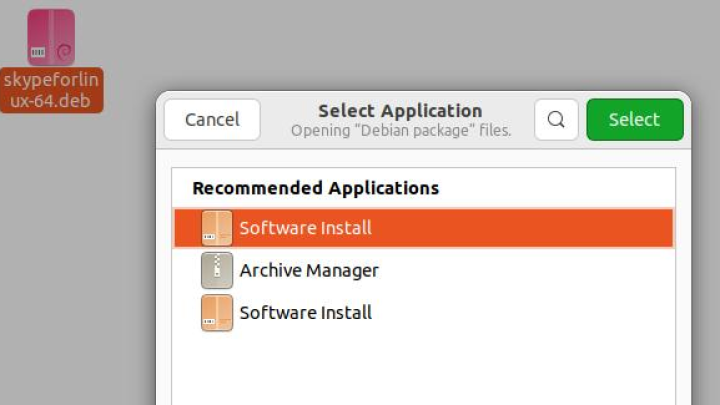
The DEB package can also be downloaded through terminal using wget command as mentioned here:
wget https://go.skype.com/skypeforlinux-64.deb
After the file is downloaded, the .deb package can now easily be installed by running:
sudo apt install ./skypeforlinux-64.deb
Now, you are ready to use Skype on your Debian desktop versions. Let’s discuss the other approaches now.
Approach 2: Install Skype Snap Package
Snaps are well known as applications packaged with all its dependencies to run over all Linux distributions, even on a Debian desktop. To install and enable Snap on your machine, just run the following commands:
sudo apt update sudo apt install snapd sudo snap install core
Now you are ready to install Snap packages easily. To get Skype installed, run the following command:
sudo snap install skype
Approach 3: Install Skype Via Flatpak
Installing Skype flatpak is another easy method allowing users to install applications hassle free. Debian users however need to install Flatpak first on their system and add Flathub remote to add flatpaks. This can be done with running commands here:
sudo apt update && sudo apt install flatpak flatpak remote-add --if-not-exists flathub https://flathub.org/repo/flathub.flatpakrepo
Since we have to install Skype flatpak now, this can be done through running:
flatpak install flathub com.skype.Client
Alternatively, navigate to Flathub Official Store and click Install button as here mentioned to install Skype.
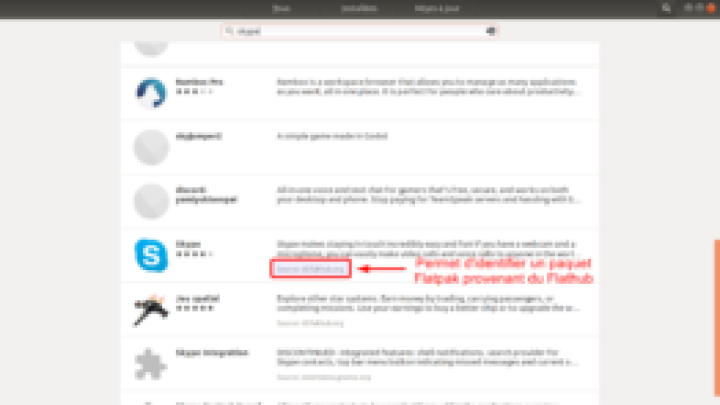
You can launch the Skype flatpak through command line using this command:
flatpak run com.skype.Client
Starting Skype on Debian Linux Distro
After you have successfully installed Skype, you can start the application by clicking its icon. Just navigate to Applications > Internet > Skype, and hit icon displayed on screen. Here’s the first interface you can see on screen.

Further, you can click on Let’s go to sign in to Skype using your Microsoft Account and start making video calls, chats, phone calls easily to connect with your friends and family.
Conclusion
To install Skype on a Debian Linux distribution is very easy with a number of approaches discussed above. This application is actually a must-have app for every user as it allows to connect with friends and relatives along with more other advanced features. And we hope you might love it on your desktop. Do share this tutorial with your friends. If you have any question, you can click to Visit Our Discussion Board.

Nishant Verma is a senior web developer who love to share his knowledge about Linux, SysAdmin, and more other web handlers. Currently, he loves to write as content contributor for ServoNode.




