This article is subjected to those want to install Visual Studio Code on Fedora, RHEL or CentOS Linux platforms. Those who prefer to install VS Code through Flatpak or Snap Package manager, should read our previously article.
About VS (Visual Studio) Code
Visual Studio Code is a product of Microsoft Corporation, and is a lightweight source code editor allowing users to edit codes written in most of the programming languages like Javascript, TypeScript, Node.js, and so on. In addition, it also support so many extensions for various programming languages such as C++, C#, Python, PHP, Go, and many more. Means, with the usage of VS Code, the users can do all kinds of source code editing with reliability.
It’s worth to mention that VS Code is an open source and cross platform supported package offered by Microsoft, so the developers can modify it and use it on various OS platforms. Well, in this article, we will discuss how to install Visual Studio Code on Fedora, RHEL and CentOS like Linux variants.
Steps To Install VS Code In Linux
Since VS Code is one of the useful and must have application for source code editing on Linux as well, here are the steps to install it on your aforementioned Linux variants powered computers:
Step 1: Update system and its package index
It’s always suggested to update your system and its installed packages index file before installing any new application on Linux distributions. And this is easily possible with execution of this command:
sudo dnf update
Step 2: Import Microsoft’s GPG Key
Microsoft’s GPG key can easily be added using rpm command, and the required code to run is here:
sudo rpm --import https://packages.microsoft.com/keys/microsoft.asc
Step 3: Enable yum repository
VS code offers an official yum repository on Linux distributions that’s supported by yum. In order to add and enable the repository, create a file and append its code with the ones mentioned below:
sudo vim /etc/yum.repos.d/vstudio_code.repo
Append the code below and save the created file.
[code] name=Visual Studio Code baseurl=https://packages.microsoft.com/yumrepos/vscode enabled=1 gpgcheck=1 gpgkey=https://packages.microsoft.com/keys/microsoft.asc
Step 4: Install Visual Studio Code
Finally, we can install VS Code with the command here mentioned:
sudo yum install code or sudo dnf install code
Step 5: Launch Visual Studio Code
So, you have successfully installed Visual Studio Code on your Linux machine. In order to access the app, navigate to Applications list in your corresponding distribution and click on icon of VS Code. Once you do, you can start using the application for your purpose. You can also add various extensions or configure the app as per your own preferences.
If you prefer to launch VS Code using terminal, you just need to run the following command:
code
Here’s the first screen you will see after launching Visual Studio Code on your machine.
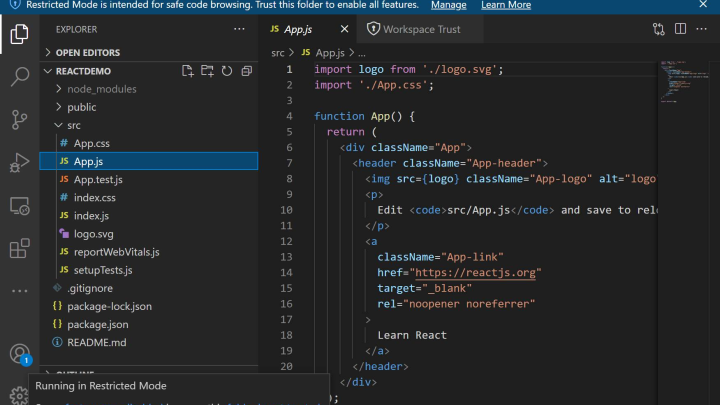
Final Words
Visual Studio Code is obviously a very powerful and feature rich source code editor application developed by Microsoft and offers a user to develop applications, and edit the source codes written in any programming languages. And with the help of this article, we have easily discussed how to install VS Code on Linux distributions such as Fedora, CentOS and RHEL. Do share this tutorial with your friends. If you have any question, you can click to Visit Our Discussion Board.

Nishant Verma is a senior web developer who love to share his knowledge about Linux, SysAdmin, and more other web handlers. Currently, he loves to write as content contributor for ServoNode.




