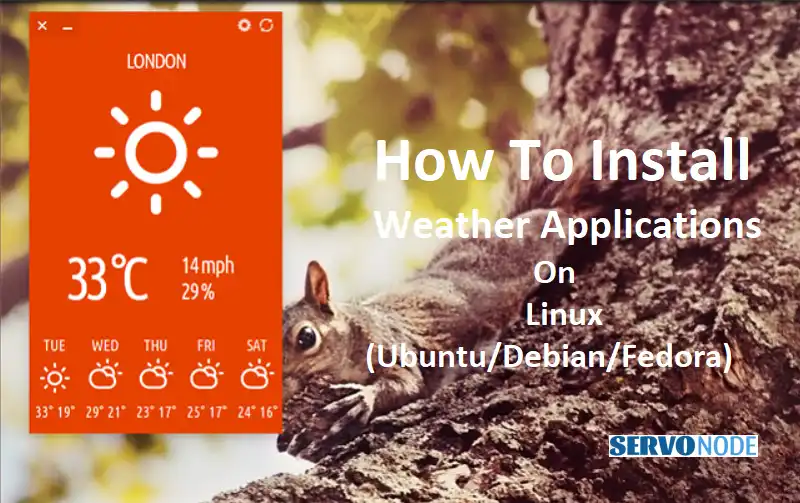Are you tired of constantly checking your phone or opening a new tab just to check the weather? Well, the good news is that you can have the weather forecast at your fingertips in Ubuntu, Debian, and Fedora. In this article, we will guide you through the process of installing a weather application on these popular Linux distributions.
Installing a weather application not only saves you time but also allows you to stay up-to-date with the ever-changing weather conditions. Whether you are planning a picnic, a hike, or simply wondering if it’s going to rain, having a weather application can be incredibly handy.
We understand that navigating the world of Linux distributions can be overwhelming, especially for beginners. But fear not! We have carefully curated step-by-step instructions to make the installation process a breeze. From finding the right weather application to executing the necessary commands, we’ve got you covered.
So, if you’re ready to take control of your weather updates without the hassle, let’s dive in and learn how to install a weather application in Ubuntu, Debian, and Fedora.
Weather Application Options for Ubuntu
Ubuntu is one of the most popular Linux distributions, known for its user-friendly interface and extensive software options. When it comes to weather applications, Ubuntu offers a range of choices to suit your preferences. Whether you prefer a minimalistic command-line tool or a feature-rich graphical interface, there’s something for everyone. Here are some popular weather application options for Ubuntu:
- Weather-CLI: Weather-CLI is a command-line tool that provides weather information directly in your terminal. It’s lightweight, fast, and perfect for those who prefer a minimalistic approach.
- GNOME Weather: GNOME Weather is a graphical weather application that integrates seamlessly with the GNOME desktop environment. It provides a visually appealing interface with detailed weather forecasts and customizable settings.
- My Weather Indicator: My Weather Indicator is a feature-rich weather application that displays weather information in the system tray. It offers a wide range of customization options, including multiple weather sources and notification alerts.
Now that we have explored the weather application options for Ubuntu, let’s move on to the step-by-step guide to installing a weather application on this distribution.
Step-by-Step Guide to Installing a Weather Application on Ubuntu
Installing a weather application on Ubuntu is a straightforward process. Follow these steps to get your weather updates in no time:
- Open the Terminal: Launch the terminal by pressing Ctrl + Alt + T or by searching for “Terminal” in the applications menu.
- Update Package Lists: Before installing any software, it’s always a good idea to update the package lists. Type the following command in the terminal and press Enter:
bash sudo apt update
- Install the Weather Application: Depending on the weather application you choose, you can install it using the apt package manager. For example, to install Weather-CLI, type the following command in the terminal:
bash sudo apt install weather-cli
(If you prefer GNOME Weather or My Weather Indicator, replace weather-cli with the respective package name.)
- Launch the Weather Application: Once the installation is complete, you can launch the weather application from the applications menu or by searching for its name. Follow the on-screen instructions to set up the application according to your preferences.
Congratulations! You have successfully installed a weather application on Ubuntu. Now, let’s explore the weather application options for Debian.
Weather Application Options for Debian
Debian is a stable and versatile Linux distribution that serves as the foundation for many other popular distributions. When it comes to weather applications, Debian offers a similar range of choices as Ubuntu. Here are some popular weather application options for Debian:
- Weather-CLI: Weather-CLI is a command-line tool that provides weather information directly in your terminal. It’s lightweight, fast, and perfect for those who prefer a minimalistic approach.
- GNOME Weather: GNOME Weather is a graphical weather application that integrates seamlessly with the GNOME desktop environment. It provides a visually appealing interface with detailed weather forecasts and customizable settings.
- My Weather Indicator: My Weather Indicator is a feature-rich weather application that displays weather information in the system tray. It offers a wide range of customization options, including multiple weather sources and notification alerts.
Now that we have explored the weather application options for Debian, let’s move on to the step-by-step guide to installing a weather application on this distribution.
Step-by-Step Guide to Installing a Weather Application on Debian
Installing a weather application on Debian is similar to the process on Ubuntu. Follow these steps to get your weather updates on Debian:
- Open the Terminal: Launch the terminal by pressing Ctrl + Alt + T or by searching for “Terminal” in the applications menu.
- Update Package Lists: Before installing any software, it’s always a good idea to update the package lists. Type the following command in the terminal and press Enter:
bash sudo apt update
- Install the Weather Application: Depending on the weather application you choose, you can install it using the apt package manager. For example, to install Weather-CLI, type the following command in the terminal:
bash sudo apt install weather-cli
(If you prefer GNOME Weather or My Weather Indicator, replace weather-cli with the respective package name.)
- Launch the Weather Application: Once the installation is complete, you can launch the weather application from the applications menu or by searching for its name. Follow the on-screen instructions to set up the application according to your preferences.
Congratulations! You have successfully installed a weather application on Debian. Now, let’s explore the weather application options for Fedora.
Weather Application Options for Fedora
Fedora is a cutting-edge Linux distribution known for its focus on the latest technologies and software. When it comes to weather applications, Fedora offers a range of choices to cater to different user preferences. Here are some popular weather application options for Fedora:
- Weather-CLI: Weather-CLI is a command-line tool that provides weather information directly in your terminal. It’s lightweight, fast, and perfect for those who prefer a minimalistic approach.
- GNOME Weather: GNOME Weather is a graphical weather application that integrates seamlessly with the GNOME desktop environment. It provides a visually appealing interface with detailed weather forecasts and customizable settings.
- My Weather Indicator: My Weather Indicator is a feature-rich weather application that displays weather information in the system tray. It offers a wide range of customization options, including multiple weather sources and notification alerts.
Now that we have explored the weather application options for Fedora, let’s move on to the step-by-step guide to installing a weather application on this distribution.
Step-by-Step Guide to Installing a Weather Application on Fedora
Installing a weather application on Fedora is similar to the process on Ubuntu and Debian. Follow these steps to get your weather updates on Fedora:
- Open the Terminal: Launch the terminal by pressing Ctrl + Alt + T or by searching for “Terminal” in the applications menu.
- Update Package Lists: Before installing any software, it’s always a good idea to update the package lists. Type the following command in the terminal and press Enter:
bash sudo dnf update
- Install the Weather Application: Depending on the weather application you choose, you can install it using the dnf package manager. For example, to install Weather-CLI, type the following command in the terminal:
bash sudo dnf install weather-cli
(If you prefer GNOME Weather or My Weather Indicator, replace weather-cli with the respective package name.)
- Launch the Weather Application: Once the installation is complete, you can launch the weather application from the applications menu or by searching for its name. Follow the on-screen instructions to set up the application according to your preferences.
Congratulations! You have successfully installed a weather application on Fedora. Now that you have your weather updates, let’s explore some tips for customizing and optimizing your weather application.
Customizing and Optimizing Your Weather Application
Once you have installed a weather application, you can further enhance your experience by customizing and optimizing it according to your preferences. Here are some tips to help you get the most out of your weather application:
- Location Settings: Make sure to set your location accurately in the weather application settings to receive accurate weather forecasts.
- Units and Formats: Customize the units and formats used in the weather application to match your preferences. Whether you prefer Celsius or Fahrenheit, kilometers or miles, the choice is yours.
- Weather Sources: Depending on the weather application, you may have the option to choose different weather sources. Experiment with different sources to find the one that provides the most accurate and up-to-date information for your location.
- Notifications: Enable notifications in your weather application to stay updated with weather changes even when the application is not actively running. Set up alerts for specific weather conditions, such as rain or snow, to be prepared in advance.
By following these tips, you can personalize your weather application and make it work best for you. However, sometimes you may encounter common issues with weather applications. Let’s take a look at some troubleshooting tips.
Troubleshooting Issues with Weather Applications
While weather applications are generally reliable, you may occasionally encounter some issues. Here are some common problems and their potential solutions:
- No Weather Data: If your weather application is not displaying any weather data, ensure that you have a stable internet connection. Additionally, check if the selected weather source is functioning properly.
- Inaccurate Weather Data: If you notice that the weather information provided by the application is consistently inaccurate, try switching to a different weather source. Some weather sources may provide more accurate data for your location.
- Application Crashes: If your weather application crashes or freezes frequently, make sure that you have the latest updates installed for both the application and your Linux distribution. If the problem persists, consider reinstalling the application.
If you have tried the above troubleshooting tips and are still facing issues, you can seek help from the community forums or the official support channels of the respective weather application.
Conclusion and Final Thoughts
In conclusion, installing a weather application in Ubuntu, Debian, and Fedora can be a simple and rewarding experience. By following the step-by-step guides provided in this article, you can have weather updates at your fingertips without the need to constantly check your phone or open a new tab.
Whether you prefer a command-line tool like Weather-CLI or a graphical application like GNOME Weather, there are plenty of options available for you to choose from. Customize and optimize your weather application according to your preferences, and troubleshoot any common issues that may arise.
With a weather application installed, you can stay informed about the ever-changing weather conditions, plan your outdoor activities with confidence, and be prepared for whatever Mother Nature has in store. Enjoy the convenience and reliability of having the weather forecast right on your Linux distribution!

Nishant Verma is a senior web developer who love to share his knowledge about Linux, SysAdmin, and more other web handlers. Currently, he loves to write as content contributor for ServoNode.