Master Your AirPods: Ultimate Guide to Pairing, Using, and Charging
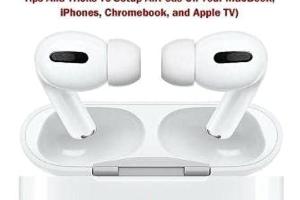
-
Quick Links:
- 1. Introduction to AirPods
- 2. Getting Started: What You Need
- 3. How to Pair Your AirPods
- 4. How to Use Your AirPods
- 5. How to Charge and Maintain Your AirPods
- 6. Troubleshooting Common Issues
- 7. Conclusion
- 8. FAQs
1. Introduction to AirPods
AirPods are Apple's signature wireless earbuds that deliver high-quality sound and easy connectivity. First introduced in 2016, they have gained immense popularity due to their seamless integration with Apple devices, convenience, and portability. With the evolution of AirPods, including the AirPods Pro and AirPods Max, users have access to advanced features like noise cancellation and spatial audio.
2. Getting Started: What You Need
Before diving into the pairing process, ensure you have the following:
- Compatible Device: Make sure your iPhone, iPad, or Mac is compatible. AirPods work best with iOS devices.
- Fully Charged AirPods: Check that your AirPods are charged. If not, place them in the charging case.
- Bluetooth Enabled: Your device should have Bluetooth enabled. This is usually found in the settings menu.
3. How to Pair Your AirPods
Pairing your AirPods is a straightforward process. Follow these steps:
3.1 Pairing with an iPhone or iPad
- Open the lid of the AirPods charging case.
- Hold the setup button on the back of the case until the LED light starts flashing white.
- On your iPhone or iPad, open the Bluetooth settings from the Settings app.
- Look for your AirPods in the list of available devices and tap on them to connect.
- Once connected, you will see a confirmation message on your device's screen.
3.2 Pairing with a Mac
- Open the lid of the AirPods charging case.
- Hold the setup button on the back until the LED light flashes white.
- On your Mac, click the Apple menu and go to System Preferences.
- Select Bluetooth from the options.
- Find your AirPods in the list and click Connect.
3.3 Pairing with Other Devices
For non-Apple devices, the process is similar:
- Open the lid of the charging case and press the setup button.
- Enable Bluetooth on your device and search for available devices.
- Select your AirPods from the list to pair.
4. How to Use Your AirPods
After successfully pairing your AirPods, it’s time to explore their features:
4.1 Basic Controls
- Play/Pause: Tap once on either AirPod.
- Skip Forward: Double-tap on the right AirPod.
- Skip Backward: Double-tap on the left AirPod.
- Activate Siri: Double-tap or say "Hey Siri".
4.2 Changing Settings
Customize your AirPods settings through the Bluetooth menu on your device:
- Change the double-tap function for each AirPod.
- Enable or disable automatic ear detection.
- Adjust the microphone settings to use either AirPod or both.
5. How to Charge and Maintain Your AirPods
Proper charging and maintenance will ensure your AirPods stay in good working condition:
5.1 Charging Your AirPods
- Place the AirPods in the charging case and close the lid.
- Connect the charging case to a power source using the Lightning cable.
- For wireless charging, place the case on a Qi-compatible charging mat.
5.2 Battery Life Tips
- Keep your AirPods stored in the charging case when not in use.
- Avoid exposing them to extreme temperatures.
- Regularly clean the AirPods and case to maintain performance.
6. Troubleshooting Common Issues
Here are some common issues users face with their AirPods and how to troubleshoot them:
6.1 AirPods Won't Connect
- Ensure Bluetooth is enabled on your device.
- Reset your AirPods by holding the setup button until the LED flashes amber, then white.
6.2 Audio Quality Issues
- Check for interference from other devices.
- Clean your AirPods to remove any debris that may affect sound quality.
6.3 Battery Drain
- Check for firmware updates in the Bluetooth settings.
- Limit the use of features like Spatial Audio if battery drain is significant.
7. Conclusion
AirPods offer unparalleled convenience and quality, making them a favorite among wireless earbuds. By following this guide, you can easily pair, use, and charge your AirPods while getting the most out of their features. Regular maintenance and understanding their functionality will ensure that your listening experience remains top-notch.
8. FAQs
1. How do I reset my AirPods?
Hold the setup button on the back of the charging case until the LED light flashes amber, then white.
2. Can I use AirPods with Android devices?
Yes, AirPods can connect to any device with Bluetooth capability.
3. How long do AirPods last on a full charge?
AirPods provide about 5 hours of listening time on a full charge and more with the charging case.
4. How do I clean my AirPods?
Use a soft, dry, lint-free cloth to wipe the exterior. Avoid getting moisture in any openings.
5. What should I do if my AirPods are not charging?
Ensure the charging case is charged, clean the case connectors, and check the lightning cable for damage.
6. Can AirPods connect to multiple devices?
Yes, but they can only be connected to one device at a time. Switching devices can be done through the Bluetooth settings.
7. Are AirPods waterproof?
AirPods are not waterproof, but they are sweat and water-resistant. Avoid exposure to water.
8. How do I check the battery life of my AirPods?
Open the charging case near your iPhone or check the battery widget on your device.
9. Do AirPods support voice commands?
Yes, you can use Siri for voice commands with AirPods.
10. How can I improve the audio quality of my AirPods?
Ensure your AirPods are clean, stay within Bluetooth range, and check for software updates.
Random Reads