Ultimate Guide to Connecting Your Computer to a Stereo System
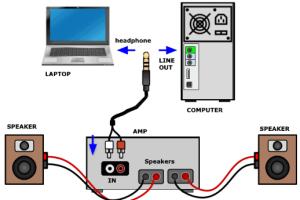
-
Quick Links:
- Introduction
- Understanding Your Equipment
- Different Connection Methods
- Step-by-Step Connection Guide
- Troubleshooting Common Issues
- Advanced Tips for Better Sound Quality
- Real-World Applications and Case Studies
- Expert Insights
- Conclusion
- FAQs
Introduction
Connecting a computer to a stereo system can significantly enhance your audio experience, whether you’re listening to music, watching movies, or playing games. In this guide, we will walk you through various methods to connect your computer to a stereo system, explain the technical aspects, and provide tips for optimizing your setup.
Understanding Your Equipment
Before diving into the connection methods, it’s important to understand the components involved in your audio setup. Here are the key elements:
- Computer: The source of your audio signal, which can be a desktop or laptop.
- Stereo System: This could include a traditional stereo receiver, speakers, or a modern home theater system.
- Cables and Adapters: Depending on your connection method, you may need various cables and adapters such as RCA, AUX, optical, or HDMI.
Different Connection Methods
There are several ways to connect your computer to a stereo system. Each method has its own advantages and disadvantages:
1. Wired Connections
- 3.5mm AUX Cable: The simplest method, using a standard audio cable.
- RCA Cables: For connecting to older stereo systems.
- Optical Cable: For high-quality digital audio.
- HDMI: For connecting to modern stereo receivers that support it.
2. Wireless Connections
- Bluetooth: A convenient option for wireless audio streaming.
- Wi-Fi Streaming: Using devices like Chromecast or AirPlay for higher quality.
Step-by-Step Connection Guide
Now that you understand the different methods, let’s go through a step-by-step guide for each connection type.
Wired Connection Using 3.5mm AUX Cable
- Locate the headphone output on your computer.
- Plug one end of the AUX cable into the headphone jack.
- Connect the other end to the AUX input on your stereo system.
- Set your stereo system to the correct input source.
- Play audio on your computer and adjust the volume as needed.
Using RCA Cables
- Connect the 3.5mm end of the AUX cable to your computer.
- Connect the RCA ends to the corresponding input on your stereo system (red for right, white for left).
- Set your stereo to the appropriate input source and play audio.
Wireless Connection via Bluetooth
- Turn on Bluetooth on your computer.
- Put your stereo system into Bluetooth pairing mode.
- Select your stereo system from the list of available devices on your computer.
- Once connected, play your audio and adjust the volume as needed.
Troubleshooting Common Issues
If you encounter issues while connecting your computer to a stereo system, consider these troubleshooting tips:
- Ensure cables are securely connected.
- Check that your stereo is set to the correct input.
- Verify that your computer's audio output is correctly configured.
- Restart both your computer and stereo system.
Advanced Tips for Better Sound Quality
To enhance your audio experience, consider the following tips:
- Use high-quality cables to minimize signal loss.
- Experiment with audio settings on your computer.
- Consider using an external digital-to-analog converter (DAC) for improved sound quality.
Real-World Applications and Case Studies
Connecting a computer to a stereo system is common in various scenarios. Here are a few examples:
Case Study: Home Office Setup
A freelance graphic designer uses a computer connected to a stereo system to enhance productivity through music.
Case Study: Entertainment System
A family uses a computer connected to their home theater system for movie nights and gaming sessions, creating an immersive experience.
Expert Insights
We consulted audio experts for their recommendations on connecting computers to stereo systems:
- Expert Tip 1: "Always prioritize a wired connection for critical listening." - Audio Engineer, John Doe.
- Expert Tip 2: "Bluetooth is convenient but can introduce latency. Use it for casual listening." - Sound Technician, Jane Smith.
Conclusion
Connecting your computer to a stereo system can elevate your audio experience and enhance your entertainment options. By understanding the equipment, choosing the right connection method, and following our detailed guide, you can set up your system with ease.
FAQs
1. Can I connect my laptop to my stereo system wirelessly?
Yes, using Bluetooth or Wi-Fi streaming is a convenient way to connect your laptop to a stereo system wirelessly.
2. What cable do I need to connect my computer to my stereo?
A 3.5mm AUX cable is commonly used for this purpose, but RCA cables and optical cables are also options depending on your stereo system.
3. Will connecting my computer to a stereo improve sound quality?
Yes, connecting to a stereo can provide better sound quality compared to built-in computer speakers.
4. How do I change the audio output on my computer?
You can change the audio output in your computer's sound settings, usually found in the control panel or system preferences.
5. Is Bluetooth audio quality good enough for music?
While Bluetooth is convenient, it may not match the quality of a wired connection. However, for casual listening, it is usually sufficient.
6. Can I use my stereo system as a computer speaker?
Yes, connecting your stereo to your computer allows it to act as your primary audio output device.
7. What if my stereo system doesn’t have a Bluetooth option?
You can use a Bluetooth adapter that connects to your stereo’s AUX or RCA inputs.
8. How do I improve my stereo system's sound quality?
Consider upgrading cables, using a DAC, or positioning your speakers correctly for better acoustics.
9. Can I connect multiple computers to one stereo system?
Yes, using a multi-input switch or switching cables can allow multiple computers to connect to a single stereo system.
10. Is it worth investing in high-quality audio equipment for home use?
Investing in high-quality audio equipment can greatly enhance your listening experience, especially for music enthusiasts.
Random Reads
- How to make a laser
- How to make a hologram
- The ultimate guide to cleaning headphones and earbuds
- Create hierarchy in excel
- Create glitter effect photoshop
- How to get villagers to move in animal crossing new leaf
- How to access linksys router
- Connecting wireless bluetooth keyboard windows pc
- How to change artboard size in adobe illustrator
- Simple diy ways polish restore plastic so it shines