How to Easily Activate T-Mobile Voice Mail: A Comprehensive Guide
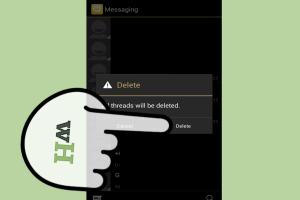
-
Quick Links:
- Introduction
- What is T-Mobile Voice Mail?
- Benefits of Using T-Mobile Voice Mail
- How to Activate T-Mobile Voice Mail
- Customizing Your Voicemail Settings
- Troubleshooting Common Issues
- Case Studies and Real-World Examples
- Expert Insights on Voicemail Usage
- FAQs
Introduction
Voice mail is an indispensable tool in today’s fast-paced communication landscape. For T-Mobile users, knowing how to activate and customize your voice mail can ensure you never miss an important message. This guide aims to walk you through the activation process, customization tips, and troubleshooting methods to enhance your voice mail experience.
What is T-Mobile Voice Mail?
T-Mobile voice mail is a service that allows callers to leave recorded messages when you are unavailable to answer your phone. This service is essential for both personal and business communications, ensuring that important messages are received even when you are busy or away from your phone.
Benefits of Using T-Mobile Voice Mail
- Never Miss Important Calls: Voice mail allows you to receive messages from callers when you cannot answer.
- Professionalism: Having a voice mail setup gives a professional touch to business communications.
- Convenience: Access your messages anytime, anywhere, with ease.
- Message Management: Organize, save, or delete messages according to your preference.
How to Activate T-Mobile Voice Mail
Activating T-Mobile voice mail is a straightforward process. Follow these step-by-step instructions to get started:
Step 1: Dial Your Voicemail
To begin the activation process, dial 123 from your T-Mobile phone. This will connect you to the voice mail system.
Step 2: Follow the Prompts
After dialing, you will hear a series of prompts. Listen carefully and follow the instructions provided. You may be asked to set up a password and record your name.
Step 3: Record Your Greeting
After setting up a password, you will be prompted to record your voice mail greeting. This is your chance to personalize the experience for callers.
Step 4: Confirm Your Settings
Once you have completed recording your greeting, the system will ask you to confirm your settings. Ensure everything is correct before finishing the setup.
Step 5: Test Your Voicemail
After activation, it’s advisable to test your voice mail by calling your number from another phone to ensure it is working correctly.
Customizing Your Voicemail Settings
Customization can enhance your voice mail experience. Here are a few tips on how to customize your settings:
Changing Your Greeting
You can change your greeting at any time by accessing your voice mail settings. Simply dial 123 and follow the prompts to record a new greeting.
Managing Message Notifications
You can choose how you want to be notified about new messages, whether through a text alert or a missed call notification.
Troubleshooting Common Issues
If you encounter issues with your voice mail, here are some common troubleshooting steps:
No Messages Are Being Recorded
Ensure that your voice mail is activated and that you have enough storage space for new messages.
Unable to Access Voicemail
If you cannot access your voice mail, check if your phone is connected to the T-Mobile network. Try resetting your phone and dialing 123 again.
Case Studies and Real-World Examples
Here are some real-world examples of how effective voice mail management can enhance communication:
Case Study 1: Small Business Owner
A small business owner found that activating her T-Mobile voice mail allowed her to manage client communications more effectively, leading to improved customer satisfaction and increased revenues.
Case Study 2: Busy Parent
A busy parent utilized voice mail to ensure important messages from teachers and coaches were not missed despite a hectic schedule.
Expert Insights on Voicemail Usage
According to various communication experts, effective use of voice mail can significantly enhance personal and professional interactions. Here are some key insights:
- Timeliness: Responding to voice mails promptly can improve relationships.
- Professionalism: Custom greetings can leave a lasting impression.
- Message Clarity: Always speak clearly and concisely in your messages.
FAQs
1. How do I access my T-Mobile voice mail?
Dial 123 from your T-Mobile phone to access your voice mail.
2. Can I set a different password for my voice mail?
Yes, you can change your voice mail password at any time through the voice mail settings.
3. What should I do if I forget my voice mail password?
You can reset your password by calling T-Mobile customer service for assistance.
4. How many messages can my voice mail hold?
Your voice mail can hold up to 20 messages, depending on your plan. Check with T-Mobile for specifics.
5. Can I retrieve deleted voice mail messages?
Once deleted, voice mail messages cannot be retrieved unless you have a backup.
6. How long are voice mail messages stored?
Messages are typically stored for 30 days before being automatically deleted.
7. Is there a charge for using voice mail?
Voice mail is included in most T-Mobile plans, but check your specific plan details.
8. Can I access my voice mail from another phone?
Yes, you can access your voice mail from another phone by dialing your number and entering your password.
9. How can I change my voice mail greeting?
Dial 123, follow the prompts, and select the option to change your greeting.
10. What if I still have issues with my voice mail?
If you experience continued issues, consider contacting T-Mobile customer support for assistance.
Conclusion
Activating and managing your T-Mobile voice mail is crucial for effective communication. By following the steps outlined in this guide, you can ensure that you never miss an important message and can customize your experience to suit your needs. Whether for personal or professional use, voice mail remains an invaluable tool in today's digital age.
External References
- T-Mobile Voicemail Support
- Consumer Reports: Setting Up Voicemail
- Business News Daily: The Importance of Voicemail
Random Reads
- Mastering crosshair customization counter strike
- Mastering cplusplus guide
- Add contacts ipad
- How to add transparency in photoshop
- How to sugar soap walls
- How to subtract in excel
- How to woohoo in the sims 2
- How to change whatsapp ringtone
- How to identify a refurbished iphone
- How to clean macbook pro keyboard