Complete Guide to Uninstalling Firefox on Any Device: Step-by-Step Instructions
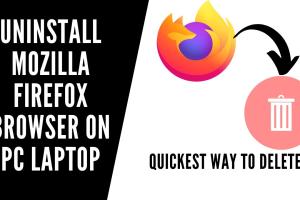
-
Quick Links:
- Introduction
- Why Uninstall Firefox?
- Uninstalling Firefox on Windows
- Uninstalling Firefox on Mac
- Uninstalling Firefox on Android
- Uninstalling Firefox on iOS
- Common Issues When Uninstalling Firefox
- Expert Insights
- Conclusion
- FAQs
Introduction
Mozilla Firefox is a widely-used web browser known for its speed, security, and customizable features. However, there may come a time when you need to uninstall it from your device for various reasons. Whether you’re facing compatibility issues, trying to free up space, or simply switching to a different browser, this guide will provide detailed instructions on how to uninstall Firefox from any device, including Windows, Mac, Android, and iOS.
Why Uninstall Firefox?
There are several reasons why someone might choose to uninstall Firefox:
- Performance Issues: If Firefox is running slow or crashing frequently, uninstalling and reinstalling might help.
- Compatibility Problems: Some websites may not function properly in Firefox and may work better in other browsers.
- Storage Space: If you’re running low on device storage, removing unused applications can free up necessary space.
- Preference Changes: Users may decide to switch to a different browser that better meets their needs.
Uninstalling Firefox on Windows
Step 1: Open the Control Panel
To uninstall Firefox on Windows, start by opening the Control Panel. You can do this by:
- Clicking on the Start menu.
- Searching for 'Control Panel' in the search box.
- Selecting 'Control Panel' from the results.
Step 2: Navigate to Programs
In the Control Panel, click on 'Programs' and then 'Programs and Features.'
Step 3: Find Firefox
Scroll through the list of installed programs until you find Mozilla Firefox.
Step 4: Uninstall Firefox
Right-click on Firefox and select 'Uninstall.' Follow the prompts to remove the application from your system.
For a more thorough removal, consider checking the option to delete user data when prompted.
Uninstalling Firefox on Mac
Step 1: Quit Firefox
Ensure that Firefox is not running. Right-click the Firefox icon in the dock and select 'Quit.'
Step 2: Open Finder
Click on the Finder icon, which is usually located in the dock.
Step 3: Navigate to Applications
In the Finder sidebar, click on 'Applications.'
Step 4: Remove Firefox
Find Mozilla Firefox in the Applications folder, right-click on it, and select 'Move to Trash.' You may also want to empty your Trash to free up space.
Uninstalling Firefox on Android
Step 1: Open Settings
Go to the 'Settings' app on your Android device.
Step 2: Navigate to Apps
Scroll down and tap on 'Apps' or 'Application Manager.'
Step 3: Find Firefox
Scroll through the list of apps to find Firefox.
Step 4: Uninstall Firefox
Tap on Firefox and then select 'Uninstall.' Confirm your choice when prompted.
Uninstalling Firefox on iOS
Step 1: Locate Firefox
Find the Firefox app on your iPhone or iPad home screen.
Step 2: Delete the App
Press and hold the Firefox app icon until it starts to wiggle. Tap the 'X' that appears on the icon.
Step 3: Confirm Deletion
Confirm that you want to delete the app when prompted.
Common Issues When Uninstalling Firefox
While uninstalling Firefox is generally straightforward, you may encounter some common issues:
- Firefox Won't Uninstall: If you face issues with Firefox not uninstalling, ensure that it is completely closed and not running in the background.
- Data Still Remains: Uninstalling Firefox may not remove all user data. To clear this, you may want to manually delete the Firefox profile folder.
Expert Insights
Experts recommend regularly uninstalling and reinstalling browsers to keep them running smoothly. This practice can resolve many performance issues and ensure that you have the latest updates and features.
Additionally, using browser cleaning tools can help remove residual files that may remain after uninstallation, ensuring that your system runs efficiently.
Conclusion
Uninstalling Firefox from any device is a simple process, but it is important to follow the steps carefully to ensure that all data is removed. Whether you are switching browsers or troubleshooting issues, this guide has provided the information you need to complete the task effectively.
FAQs
1. Can I reinstall Firefox after uninstalling it?
Yes, you can easily download and reinstall Firefox from the official Mozilla website.
2. Will uninstalling Firefox delete my bookmarks and history?
If you choose to keep user data during the uninstallation, your bookmarks and history will remain intact. Otherwise, they will be deleted.
3. What should I do if Firefox is not listed in my Control Panel?
If Firefox is not listed, it may not be installed correctly. Try reinstalling it, and then attempt to uninstall again.
4. How can I remove Firefox completely from my system?
To ensure a complete removal, uninstall Firefox and then manually delete any associated files in the application data folders.
5. Is there a tool to help with uninstalling Firefox?
Yes, third-party uninstallers can help remove software and their associated files more thoroughly than standard uninstallation methods.
6. Can I uninstall Firefox without an internet connection?
Yes, you can uninstall Firefox without an internet connection, as the uninstallation process does not require internet access.
7. What if I encounter errors during uninstallation?
Try restarting your device and attempting the uninstallation again. If errors persist, consider using a third-party uninstaller.
8. Will uninstalling Firefox affect my other applications?
No, uninstalling Firefox will not affect other applications on your device.
9. How can I prevent Firefox from being reinstalled?
To prevent Firefox from being reinstalled, ensure that you do not sync your settings or preferences that may include Firefox.
10. Can I uninstall Firefox from the command line?
Yes, advanced users can use command-line tools to uninstall Firefox, especially on Linux systems.
Random Reads