Mastering GPS on Android: A Comprehensive Guide for Beginners and Experts
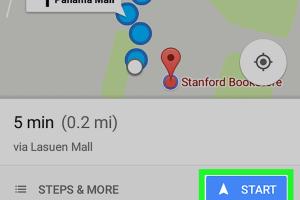
-
Quick Links:
- Introduction
- Understanding GPS Technology
- Setting Up GPS on Your Android Device
- Popular GPS Applications for Android
- Navigating with GPS: Step-by-Step Guide
- Troubleshooting GPS Issues
- GPS on Android and Battery Life
- Real-World Case Studies
- Expert Insights on GPS Usage
- Conclusion
- FAQs
Introduction
Global Positioning System (GPS) technology has revolutionized the way we navigate and interact with our world. Whether you're a traveler seeking new adventures or someone who simply wants to find the quickest route home, mastering GPS on your Android device is essential. In this comprehensive guide, we will explore how GPS works, how to set it up on your Android device, the best applications available, and much more.
Understanding GPS Technology
GPS stands for Global Positioning System, a satellite-based navigation system that provides location and time information anywhere on Earth. This technology relies on a network of satellites orbiting the planet to triangulate a user's exact position. Here's how it works:
- Satellites: The system consists of at least 24 satellites that continuously transmit signals to Earth.
- Receivers: Your Android device acts as a receiver, decoding the signals to determine its location.
- Triangulation: By receiving signals from at least four satellites, the device can calculate its precise position using triangulation.
This technology is not only limited to navigation but is also used in various fields, including agriculture, aviation, and disaster response.
Setting Up GPS on Your Android Device
Configuring GPS on your Android device is straightforward. Here’s a step-by-step guide on how to enable GPS:
Step 1: Access Settings
Open the “Settings” app on your Android device. You can find this icon on your home screen or in the app drawer.
Step 2: Locate Location Settings
Scroll down and select “Location” or “Location Services.” This is where you can enable or disable GPS functionality.
Step 3: Enable Location Services
Toggle the switch to turn on Location Services. You may also see options for different modes:
- High Accuracy: Uses GPS, Wi-Fi, Bluetooth, and mobile networks to determine location.
- Battery Saving: Uses Wi-Fi and mobile networks but not GPS.
- Device Only: Uses GPS only, which can be less accurate indoors.
Step 4: Choose Your Preferred Mode
Select “High Accuracy” for the best results in navigation and location-based services.
Popular GPS Applications for Android
Once your GPS is set up, you can explore various applications that utilize this technology. Here are some of the most popular GPS applications:
- Google Maps: The most widely used navigation app, offering real-time traffic updates, route planning, and street views.
- Waze: A community-driven navigation app that provides real-time traffic updates and alerts about hazards.
- HERE WeGo: An offline navigation app that is great for international travel, allowing map downloads for offline use.
- MapQuest: Offers traditional map services along with real-time traffic updates and route optimization.
Navigating with GPS: Step-by-Step Guide
Now that you have your GPS set up and applications installed, let’s dive into how to navigate using GPS:
Step 1: Open Your Navigation App
Launch the GPS application of your choice, such as Google Maps.
Step 2: Enter Your Destination
Type the address or name of your desired destination in the search bar. The app will display possible matches.
Step 3: Select Your Route
The app will calculate the best routes. Choose the one that suits you best, considering factors like distance and travel time.
Step 4: Start Navigation
Tap “Start” to begin navigation. The app will provide turn-by-turn directions.
Step 5: Follow Directions
Listen to the audio prompts or watch the screen for navigation cues. Make sure to stay aware of your surroundings.
Troubleshooting GPS Issues
Even with advanced technology, GPS can sometimes encounter issues. Here are some common problems and solutions:
- Slow GPS Lock: Ensure that your device has a clear view of the sky, as tall buildings or heavy cloud cover can block signals.
- Inaccurate Location: Check if you have enabled “High Accuracy” mode in your GPS settings.
- GPS Not Working: Restart your device or toggle the GPS setting off and on again.
GPS on Android and Battery Life
Using GPS can drain your battery quickly. Here are some tips to minimize battery usage while using GPS:
- Use “Battery Saving” mode when accurate positioning is not essential.
- Close any background apps that are not in use.
- Keep your device updated to ensure it runs efficiently.
Real-World Case Studies
Case Study 1: Traveling in a New City
When Sarah traveled to Paris, she relied on Google Maps for navigation. With her GPS enabled, she was able to explore the city effortlessly, discovering hidden gems without getting lost.
Case Study 2: Emergency Response
During a natural disaster, local authorities utilized GPS technology to coordinate rescue operations. This case highlights the importance of real-time location data in critical situations.
Expert Insights on GPS Usage
According to Dr. John Smith, a GPS technology expert, “The future of GPS is not just about navigation; it’s about integrating location data into everyday life, enhancing how we interact with the world around us.”
Conclusion
GPS technology has fundamentally changed the way we navigate our surroundings. By mastering the use of GPS on your Android device, you can make the most of this powerful tool for travel, exploration, and safety. Whether you’re an everyday user or a tech-savvy individual, understanding how to effectively utilize GPS can enhance your mobile experience significantly.
FAQs
1. What is GPS?
GPS stands for Global Positioning System, a satellite-based navigation system that provides location and time information.
2. How do I enable GPS on my Android phone?
Go to Settings > Location > Toggle on Location Services and select your preferred accuracy mode.
3. What are the best GPS apps for Android?
Popular GPS apps include Google Maps, Waze, HERE WeGo, and MapQuest.
4. How accurate is GPS on Android devices?
GPS accuracy can vary but is typically within 5 to 10 meters under optimal conditions.
5. Can GPS work without internet?
Yes, GPS can work without internet access, but map data may require a connection unless previously downloaded.
6. Does using GPS drain battery?
Yes, GPS usage can drain battery life, but using battery-saving modes can help mitigate this.
7. Why is my GPS not accurate?
GPS accuracy can be affected by obstacles, poor signal, or incorrect settings. Ensure you have a clear view of the sky.
8. How do I troubleshoot GPS issues on Android?
Restart your device, check settings, and ensure a clear signal for GPS accuracy.
9. Can GPS be used for fitness tracking?
Yes, many fitness apps use GPS to track distance and routes for outdoor activities.
10. Is GPS safe to use?
Yes, GPS is generally safe, but always be cautious of sharing your location information for privacy reasons.
Random Reads