Mastering Your Android Calculator: A Complete Guide for Users
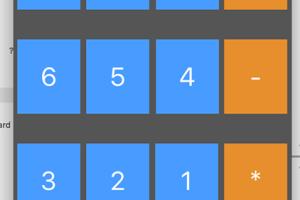
-
Quick Links:
- 1. Introduction
- 2. Basic Functions of the Android Calculator
- 3. Advanced Functions and Features
- 4. Best Calculator Apps for Android
- 5. Tips and Tricks for Using Your Calculator
- 6. Real-World Applications of Android Calculators
- 7. Case Studies: How Users Benefit from Calculator Features
- 8. Expert Insights on Calculator Usage
- 9. FAQs
1. Introduction
The Android calculator is not just a basic tool for crunching numbers; it's a powerful application equipped with features that can help users perform complex calculations efficiently. In this guide, we will delve into the various functionalities of the Android calculator, from basic arithmetic to advanced mathematical operations, and share tips on how to optimize usage for productivity.
2. Basic Functions of the Android Calculator
At its core, the Android calculator offers several basic functions that are essential for everyday calculations:
- Addition (+): Combine numbers to find the total.
- Subtraction (-): Determine the difference between numbers.
- Multiplication (×): Calculate the product of numbers.
- Division (÷): Divide one number by another.
- Percentage (%): Calculate percentages easily.
To perform basic calculations, simply open the Calculator app, input your numbers and select the desired operation. For example, to add 5 and 3, type '5', press the '+' button, then type '3' and finally press '=' to get the result.
3. Advanced Functions and Features
Beyond basic arithmetic, the Android calculator offers advanced functions that can simplify complex calculations:
- Square Root (√): Calculate the square root of a number.
- Powers (x², x³): Raise numbers to a power.
- Trigonometric Functions (sin, cos, tan): Perform calculations involving angles.
- Logarithmic Functions (log): Find logarithms of numbers.
- Memory Functions: Store and recall numbers for later use.
To access these features, you may have to switch to the scientific mode of the calculator. This can usually be done by rotating your device or selecting the appropriate option within the app.
4. Best Calculator Apps for Android
While the default calculator on Android devices is quite capable, there are numerous third-party calculator apps that offer even more functionality:
- Calculator++: A highly customizable calculator that supports both basic and scientific calculations.
- RealCalc Scientific Calculator: A full-featured scientific calculator designed for Android devices.
- Desmos Graphing Calculator: Ideal for students, this app allows users to create graphs and visualize equations.
- Photomath: This innovative app lets users take pictures of math problems and solves them instantly.
Each of these apps offers unique features that can enhance your calculation experience, so explore them to find the one that best suits your needs.
5. Tips and Tricks for Using Your Calculator
To maximize the efficiency of your Android calculator, consider implementing the following tips:
- Familiarize Yourself with Functions: Spend some time exploring different functions and modes of the calculator.
- Use Voice Commands: Many Android devices support voice input, so you can simply say the calculations you need.
- Utilize Memory Functions: Make use of memory functions to store intermediate results.
- Practice with Real Problems: The best way to learn is through practice, so try solving real-world problems.
6. Real-World Applications of Android Calculators
Android calculators can be incredibly useful in various real-world scenarios:
- Budgeting: Use your calculator to manage personal finances by tracking expenses and income.
- Shopping Discounts: Calculate final prices after discounts and taxes.
- Fitness Calculations: Determine calorie burns and macronutrient ratios in diet planning.
7. Case Studies: How Users Benefit from Calculator Features
Several users have reported how specific features of Android calculators have helped them:
Case Study 1: A high school student used the graphing feature of an advanced calculator app to visualize functions, improving their understanding of algebra.
Case Study 2: A small business owner utilized the percentage function to calculate markup prices for inventory, optimizing profits.
8. Expert Insights on Calculator Usage
Experts recommend leveraging the full capabilities of your Android calculator. According to Dr. Jane Smith, a mathematics educator, "Understanding how to use a calculator goes beyond simple arithmetic; mastering advanced functions can significantly aid in problem-solving and analytical thinking."
9. FAQs
What is the best calculator app for Android?
It depends on your needs, but popular options include RealCalc and Desmos Graphing Calculator.
How do I access scientific functions on my Android calculator?
Usually by switching to scientific mode, often achieved by rotating your device or selecting an option in the app.
Can I use my calculator for unit conversions?
Some advanced calculator apps have built-in unit conversion features.
Is there a way to use voice commands with the calculator?
Yes, many Android devices support voice input for calculations.
Can I save calculations on my Android calculator?
Most calculator apps allow you to store intermediate results using memory functions.
How can I calculate percentages on my Android calculator?
To calculate a percentage, use the percentage button (%) after entering the relevant numbers.
Are there any calculator apps for kids?
Yes, there are several child-friendly calculator apps that feature colorful designs and simple interfaces.
What should I do if my calculator app crashes?
Try restarting your device or reinstalling the app if it continues to crash.
Can I customize my calculator app's appearance?
Many apps allow customization of themes, colors, and layouts to fit your preferences.
Is there a difference between calculator apps for different Android versions?
Some features may vary depending on the Android version, but most basic functionalities remain consistent.
Random Reads
- How to recover your old neopets account
- How to recover or reset your pin number
- How to wire simple 120v electrical circuit
- How to wire speakers
- How to hang something on brick
- How to hard reset macbook pro
- Move delete slide powerpoint
- Mr number app ways to use
- How to turn on mms text messages on iphone
- How to install phpmyadmin windows pc