Mastering the Apple App Store on iPhone: The Ultimate Beginner's Guide
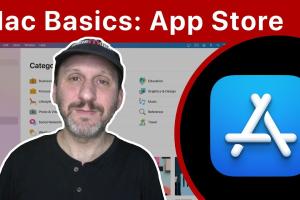
-
Quick Links:
- Introduction
- What is the Apple App Store?
- Navigating the App Store
- Searching for Apps
- Downloading Apps
- Managing Your Apps
- Key Features of the App Store
- Keeping Your Apps Updated
- Safety and Security
- Common Issues and Troubleshooting
- Expert Tips for App Store Users
- FAQs
Introduction
The Apple App Store is an essential part of the iPhone experience, providing access to millions of applications that enhance productivity, entertainment, and connectivity. For beginners, navigating this vibrant ecosystem can feel overwhelming. This comprehensive guide aims to demystify the Apple App Store, offering step-by-step instructions, insider tips, and essential insights to help you maximize your iPhone experience.
What is the Apple App Store?
The Apple App Store is a digital distribution platform created by Apple Inc. It allows users to browse and download applications developed with Apple's iOS operating system. The App Store features a wide range of apps, including games, productivity tools, social media, and much more. Since its launch in 2008, it has grown exponentially, becoming a cornerstone of the iPhone ecosystem.
Navigating the App Store
Understanding the Layout
When you first open the App Store on your iPhone, you’ll encounter a user-friendly interface designed for easy navigation:
- Today Tab: Features new apps and editorial content.
- Games Tab: Showcases popular games and recommendations.
- Apps Tab: Highlights top apps and categories.
- Updates Tab: Lists apps that require updates.
- Search Tab: Allows users to search for specific apps or categories.
Using the Search Function
To find specific apps, tap on the Search tab at the bottom of the screen. You can search by app name or keywords. The App Store also suggests popular searches and trending apps, making it easier to discover new content.
Searching for Apps
Using Categories
The App Store categorizes apps into various sections, such as:
- Top Charts
- Categories (e.g., Health & Fitness, Education, Entertainment)
- Featured Apps
Exploring different categories can help you discover apps you may not have thought to search for.
Reading App Descriptions
Once you find an app of interest, tap on it to view its detailed description. This includes:
- Overview: A summary of the app’s features.
- Ratings and Reviews: Insights from other users.
- Developer Information: Details about the app’s creator.
- App Screenshots: Visual previews of the app’s interface.
Downloading Apps
How to Download Apps
To download an app, follow these simple steps:
- Tap on the app you wish to download.
- Press the Get button if the app is free, or tap the price if it’s a paid app.
- Authenticate with your Apple ID, Touch ID, or Face ID.
- Wait for the app to download and install on your device.
Managing Your Downloads
After downloading, you can find your app on the home screen. To manage downloads:
- Long-press the app icon to access options like moving or deleting the app.
- Use the App Library for organized access to all installed apps.
Managing Your Apps
Updating Apps
To keep your apps current, regularly check for updates:
- Open the App Store and tap on the Updates tab.
- Tap Update All or select individual apps to update.
Deleting Apps
If you need to free up space, deleting apps is straightforward:
- Long-press the app icon until options appear.
- Select Remove App and confirm your action.
Key Features of the App Store
App Store Subscriptions
Many apps offer subscriptions that provide additional content or features. Make sure to review the subscription details before committing.
App Store Connect
For developers, App Store Connect is a vital tool for managing app submissions, updates, and analytics.
Keeping Your Apps Updated
Regular updates not only enhance app functionality but also improve security. To enable automatic updates:
- Go to Settings > App Store.
- Toggle on App Updates.
Safety and Security
Apple places great emphasis on user security. Always download apps from trusted developers and read reviews before installing new apps.
Common Issues and Troubleshooting
As you navigate the App Store, you may encounter some challenges:
- App Not Downloading: Check your internet connection and available storage space.
- In-App Purchases Not Working: Ensure your payment information is updated in your Apple ID settings.
Expert Tips for App Store Users
To enhance your App Store experience, consider the following tips:
- Explore new categories regularly to discover hidden gems.
- Use Family Sharing to share apps with family members.
- Read reviews to gauge app performance and reliability.
FAQs
- 1. How do I create an Apple ID?
- You can create an Apple ID by going to Settings > Sign in to your iPhone and selecting Don’t have an Apple ID or forgot it?
- 2. Can I download apps without an Apple ID?
- No, an Apple ID is required to download any app from the App Store.
- 3. What do I do if an app crashes?
- Try restarting your iPhone or uninstalling and reinstalling the app.
- 4. Are all apps in the App Store safe?
- While Apple reviews apps, always check user reviews and ratings for additional assurance.
- 5. How can I find out if an app is free or paid?
- The app listing clearly indicates if there is a price or if it’s free to download.
- 6. Can I return a purchased app?
- Yes, you can request a refund through your Apple purchase history within a certain timeframe.
- 7. What should I do if an app won’t install?
- Check your internet connection and ensure you have enough storage space on your device.
- 8. How do I manage subscriptions in the App Store?
- Go to the App Store, tap your profile icon, and select Subscriptions.
- 9. Can I share apps with family members?
- Yes, you can use Family Sharing to share apps with family members.
- 10. How do I delete an app from my iPhone?
- Long-press the app icon, select Remove App, then choose Delete App.
Random Reads
- How to calculate btu per square foot
- How to calculate covariance
- How to unlock factions in rome total war
- How to video call between android and iphone
- How to connect xbox 360 to xfinity wifi hotspot
- How to add a shared folder in windows 7
- How to add a new bot in counter strike
- How to call us from uk
- How to call usa from netherlands
- How to make money on adopt me roblox