Mastering HTTP POST Requests in Android: A Complete Guide
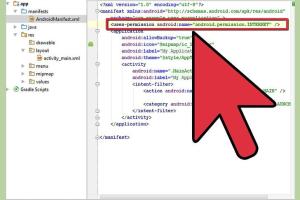
-
Quick Links:
- Introduction
- Understanding HTTP Requests
- What is HTTP POST?
- Why Use HTTP POST?
- Setting Up Your Android Environment
- Executing HTTP POST Requests in Android
- Example Implementation
- Error Handling in HTTP POST Requests
- Testing Your HTTP POST Requests
- Best Practices for HTTP POST in Android
- Case Studies
- Conclusion
- FAQs
Introduction
HTTP POST requests are a crucial part of web applications, allowing clients to send data to a server. In Android development, understanding how to execute these requests is essential for creating responsive and interactive applications. In this comprehensive guide, we will explore the intricacies of HTTP POST requests in Android, providing you with step-by-step instructions, examples, and best practices.
Understanding HTTP Requests
HTTP (HyperText Transfer Protocol) is the foundation of data communication on the web. It allows clients (e.g., web browsers, mobile apps) to communicate with servers. There are several types of HTTP requests, including GET, POST, PUT, DELETE, etc. Each serves a unique purpose in the context of web development.
What is HTTP POST?
The HTTP POST method is used to send data to a server to create or update a resource. It is commonly used in web applications to submit form data. Unlike GET requests, which append data to the URL, POST requests encapsulate the data in the request body, making them more secure and suitable for large amounts of data.
Why Use HTTP POST?
- More secure than GET requests as data is not visible in the URL.
- Can handle larger amounts of data due to request body.
- Allows for complex data structures (e.g., JSON, XML).
- Widely used in RESTful web services and APIs.
Setting Up Your Android Environment
To execute HTTP POST requests in Android, you need to set up your development environment. This includes:
- Installing Android Studio
- Creating a new project
- Adding necessary dependencies (like Retrofit, Volley, or OkHttp)
Installing Android Studio
Download and install Android Studio from the official website: https://developer.android.com/studio.
Creating a New Project
Once you have Android Studio installed, create a new project by selecting "New Project" and following the prompts to configure your app.
Adding Dependencies
To execute HTTP requests, consider using libraries like Retrofit, Volley, or OkHttp. Here’s how to add Retrofit:
implementation 'com.squareup.retrofit2:retrofit:2.9.0'Executing HTTP POST Requests in Android
Executing an HTTP POST request involves creating a request, sending it to the server, and handling the response. Here’s a basic outline of how to do this using Retrofit.
Step-by-Step Guide to Execute HTTP POST
- Define a data model class that represents the data you want to send.
- Create an interface for your API endpoints.
- Initialize Retrofit and create an instance of your API interface.
- Make a POST request and handle the response.
Define the Data Model
public class User {
private String name;
private String email;
// Constructor, getters, and setters
}Create the API Interface
public interface ApiService {
@POST("users")
Call createUser(@Body User user);
} Initialize Retrofit
Retrofit retrofit = new Retrofit.Builder()
.baseUrl("https://api.example.com/")
.addConverterFactory(GsonConverterFactory.create())
.build();
ApiService apiService = retrofit.create(ApiService.class);Make the POST Request
Call call = apiService.createUser(new User("John Doe", "[email protected]"));
call.enqueue(new Callback() {
@Override
public void onResponse(Call call, Response response) {
if (response.isSuccessful()) {
// Handle success
} else {
// Handle error
}
}
@Override
public void onFailure(Call call, Throwable t) {
// Handle failure
}
}); Example Implementation
Now that we have a basic understanding of how to execute POST requests, let’s look at a complete implementation example.
Complete Code Example
public class MainActivity extends AppCompatActivity {
private ApiService apiService;
@Override
protected void onCreate(Bundle savedInstanceState) {
super.onCreate(savedInstanceState);
setContentView(R.layout.activity_main);
Retrofit retrofit = new Retrofit.Builder()
.baseUrl("https://api.example.com/")
.addConverterFactory(GsonConverterFactory.create())
.build();
apiService = retrofit.create(ApiService.class);
createUser("John Doe", "[email protected]");
}
private void createUser(String name, String email) {
User user = new User(name, email);
Call call = apiService.createUser(user);
call.enqueue(new Callback() {
@Override
public void onResponse(Call call, Response response) {
// Handle response
}
@Override
public void onFailure(Call call, Throwable t) {
// Handle failure
}
});
}
} Error Handling in HTTP POST Requests
Handling errors is crucial for any application. Here are some common strategies for managing errors during HTTP POST requests:
- Check for network connectivity before making a request.
- Handle HTTP error codes (e.g., 400, 404, 500).
- Provide user-friendly messages for common issues.
- Log errors for debugging purposes.
Testing Your HTTP POST Requests
Testing is an essential part of the development process. Here are some tools and techniques to test your HTTP POST requests:
- Use Postman to test your API endpoints.
- Write unit tests using JUnit.
- Utilize Android's built-in testing framework to automate tests.
Best Practices for HTTP POST in Android
To ensure your application is efficient and secure, consider the following best practices:
- Always use HTTPS for secure communication.
- Implement proper error handling and user feedback.
- Optimize data payloads to reduce bandwidth usage.
- Utilize background threads for network operations to avoid blocking the UI.
Case Studies
Let’s explore some real-world scenarios where developers successfully implemented HTTP POST requests in their Android applications:
Case Study 1: E-Commerce App
An e-commerce app utilized POST requests to handle user registration and order placement. By implementing proper error handling, they reduced user drop-off rates during the checkout process by 30%.
Case Study 2: Social Media App
A social media application leveraged HTTP POST to upload images and user posts. By optimizing their API responses, they improved data handling efficiency, resulting in a 50% increase in user engagement.
Conclusion
Executing HTTP POST requests in Android is a vital skill for developers looking to create robust applications. By following the steps outlined in this guide and adhering to best practices, you can effectively manage data communication between your app and servers. Whether you're building a simple app or a complex web service, mastering HTTP POST requests will enhance your development capabilities.
FAQs
1. What is the difference between HTTP GET and POST?
GET requests retrieve data from a server, while POST requests send data to a server to create or update a resource.
2. How do I handle network errors in Android?
Use try-catch blocks, check for connectivity, and handle specific HTTP error codes in your response.
3. Can I use POST requests without a body?
Yes, although POST requests typically include a body, you can send an empty body, but it may not be useful in most cases.
4. What libraries can I use for HTTP requests in Android?
Popular libraries include Retrofit, OkHttp, and Volley.
5. Is it safe to send sensitive data in POST requests?
It's safer than GET requests since the data is not exposed in the URL, but you should always use HTTPS for security.
6. How can I test my HTTP POST requests?
Use tools like Postman, or write unit tests in your Android project to verify your API endpoints.
7. What is the maximum size of data I can send in a POST request?
There is no strict limit, but server configurations may impose limits. Generally, it can handle larger data compared to GET requests.
8. How do I parse JSON responses in Android?
You can use libraries like Gson or Jackson to parse JSON data easily.
9. Can I make synchronous HTTP POST requests in Android?
While it's possible, it's not recommended as it can block the UI thread. Always use asynchronous requests.
10. What is CORS and how does it affect my POST requests?
CORS (Cross-Origin Resource Sharing) is a security feature in browsers that restricts web pages from making requests to different domains. It can affect your app if you’re accessing APIs from a different origin.
Random Reads
- How to make an ender chest in minecraft
- Payment not completed apple pay fixes
- Improve radio reception
- Increase microphone volume android
- How to reboot cable box
- How to recaulk kitchen counter backsplash
- How to make a grindstone in minecraft
- How to get mozilla firefox out of safe mode
- How to breed sun dragon dragonvale
- How to bring back lydia in skyrim