Ultimate Guide to Easily Restore Deleted Emails from Hotmail/Outlook
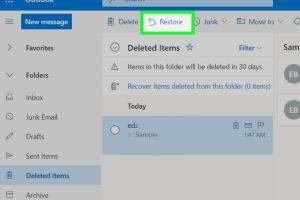
-
Quick Links:
- Introduction
- Understanding Email Deletion
- How Deletion Works in Hotmail/Outlook
- Restoring Deleted Emails
- Step-by-Step Guide to Restore Emails
- What to Do If Emails Are Not Recoverable
- Case Studies
- Expert Insights
- Preventing Email Loss
- FAQs
Introduction
In today's digital age, emails have become a critical means of communication for both personal and professional interactions. Losing important emails can be frustrating and stressful. Fortunately, if you have accidentally deleted emails from your Hotmail or Outlook account, there are ways to recover them. This guide will provide you with a comprehensive approach to restoring deleted emails, including step-by-step instructions, expert insights, and preventive measures to avoid email loss in the future.
Understanding Email Deletion
Email deletion is a common occurrence, and understanding the process can help you recover lost messages more effectively. When you delete an email, it typically moves to the "Deleted Items" folder. After a specific period, these emails may be permanently deleted from this folder.
- Soft Delete: Emails moved to the "Deleted Items" folder.
- Hard Delete: Emails that are permanently deleted from the "Deleted Items" folder.
How Deletion Works in Hotmail/Outlook
Hotmail, now part of Outlook, uses a structured system to manage deleted emails:
- When you delete an email, it is transferred to the "Deleted Items" folder.
- Emails remain in this folder for 30 days before they are permanently deleted.
- Once permanently deleted, recovery options become limited, but there may still be a chance through Microsoft support.
Restoring Deleted Emails
Restoring deleted emails from Hotmail/Outlook depends on how long ago the emails were deleted. If they are still in the "Deleted Items" folder, recovery is straightforward. If they are not, you may need to use additional recovery options.
Step-by-Step Guide to Restore Emails
Follow these steps to restore your deleted emails:
Step 1: Check the Deleted Items Folder
- Log in to your Hotmail/Outlook account.
- Navigate to the "Deleted Items" folder on the left sidebar.
- Browse through the emails to find the one you want to restore.
- Select the email(s) you want to recover.
- Click on "Move to" and select "Inbox" or the desired folder.
Step 2: Recover Emails from the Recoverable Items Folder
If you can't find your email in the "Deleted Items" folder, it may still be recoverable:
- Go to the "Deleted Items" folder.
- At the top, click on "Recover items deleted from this folder."
- Select the emails you want to restore.
- Click on "Recover" to restore them to the "Deleted Items" folder.
Step 3: Contact Microsoft Support
If the emails are not in either folder, you may need to contact Microsoft Support for further assistance. They may have additional recovery options available. Be prepared to provide details about the emails you need to restore.
What to Do If Emails Are Not Recoverable
If you find that your emails are permanently deleted and cannot be recovered, consider the following:
- Check Local Backups: If you have backed up your emails locally, check those files.
- Use Third-Party Recovery Tools: Some software can scan your computer for recoverable emails.
- Establish a Backup Routine: Consider setting up regular backups to prevent future loss.
Case Studies
Here are a few case studies illustrating successful email recovery:
- Case Study 1: A user accidentally deleted important work emails and successfully retrieved them from the "Deleted Items" folder within 24 hours.
- Case Study 2: Another user lost emails that were in the "Recoverable Items" folder and contacted Microsoft Support, who helped recover the emails successfully.
Expert Insights
Experts recommend regularly checking your "Deleted Items" folder and using folders to organize emails, reducing the chance of accidental deletion.
Preventing Email Loss
To prevent future email loss, consider implementing the following strategies:
- Organize Emails: Use folders to categorize emails and reduce clutter.
- Regular Backups: Frequently back up your emails.
- Use Email Management Tools: Tools can help streamline email management and reduce the risk of accidental deletions.
FAQs
- 1. Can I recover deleted emails after 30 days?
- No, emails are permanently deleted after 30 days from the "Deleted Items" folder.
- 2. What happens to emails in the "Deleted Items" folder?
- They remain there until you empty the folder or 30 days pass, after which they are permanently deleted.
- 3. How can I contact Microsoft Support?
- You can visit the Microsoft Support website and follow the prompts for email recovery assistance.
- 4. Are there any third-party tools for email recovery?
- Yes, there are various third-party tools available for recovering lost emails.
- 5. Is there a way to recover emails from a local backup?
- If you have previously backed up your emails, you can restore them from that backup.
- 6. What should I do if I accidentally deleted important work emails?
- Check the "Deleted Items" folder first and then look in the "Recoverable Items" folder.
- 7. How can I prevent accidental email deletion?
- Organize your emails into folders and regularly back up important messages.
- 8. Can I recover emails from a suspended account?
- Contact Microsoft Support for assistance with suspended accounts and potential email recovery.
- 9. Will restoring deleted emails affect my inbox organization?
- Restored emails will go back to the folder you choose, which may require reorganization.
- 10. How can I ensure my emails are backed up properly?
- Use email clients that support local backups or cloud storage solutions.
Random Reads
- How to fix a loose screw that wont tighten in wood
- How to remove a kitchen sink
- How to remove a chuck from a drill
- Mastering sum function excel
- Mastering strikethrough text discord
- Download kindle books ipad guide
- Download summertime saga android apk
- How to backup iphone external hard drive
- How to configure utorrent
- How to compress file to specific size