Mastering Strikethrough Text on Discord: A Comprehensive Guide for Mobile and Desktop Users
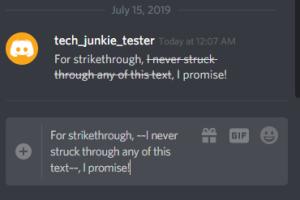
-
Quick Links:
- Introduction
- Understanding Discord's Text Formatting
- How to Strikethrough Text on Discord Mobile App
- How to Strikethrough Text on Discord Desktop
- Case Studies: Effective Use of Strikethrough Text
- Expert Insights on Discord Formatting
- FAQs
Introduction
Discord has evolved from a gaming communication tool to a versatile platform for communities, friends, and businesses. One of its key features is the ability to format text, enhancing communication by adding emphasis or clarifying messages. One such formatting option is the strikethrough effect, which can indicate edits, sarcasm, or simply add a stylistic touch to your messages. In this guide, we will explore two straightforward methods for applying strikethrough text in Discord, both on mobile devices and desktop applications.
Understanding Discord's Text Formatting
Discord supports several text formatting features that allow users to customize their messages. These include:
- Bold: Add emphasis to your text.
- Italics: Italicize your messages for style.
- Underline: Underline text to highlight key points.
- Strikethrough: Cross out text to indicate deletion or sarcasm.
Understanding how to use these features can enhance your communication style and effectiveness on the platform.
How to Strikethrough Text on Discord Mobile App
Using strikethrough on the Discord mobile app is simple. Follow these steps:
Step 1: Open the Discord App
Launch the Discord app on your mobile device and navigate to the channel or direct message where you want to send your message.
Step 2: Type Your Message
Begin typing your message. For example, if you want to strikethrough the word "Hello," you would type it normally first.
Step 3: Apply Strikethrough Formatting
To apply strikethrough formatting, you need to wrap the text you want to cross out in two tildes. For example:
~~Hello~~
This indicates that the text "Hello" will be displayed with a strikethrough when sent.
Step 4: Send Your Message
After applying the formatting, tap on the send button. Your message will appear with the strikethrough effect, allowing you to effectively convey your message.
How to Strikethrough Text on Discord Desktop
The process for applying strikethrough text in the Discord desktop application mirrors that of the mobile version, but let’s explore it in detail:
Step 1: Open Discord on Desktop
Launch the Discord desktop application or open it in your web browser. Navigate to the appropriate channel or conversation.
Step 2: Type Your Message
As with the mobile app, start typing your message. For instance, if you want to strikethrough "Goodbye," type it out as you normally would.
Step 3: Apply Strikethrough Formatting
To strikethrough your text, wrap the desired text in double tildes:
~~Goodbye~~
Once you hit the send button, the text will be displayed with a strikethrough effect in the chat.
Case Studies: Effective Use of Strikethrough Text
Let's look at some scenarios where strikethrough text can be beneficial:
Case Study 1: Editing Messages
In a professional setting, users can utilize strikethroughs to indicate changes in project updates. For example:
We will launch the project on ~~Monday~~ Tuesday.
This clearly communicates the change without deleting the original information.
Case Study 2: Humor and Sarcasm
Strikethrough text can add a humorous twist to messages. For instance:
I'm totally not saying this ~~jokingly~~ seriously.
This use can help in playful conversations among friends or colleagues.
Expert Insights on Discord Formatting
Experts in digital communication highlight the importance of text formatting in enhancing clarity and engagement. According to a study by the International Journal of Online Communication, using formatting tools like strikethrough can significantly improve message comprehension and retention rates.
FAQs
1. Can I use strikethrough in Discord DMs?
Yes, strikethrough text can be used in direct messages just like in channels.
2. Is there a character limit for messages with strikethrough?
Discord messages have a limit of 2000 characters, which includes any formatting.
3. Can I combine different text formatting styles?
Absolutely! You can combine bold, italics, and strikethrough in one message for added emphasis.
4. What happens if I use a single tilde?
A single tilde will not apply any strikethrough effect; it will appear as part of the text.
5. Are there any other useful text formatting tricks on Discord?
Yes, you can also use code blocks, quotes, and inline code formatting for different styles.
6. How does strikethrough text appear to other users?
Other users will see the strikethrough text as crossed out in their chat window.
7. Can I undo the strikethrough after sending the message?
No, once a message is sent, the formatting cannot be undone. You can send a new message to correct it.
8. Is strikethrough text available on all devices?
Yes, strikethrough functionality is available on both the mobile and desktop versions of Discord.
9. Can I strikethrough text in Discord servers?
Yes, you can use strikethrough in any channel within a Discord server.
10. What are the benefits of using strikethrough text?
Strikethrough text can clarify edits, add humor, or indicate sarcasm, making communication more effective.
Random Reads
- What does uwu mean
- What does sussy baka mean
- How to make your own custom mouse cursor on windows
- How to use bluetooth dongle windows mac
- How to use apple tv
- How to insert a picture into a word document
- How to insert hyperlink rich text html
- The easiest ways to stop gifs on your web browser
- How to install minecraft resource packs
- How to install msi files windows 10 11