How to Insert a Hyperlink Using Rich Text or HTML: 3 Methods
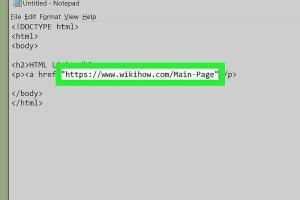
-
Quick Links:
- Introduction
- Method 1: Using a Rich Text Editor
- Method 2: Writing HTML Code
- Method 3: Content Management Systems
- Best Practices for Hyperlinking
- Case Studies and Examples
- Conclusion
- FAQs
Introduction
In the digital age, hyperlinks are the lifeblood of web navigation, allowing users to move seamlessly between pages and sources. Whether you are a content creator, a web developer, or just someone looking to enhance your online presence, knowing how to insert a hyperlink is an essential skill. In this comprehensive guide, we will explore three methods of inserting hyperlinks: using a rich text editor, directly writing HTML code, and utilizing content management systems. By the end of this article, you will have the knowledge and confidence to implement hyperlinks effectively.
Method 1: Using a Rich Text Editor
A rich text editor provides a user-friendly interface for creating and editing content without needing to write code. Most word processors and content management systems include this feature. Here’s how to insert a hyperlink using a rich text editor:
Step 1: Highlight the Text
Select the text you want to turn into a hyperlink. This could be a word, a phrase, or even an entire sentence.
Step 2: Locate the Hyperlink Icon
Look for the hyperlink icon in the toolbar, which often resembles a chain link or globe. Click on it to open the hyperlink dialog box.
Step 3: Enter the URL
In the dialog box, paste or type the URL to which you want to link. Make sure to include the full URL, starting with http:// or https://.
Step 4: Set Link Options
Some editors allow you to set options such as whether the link opens in a new tab. Adjust these settings as desired.
Step 5: Save Changes
Click “OK” or “Insert” to create the hyperlink. Don’t forget to save your document or webpage!
Method 2: Writing HTML Code
If you are comfortable with coding, inserting a hyperlink using HTML is straightforward. Here’s how:
Step 1: Open Your HTML File
Access the HTML file you want to edit using a text editor or an integrated development environment (IDE).
Step 2: Write the Anchor Tag
Use the following syntax to create a hyperlink:
<a href="URL">Text to Display</a>Replace URL with the destination URL and Text to Display with the text you want to be clickable.
Step 3: Save Your Changes
After inserting the hyperlink, save your HTML file and open it in a web browser to test the link.
Method 3: Content Management Systems
Content Management Systems (CMS) like WordPress, Joomla, and Drupal provide built-in tools for hyperlinking. Here’s how to do it in WordPress:
Step 1: Edit Your Post or Page
Navigate to the post or page where you want to insert the hyperlink and click “Edit.”
Step 2: Use the Link Icon
Highlight the text you want to link, then click the link icon in the toolbar.
Step 3: Insert the URL
Paste the URL and, if necessary, check the option to open the link in a new tab.
Step 4: Update Your Post
Click “Update” to save your changes and make the hyperlink live.
Best Practices for Hyperlinking
Effective hyperlinking is not just about inserting links; it’s also about doing it wisely. Here are some best practices:
- Use Descriptive Text: Instead of using “click here,” use descriptive phrases that give context about the link.
- Avoid Overlinking: Too many hyperlinks can dilute the effectiveness of your content. Use them sparingly.
- Ensure Relevance: Links should be relevant to the content surrounding them to provide additional value to readers.
- Check for Broken Links: Regularly verify that your links are functioning. Broken links can harm your SEO and user experience.
- Consider SEO: Use keywords in your anchor text to enhance search engine optimization.
Case Studies and Examples
To illustrate the importance of hyperlinking, let’s look at some real-world examples:
Case Study 1: Increased Traffic through Internal Linking
A blog focusing on digital marketing saw a 40% increase in traffic after implementing strategic internal linking. By hyperlinking relevant articles within their content, they kept readers engaged longer and improved their SEO rankings.
Case Study 2: E-commerce Conversion Rates
An e-commerce website improved its conversion rate by 25% by adding hyperlinks to product reviews and testimonials. This provided potential customers with more information and built trust in their purchasing decisions.
Conclusion
Inserting hyperlinks is a fundamental skill for anyone involved in web content creation. Whether you choose to use a rich text editor, write HTML code, or leverage a CMS, understanding the process will enhance your content's interactivity and usability. Remember to follow best practices to maximize the effectiveness of your hyperlinks, ensuring they serve both your audience and your SEO goals.
FAQs
1. What is a hyperlink?
A hyperlink is a clickable link that directs users from one webpage to another or to a specific location within a webpage.
2. Can I use hyperlinks in emails?
Yes, most email clients allow you to insert hyperlinks in your messages.
3. What is the difference between internal and external links?
Internal links connect to other pages on your own website, while external links direct users to different websites.
4. How do I check if a hyperlink is broken?
Click the link; if it doesn’t lead to the intended page, it’s broken. You can also use online tools to check for broken links.
5. Should I use short URLs for hyperlinks?
Short URLs can be beneficial for readability and sharing, but they should still direct users to the correct destination.
6. How many hyperlinks should I include in an article?
There’s no strict rule, but aim for 1-3 relevant links per 500 words to maintain quality.
7. How can I track the performance of my hyperlinks?
Use analytics tools like Google Analytics to monitor click-through rates and user engagement with your hyperlinks.
8. Do hyperlinks affect SEO?
Yes, well-placed hyperlinks can enhance SEO by improving site structure and user engagement.
9. Can I link to PDF files?
Yes, you can hyperlink to PDF files just like any other webpage.
10. What should I do if a linked site goes offline?
Update or remove the link to avoid leading users to a dead end.
Random Reads
- How to make a clothes line
- How to make degree symbol
- How to make cool stuff in minecraft
- Simple steps to unlock disabled iphone
- Simple steps to type a bunny
- Mastering airplay
- Mastering agar io
- Mastering aim in counter strike
- How to set default audio track in vlc
- How to report websites with illegal content