6 Simple Methods to Erase Saved Passwords on Your Browser
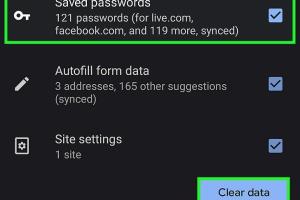
-
Quick Links:
- Introduction
- Importance of Password Management
- Method 1: Deleting Passwords in Google Chrome
- Method 2: Deleting Passwords in Mozilla Firefox
- Method 3: Deleting Passwords in Apple Safari
- Method 4: Deleting Passwords in Microsoft Edge
- Method 5: Deleting Passwords in Opera
- Method 6: Deleting Passwords in Mobile Browsers
- Best Practices for Password Management
- Conclusion
- FAQs
Introduction
In today's digital age, managing your online accounts and their associated passwords is not just a matter of convenience but also security. Browsers often save passwords to provide easy access to various websites, but this can pose a risk if your device is compromised or if you share it with others. Therefore, knowing how to delete remembered passwords is crucial. In this article, we will explore six easy methods to delete remembered passwords on various popular browsers.
Importance of Password Management
Understanding the significance of password management is vital for anyone using the internet. Here are some key reasons why:
- Protection Against Breaches: Regularly updating and deleting old passwords can protect you from data breaches.
- Enhanced Privacy: Keeping your login credentials private ensures that unauthorized users cannot access your accounts.
- Improved Security Practices: Knowing how to manage passwords fosters better security habits.
Method 1: Deleting Passwords in Google Chrome
Google Chrome is one of the most widely used web browsers. Here’s how you can delete remembered passwords:
- Open Google Chrome.
- Click on the three-dot menu in the top right corner.
- Select Settings.
- Scroll down and click on Passwords under the “Autofill” section.
- Locate the website for which you want to delete the password.
- Click on the trash can icon next to the password entry.
By following these steps, you can easily manage your saved passwords in Google Chrome.
Method 2: Deleting Passwords in Mozilla Firefox
Mozilla Firefox also allows users to manage their passwords conveniently. Here’s how:
- Open Mozilla Firefox.
- Click on the three horizontal lines in the top right corner.
- Select Logins and Passwords.
- Find the password entry you wish to delete.
- Click on the three dots next to the entry and select Remove.
By doing this, you can keep your password list clean and updated.
Method 3: Deleting Passwords in Apple Safari
For users of Apple devices, Safari provides a straightforward method to manage passwords:
- Open Safari.
- Click on Safari in the menu bar and choose Preferences.
- Navigate to the Passwords tab.
- Authenticate with your Mac’s password or Touch ID.
- Find the password you wish to delete and click Remove.
This way, you can ensure your Safari browser only retains relevant login information.
Method 4: Deleting Passwords in Microsoft Edge
For those using Microsoft Edge, here’s how to delete saved passwords:
- Open Microsoft Edge.
- Click on the three-dot menu in the upper right corner.
- Select Settings.
- Go to the Profiles section and click on Passwords.
- Locate the password you want to delete, and click on the trash can icon.
Managing passwords in Edge is quick and efficient with these steps.
Method 5: Deleting Passwords in Opera
Opera users can also delete their saved passwords easily:
- Open Opera.
- Click on the O icon in the top left corner, then select Settings.
- Go to the Privacy & security section.
- Click on Manage passwords under the Passwords heading.
- Find the password entry to delete and click on the trash can icon.
This will help you keep your Opera browser’s password list organized.
Method 6: Deleting Passwords in Mobile Browsers
Managing passwords on mobile browsers is equally important. Here’s how to do it on popular mobile browsers:
Chrome Mobile
- Open the Chrome app.
- Tap on the three-dot menu and select Settings.
- Go to Passwords.
- Find the password to delete and tap on the trash can icon.
Firefox Mobile
- Open the Firefox app.
- Tap on the three horizontal lines and select Logins and passwords.
- Find the password you want to delete and tap on the three dots, then select Delete.
Safari Mobile
- Open the Settings app on your iPhone or iPad.
- Scroll down and select Passwords.
- Authenticate using Face ID or Touch ID.
- Find the password to delete and swipe left, then tap Delete.
Best Practices for Password Management
Along with deleting old passwords, consider implementing these best practices:
- Use a Password Manager: Tools like LastPass or 1Password can help you manage and generate strong passwords.
- Enable Two-Factor Authentication: This adds an extra layer of security to your accounts.
- Regularly Update Your Passwords: Change your passwords every few months to enhance security.
- Avoid Reusing Passwords: Each account should have a unique password to prevent a domino effect in case of a breach.
Conclusion
Deleting remembered passwords from your browser is a straightforward process that can significantly enhance your online security. By following the methods outlined in this guide, you can ensure that your digital life remains safe and secure. Regular maintenance of your passwords, along with adopting best practices, will keep your online accounts protected against unauthorized access.
FAQs
- 1. Why should I delete remembered passwords?
- Deleting old passwords helps prevent unauthorized access and protects your privacy.
- 2. How often should I update my passwords?
- It is recommended to update your passwords every 3 to 6 months.
- 3. Can I recover a deleted password?
- Once deleted, you typically cannot recover a password unless you have it saved elsewhere.
- 4. What is the best way to create a strong password?
- A strong password is typically at least 12 characters long, includes a mix of letters, numbers, and special characters.
- 5. Should I use the same password across different accounts?
- No, using unique passwords for each account reduces the risk associated with a single breach.
- 6. Is it safe to save passwords in my browser?
- While convenient, it can be risky; consider using a dedicated password manager for better security.
- 7. How do I know if my account has been compromised?
- Look for unusual activity, such as unauthorized logins or password reset requests.
- 8. What is two-factor authentication?
- Two-factor authentication adds an extra security step by requiring a second form of verification.
- 9. Can I use a password manager on my mobile device?
- Yes, most password managers offer mobile apps for easy access.
- 10. What should I do if I forget my password?
- You can use the "forgot password" feature on most websites to reset your password.
Random Reads