Easy Steps to Forward Yahoo Mail to a Gmail Account for Effortless Management
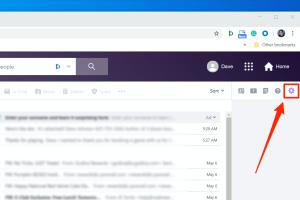
-
Quick Links:
- Introduction
- Benefits of Forwarding Yahoo Mail to Gmail
- Step-by-Step Guide to Forward Yahoo Mail to Gmail
- Troubleshooting Common Issues
- Case Studies: Real-World Examples
- Expert Insights on Email Management
- FAQs
Introduction
In today's fast-paced digital world, managing multiple email accounts can be overwhelming. For those who use both Yahoo Mail and Gmail, the ability to forward emails from Yahoo to Gmail can streamline your communication and enhance your productivity. This comprehensive guide will take you through the process of forwarding your Yahoo Mail to a Gmail account, ensuring you never miss an important email.
Benefits of Forwarding Yahoo Mail to Gmail
Forwarding Yahoo Mail to Gmail has numerous advantages:
- Centralized Management: Keep all your emails in one place, making it easier to manage your correspondence.
- Enhanced Features: Utilize Gmail's advanced features, such as powerful spam filters, search capabilities, and integration with other Google services.
- Convenience: Access all your emails from a single platform, reducing the hassle of switching between accounts.
- Improved Organization: Use Gmail's labeling and categorization features to organize your emails more efficiently.
Step-by-Step Guide to Forward Yahoo Mail to Gmail
Follow these steps to set up email forwarding from your Yahoo Mail account to your Gmail account:
Step 1: Sign in to Yahoo Mail
Begin by signing into your Yahoo Mail account at mail.yahoo.com.
Step 2: Access Account Settings
- Click on the gear icon located in the upper right corner of the Yahoo Mail interface.
- Select "More Settings" from the dropdown menu.
Step 3: Navigate to Mailboxes
- In the left sidebar, click on "Mailboxes."
- Scroll down to find the "Mailbox list" section.
Step 4: Set Up Forwarding
- Click on your Yahoo Mail address listed in the "Mailbox list."
- Look for the "Forwarding" section.
- Toggle the option to enable email forwarding.
- Enter your Gmail address in the provided field.
- Click "Verify" to confirm your email address.
Step 5: Confirm the Forwarding
Yahoo will send a verification email to your Gmail account. Open your Gmail, locate the verification email, and click the confirmation link.
Step 6: Save Changes
Return to the Yahoo Mail settings and click "Save" to finalize the forwarding setup.
Troubleshooting Common Issues
Sometimes, users may encounter issues while forwarding emails. Here are some common problems and their solutions:
- Emails Not Forwarding: Double-check your forwarding settings and ensure your Gmail address is verified.
- Spam Filter Issues: Adjust your Gmail spam filter settings to ensure forwarded emails do not get misclassified.
- Missing Verification Email: Check your spam folder in Gmail if you do not receive the verification email.
Case Studies: Real-World Examples
To better understand the benefits of email forwarding, let’s look at a couple of case studies:
Case Study 1: Small Business Owner
A small business owner found managing customer inquiries through both Yahoo and Gmail overwhelming. After forwarding Yahoo Mail to Gmail, they reported a 30% increase in response time, as they could address all emails from one platform.
Case Study 2: Busy Professional
A busy professional used Yahoo Mail for personal communications and Gmail for work. By forwarding Yahoo Mail to Gmail, they streamlined their email management process and improved their productivity by 20%.
Expert Insights on Email Management
Experts recommend consolidating your email accounts to avoid missing important communications. Here are some tips:
- Utilize Labels: Use Gmail’s labeling system to categorize forwarded emails effectively.
- Set Up Filters: Create filters in Gmail to automatically sort incoming emails based on sender or subject.
- Regular Maintenance: Periodically clean up your inbox to maintain organization and efficiency.
FAQs
1. How do I know if my emails are being forwarded correctly?
Check your Gmail inbox for emails received from your Yahoo account. If you see them, forwarding is set up correctly.
2. Can I stop forwarding emails later?
Yes, you can disable forwarding at any time by returning to your Yahoo Mail settings.
3. Will I still receive emails in my Yahoo account?
Yes, forwarding simply creates a copy of the email in your Gmail account while retaining the original in Yahoo.
4. What happens if I forget to verify my Gmail address?
If you don't verify, emails will not be forwarded. You can resend the verification email from Yahoo settings.
5. Can I forward Yahoo Mail to multiple Gmail accounts?
Yahoo allows forwarding to only one email address at a time. You would need to set up forwarding to another email address after disabling the current one.
6. Is there a limit on the number of emails I can forward?
Yahoo does not specify a limit, but excessive forwarding may trigger spam filters.
7. How can I ensure forwarded emails are not marked as spam?
Make sure to add your Yahoo account as a contact in your Gmail to help prevent this.
8. Will attachments in forwarded emails still be accessible?
Yes, attachments will be included in the forwarded emails.
9. Is there any risk of losing emails during the forwarding process?
No, emails remain in your Yahoo inbox even after they are forwarded to Gmail.
10. Can I set up forwarding on the Yahoo Mail app?
Currently, forwarding must be set up through the Yahoo Mail website, not the app.
Random Reads
- Remove read only ms word
- Remove pencil marks from wall
- How to remove a shower head
- How to remove a radiator for decorating
- How to craft a painting in minecraft
- How to open an old safe
- How to open a zip file
- How to open an iphone
- How to connect your android to windows 8
- Mastering screenshot techniques dell