Ultimate Guide to Transferring VHS Tapes to DVD or Digital Formats
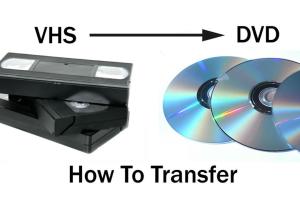
-
Quick Links:
- 1. Introduction
- 2. Why Transfer VHS Tapes?
- 3. What You Need for the Transfer
- 4. Step-by-Step Guide to Transfer VHS to DVD
- 5. Transferring VHS to Other Digital Formats
- 6. Common Issues and How to Solve Them
- 7. Conclusion
- 8. FAQs
1. Introduction
As technology advances, many people are finding themselves with a treasure trove of memories stored on VHS tapes. These tapes, while nostalgic, can degrade over time, losing quality and eventually becoming unwatchable. Fortunately, transferring VHS tapes to DVD or digital formats can help preserve these memories for generations to come. In this guide, we’ll explore the various methods of transferring VHS tapes, the equipment you’ll need, and the step-by-step processes involved.
2. Why Transfer VHS Tapes?
There are several compelling reasons to transfer VHS tapes:
- Preservation: VHS tapes are susceptible to degradation over time. Transferring them ensures your memories are preserved.
- Convenience: Digital formats allow for easy access and viewing on various devices.
- Quality Improvement: Digital transfers can improve the viewing quality compared to aging tapes.
- Sharing Made Easy: Digital formats can be easily shared with family and friends.
3. What You Need for the Transfer
Before starting the transfer process, gather the necessary equipment:
Equipment
- VHS Player: A working VHS player is essential for playing the tapes.
- Video Capture Device: This device connects your VHS player to a computer.
- Computer: A computer with video editing software will be required to save the digital files.
- DVD Burner (optional): If you wish to create DVDs, a DVD burner will be necessary.
Software
You will also need software for video capturing and editing. Some popular options include:
- Adobe Premiere Pro: A professional-grade editing software.
- iMovie: A user-friendly option for Mac users.
- Windows Movie Maker: A basic editing software for Windows users.
4. Step-by-Step Guide to Transfer VHS to DVD
Here’s a detailed process for transferring your VHS tapes to DVD:
Step 1: Set Up Your Equipment
Connect your VHS player to the video capture device using RCA cables (the red, white, and yellow connectors). Connect the capture device to your computer via USB.
Step 2: Install and Open the Software
Install your chosen video capture software on your computer. Open the software and ensure it recognizes the video capture device.
Step 3: Insert the VHS Tape
Load the VHS tape you wish to transfer into the VHS player.
Step 4: Start the Transfer
In the software, select “Record” or “Capture” and press play on the VHS player. The software will begin capturing the video.
Step 5: Edit the Video (Optional)
Once the transfer is complete, you can edit the video to remove unwanted sections or add effects.
Step 6: Burn to DVD
If you want a physical DVD, use the DVD burning feature in your software. Follow the prompts to create a DVD menu and finalize the burning process.
5. Transferring VHS to Other Digital Formats
Besides DVDs, you may want to save your videos in different formats for compatibility with various devices. Common formats include:
- MP4: A widely used format compatible with most devices.
- AVI: Known for its high quality, but larger file sizes.
- WMV: Ideal for Windows users.
Follow similar steps as above, but choose the desired format in your software before saving the video.
6. Common Issues and How to Solve Them
During the transfer process, you may encounter some common issues:
- No audio: Ensure the audio cables are connected properly.
- Video quality issues: Check the quality of the VHS tape itself; dirty heads can also cause problems.
- Software crashes: Ensure your software is up-to-date, and your computer meets system requirements.
7. Conclusion
Transferring VHS tapes to DVD or digital formats is a rewarding process that helps preserve cherished memories for future generations. By following the steps outlined in this guide, you can ensure your home videos are safely stored and easily accessible. Whether you decide to create DVDs or digital files, the important thing is to start the process sooner rather than later before your tapes degrade further.
8. FAQs
1. Can I use a VHS-C tape in a standard VHS player?
Yes, you can use an adapter to play VHS-C tapes in a standard VHS player.
2. How long does the transfer process take?
The transfer process can take as long as the length of the tape, plus additional time for editing and burning.
3. What is the best format to save my videos in?
MP4 is generally the best format due to its compatibility with most devices.
4. Do I need special software to transfer VHS tapes?
Yes, video capture software is required to convert the analog signal from VHS to digital.
5. Can I hire someone to do this for me?
Yes, many local businesses offer VHS to digital transfer services if you prefer professional help.
6. Is there any risk of losing video quality during transfer?
There may be a slight quality loss, but digital formats can often enhance the viewing experience.
7. How should I store my digital files after transfer?
Store your digital files on an external hard drive or cloud storage for easy access and backup.
8. Can I edit the video after transferring it?
Yes, most video editing software allows you to edit your video after transferring it.
9. What if my VHS tapes are damaged?
Some damaged tapes can be repaired, but it may require professional help.
10. How can I verify if my transfer was successful?
Watch the transferred video to ensure it plays correctly with both audio and video.
Random Reads
- How to make an ender chest in minecraft
- How to make an enchantment table in minecraft
- How to install brita filter on faucet
- Share internet connection iphone
- Sign up wikipedia account
- How to reduce pdf file size
- How to redirect url
- How to redial
- How to switch epic games accounts
- How to remove system volume information folder