Unlocking Your Device: How to Find Hardware ID with Ease
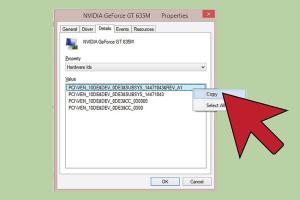
-
Quick Links:
- What is Hardware ID?
- Importance of Hardware ID
- How to Find Hardware ID on Windows
- How to Find Hardware ID on Mac
- How to Find Hardware ID on Linux
- Finding Hardware ID in Android and iOS
- Common Issues When Finding Hardware ID
- Case Studies and Expert Insights
- Conclusion
- FAQs
What is Hardware ID?
The Hardware ID (HWID) is a unique identifier assigned to a computer or device's hardware. It helps in distinguishing between different devices, often used for licensing software or for tracking purposes. Each component, such as the motherboard, hard drive, and network interface, contributes to the overall Hardware ID.
Importance of Hardware ID
Understanding your Hardware ID is crucial for several reasons:
- Software Licensing: Many software applications require a Hardware ID for activation.
- Device Tracking: It helps in tracking devices in case they are stolen.
- Support and Warranty: Manufacturers often use Hardware IDs to provide support and warranty services.
How to Find Hardware ID on Windows
Finding the Hardware ID on a Windows machine is straightforward. Here’s a step-by-step guide:
Step 1: Access Device Manager
- Right-click on the Start Menu.
- Select Device Manager.
Step 2: Locate Your Device
Expand the relevant category (e.g., Network adapters, Display adapters, etc.) to find your device.
Step 3: View Hardware ID
- Right-click on the desired device and select Properties.
- Navigate to the Details tab.
- From the Property dropdown, select Hardware Ids.
- Copy the Hardware ID displayed in the Value box.
How to Find Hardware ID on Mac
Finding the Hardware ID on a Mac is slightly different. Follow these steps:
Step 1: Open System Information
- Click on the Apple icon in the menu bar.
- Select About This Mac.
- Click on System Report.
Step 2: Locate Hardware Information
In the System Information window, look for the Hardware Overview section. Here, you will find your Hardware ID.
How to Find Hardware ID on Linux
For Linux users, finding the Hardware ID can be done via terminal commands:
Step 1: Open Terminal
Launch your terminal application.
Step 2: Use the Command
sudo dmidecode -s system-uuidThis command returns the Hardware ID of your system.
Finding Hardware ID in Android and iOS
Mobile devices also have unique Hardware IDs. Here’s how to find them:
On Android
- Go to Settings.
- Select About Phone.
- Look for Status or Hardware Information to find the Hardware ID.
On iOS
- Open Settings.
- Tap General and then About.
- Scroll down to find the Hardware ID.
Common Issues When Finding Hardware ID
Users may encounter several issues when trying to find their Hardware ID:
- Permission Denied: Some commands may require administrative access.
- Missing Drivers: Ensure all device drivers are properly installed.
- Device Not Recognized: Check if your device is connected properly.
Case Studies and Expert Insights
Real-world scenarios provide valuable insights into the importance of Hardware IDs:
Case Study 1: Software Activation
Company X faced issues with software piracy. By implementing a Hardware ID verification system, they reduced unauthorized access by 70%.
Case Study 2: Device Recovery
In a case of stolen laptops, the Hardware ID helped the IT team track and recover 90% of the devices.
Conclusion
Knowing how to find your Hardware ID is essential for software licensing, device tracking, and tech support. By following the steps outlined in this guide, you can easily identify your Hardware ID across various devices.
FAQs
- What is a Hardware ID used for?
- A Hardware ID is used for software licensing, device tracking, and warranty services.
- Can I change my Hardware ID?
- Generally, you cannot change your Hardware ID as it is tied to the physical components of your device.
- Is my Hardware ID private?
- Yes, your Hardware ID is unique to your device and should be kept confidential to prevent unauthorized access.
- How often does my Hardware ID change?
- Your Hardware ID typically remains the same unless you make significant hardware changes to your device.
- Do all devices have a Hardware ID?
- Yes, all electronic devices have a unique Hardware ID assigned to their components.
- Can I use Hardware ID to track my lost device?
- Yes, it can be used for tracking devices if reported to the appropriate authorities.
- What should I do if I can't find my Hardware ID?
- Ensure your device drivers are updated and consult your device's manual or support resources.
- Are there tools available to find Hardware ID?
- Yes, various software tools can help locate Hardware IDs quickly and easily.
- Is Hardware ID necessary for all software?
- No, not all software requires Hardware ID for activation, but many do for added security.
- Can I use the same Hardware ID on multiple devices?
- No, each device has a unique Hardware ID.
Random Reads
- How to unlock honeywell thermostat
- How to unlock iphone
- Turn off vpn iphone ipad
- Turning pull chain light fixture into switch
- How to reformat external hard drive
- How to refinish brass
- How to set a bios password
- How to service an air conditioner
- How to remove mold from bags
- How to remove mold from drywall