Unlocking the Secrets: How to Enable the Console in Half-Life 2
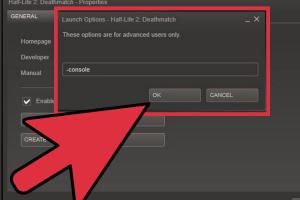
-
Quick Links:
- Introduction
- Understanding the Console in Half-Life 2
- How to Enable the Console
- Common Console Commands in Half-Life 2
- Troubleshooting Console Issues
- Best Practices for Using the Console
- Case Studies and Real-World Applications
- Expert Insights and Tips
- Conclusion
- FAQs
Introduction
Half-Life 2 is a beloved classic in the gaming community, known for its immersive storytelling and groundbreaking physics. One of the most powerful tools at a player's disposal is the console, which allows for a range of commands that can enhance gameplay, troubleshoot issues, or simply experiment with the game’s mechanics. In this comprehensive guide, we will walk you through the steps to enable the console in Half-Life 2, explore its capabilities, and provide tips and tricks for mastering this essential feature.
Understanding the Console in Half-Life 2
The console in Half-Life 2 is a command line interface that gives players access to a myriad of functionalities such as cheats, game settings adjustments, and debugging tools. It can be a game-changer for players seeking to customize their experience or overcome challenging sections of the game.
What Can You Do with the Console?
- Enable cheats for unlimited health, ammo, and more.
- Modify game settings such as graphics, controls, and physics.
- Debugging tools for developers and modders.
- Access hidden features and commands not available through the standard menu.
How to Enable the Console
Enabling the console in Half-Life 2 is a straightforward process. Follow these steps to get started:
Step 1: Open Steam
Launch the Steam client on your computer. If you don’t have Steam installed, download it from https://store.steampowered.com/about/ and set up an account.
Step 2: Access Game Properties
Navigate to your game library, find Half-Life 2, and right-click on the game title. Select Properties from the dropdown menu.
Step 3: Set Launch Options
In the Properties window, click on the General tab. Look for the Launch Options field. To enable the console, type the following command:
-consoleThis command will ensure that the console is activated each time you launch the game.
Step 4: Launch the Game
Close the Properties window and start Half-Life 2. Once the game has loaded, you can open the console by pressing the ~ (tilde) key on your keyboard.
Common Console Commands in Half-Life 2
With the console enabled, you can now enter various commands to manipulate the game. Here are some essential commands to get you started:
| Command | Description |
|---|---|
| sv_cheats 1 | Enables cheat mode. |
| god | Grants invincibility. |
| noclip | Allows you to walk through walls. |
| give weapon_[weapon_name] | Gives you the specified weapon. |
| sv_gravity [value] | Adjusts the gravity level in the game. |
Troubleshooting Console Issues
If you encounter issues with the console not appearing or commands not functioning, consider the following troubleshooting tips:
- Ensure you have correctly entered the launch options.
- Check if any third-party software is conflicting with the game.
- Verify the integrity of the game files through Steam.
- Update your graphics drivers and ensure your system meets the game’s requirements.
Best Practices for Using the Console
While using the console can enhance your gaming experience, it's important to use it wisely. Here are some best practices:
- Save your game frequently, especially before using commands that can affect gameplay.
- Familiarize yourself with commands to avoid unintended consequences.
- Experiment in a controlled environment, like a sandbox or tutorial level.
Case Studies and Real-World Applications
Many players and modders have utilized the console to enhance their gameplay experience. For example, mod creators often use console commands to test different aspects of their modifications before finalizing them. In one case, a modder named "Jesse" used the console to create a custom level that incorporated advanced physics. By adjusting gravity and player speed, he was able to design a unique platforming experience that was later shared with the community.
Expert Insights and Tips
To gain deeper insights into the console's functionalities, we consulted experienced gamers and modders. Here are some of their tips:
- Always keep a backup of your save files before experimenting with commands.
- Regularly check online forums for updates on new commands and mods.
- Engage with the gaming community to learn from others’ experiences and findings.
Conclusion
Enabling the console in Half-Life 2 opens up a wealth of possibilities for players looking to enhance their gaming experience. By following the steps outlined in this guide, you can easily activate the console and access a range of commands that will allow you to manipulate the game in exciting ways. Whether you're looking to experiment with cheats, troubleshoot issues, or create custom levels, the console is a powerful tool that can enrich your journey in the world of Half-Life 2.
FAQs
- What is the console in Half-Life 2? The console is a command line interface that allows players to input commands for various functionalities.
- How do I open the console? Press the ~ key once the game has loaded.
- Can I use cheats in Half-Life 2? Yes, by enabling the console and using the command
sv_cheats 1. - What should I do if the console doesn't appear? Ensure you have set the launch options correctly and verify game files through Steam.
- Are there any risks in using console commands? Some commands can affect game stability; it's best to save your game before using them.
- Can I use the console in multiplayer? Console commands that affect gameplay are typically disabled in multiplayer modes.
- What are some popular console commands? Commands like
giveandnoclipare popular for customizing gameplay. - How can I learn more about console commands? Online forums, gaming communities, and official wikis are great resources.
- Is there a limit to what I can do with the console? While many commands are available, some are restricted to maintain game balance.
- Can using the console affect my game saves? Certain commands may alter game states, so it's wise to back up your saves.
Random Reads