Mastering YouTube Studio: Your Complete Guide to Managing Uploaded Videos
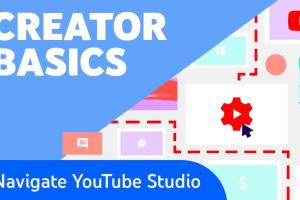
-
Quick Links:
- Introduction
- Understanding YouTube Studio
- Navigating the Dashboard
- Checking Your Uploaded Videos
- Managing Video Settings
- Analyzing Video Performance
- Optimizing Your Videos for Better Engagement
- Case Studies
- Expert Insights
- FAQs
Introduction
YouTube has emerged as a powerful platform for content creators, brands, and marketers alike. As of 2023, it boasts over 2 billion logged-in monthly users, making it a hotspot for video content consumption. However, with this vast audience comes the need for effective management of uploaded videos. This is where YouTube Studio comes in. In this comprehensive guide, we will explore the ins and outs of YouTube Studio, focusing on how to check and manage your uploaded videos effectively. Whether you're an aspiring YouTuber or a seasoned creator, mastering YouTube Studio will help you enhance your content strategy and increase your channel's visibility.Understanding YouTube Studio
YouTube Studio is the platform’s dedicated dashboard for creators. Launched in 2019, it replaced the previous Creator Studio and introduced a host of new features designed to help creators manage their channels more effectively. ### Key Features of YouTube Studio: - **Dashboard:** Provides an overview of your channel's performance. - **Videos Tab:** Displays all your uploaded videos and their associated data. - **Analytics:** Offers insights into viewer behavior, engagement, and demographics. - **Comments:** Allows you to manage viewer comments on your videos. - **Customization:** Enables you to personalize your channel layout and branding.Navigating the Dashboard
Upon logging into YouTube Studio, you're greeted with the dashboard, which is your control center. ### Key Sections of the Dashboard: - **Channel Analytics:** A real-time overview of your channel’s performance. - **Latest Uploads:** Quick access to your most recent video uploads. - **Notifications:** Stay updated with comments, likes, and other interactions. ### Tips for Efficient Navigation: - Familiarize yourself with the layout; the sidebar contains all major features. - Use the search bar to quickly find specific videos or analytics.Checking Your Uploaded Videos
To manage your uploaded videos effectively, understanding how to check them is crucial. ### Step-by-Step Guide to Checking Uploaded Videos: 1. **Go to the Videos Tab:** Click on the “Content” link on the left sidebar. 2. **View Video List:** A list of all your uploaded videos will appear. 3. **Sort and Filter:** Use the sort and filter options to find specific videos by date, views, or other metrics. 4. **Select a Video:** Click on any video title to access its detailed settings and metrics. ### Understanding Video Metrics: - **Views:** Indicates how many times your video has been viewed. - **Watch Time:** The total minutes viewers have spent watching your video. - **Likes/Dislikes:** Provides insight into viewer engagement.Managing Video Settings
After locating your videos, managing their settings is the next step. ### Important Video Settings to Manage: - **Title and Description:** Ensure that your title is catchy and your description is informative. - **Tags:** Add relevant tags to help your video appear in search results. - **Thumbnail:** Choose a compelling thumbnail to attract viewers. - **Visibility:** Set your video as public, unlisted, or private. ### Step-by-Step Guide to Managing Video Settings: 1. **Select a Video:** Click on the video you want to manage. 2. **Edit Details:** In the video editing interface, modify the title, description, and tags. 3. **Save Changes:** After making changes, ensure you hit the “Save” button.Analyzing Video Performance
Performance analytics are crucial for understanding how your content resonates with your audience. ### Key Metrics to Analyze: - **Audience Retention:** Shows how well viewers are staying engaged throughout the video. - **Traffic Sources:** Identifies where your views are coming from (search, suggested videos, etc.). - **Demographics:** Provides information about the age, gender, and location of your viewers. ### Step-by-Step Guide to Accessing Analytics: 1. **Go to Analytics Tab:** Click on "Analytics" in the left sidebar. 2. **Select Video:** Choose the video you want to analyze. 3. **Review Metrics:** Examine each metric to gain insights into viewer behavior.Optimizing Your Videos for Better Engagement
To maximize your video's potential, optimization is key. ### Best Practices for Video Optimization: - **SEO Optimization:** Use keywords in titles, descriptions, and tags. - **Engaging Thumbnails:** Create eye-catching thumbnails that encourage clicks. - **Call to Action:** Encourage viewers to like, comment, and subscribe within your videos. ### Tools for Video Optimization: - **TubeBuddy:** A browser extension that offers keyword research and optimization tips. - **VidIQ:** Provides insights into trends, tags, and analytics.Case Studies
Examining successful YouTube channels can provide valuable insights into effective management strategies. ### Case Study 1: Channel Growth Through Engagement A beauty vlogger focused on responding to comments and engaging with viewers. As a result, their subscriber count increased by 50% over six months. ### Case Study 2: Analyzing Traffic Sources A gaming channel utilized YouTube analytics to discover that a majority of views came from suggested videos. They adjusted their content strategy to create more engaging thumbnails and titles, leading to a 30% increase in views.Expert Insights
Experts in digital marketing and video content creation share their thoughts on YouTube management. - **Consistency is Key:** Regular uploads help maintain audience engagement. - **Quality Over Quantity:** Focus on producing high-quality content rather than flooding your channel with videos. - **Use Analytics Wisely:** Always analyze your metrics to adapt your content strategy.FAQs
1. How do I access YouTube Studio?
Log in to your YouTube account and click on your profile picture in the top right corner, then select "YouTube Studio."
2. Can I edit my video after uploading?
Yes, you can edit titles, descriptions, tags, and other settings even after your video has been uploaded.
3. What are the best practices for video titles?
Use clear, descriptive titles that incorporate relevant keywords to improve searchability.
4. How can I improve my video’s visibility?
Optimize your video with relevant tags, descriptions, and engaging thumbnails. Promote your video on social media for wider reach.
5. What is the importance of analytics?
Analytics help you understand viewer engagement, identify trends, and adjust your content strategy accordingly.
6. How often should I check my video metrics?
Regularly check your metrics, at least once a week, to stay updated on performance and audience engagement.
7. Can I manage comments on my videos?
Yes, YouTube Studio allows you to moderate comments, reply to viewers, and manage spam.
8. What is audience retention?
Audience retention measures how long viewers watch your videos before clicking away, indicating engagement levels.
9. How can I create effective thumbnails?
Use high-quality images, bold text, and eye-catching designs to create thumbnails that attract clicks.
10. Is it necessary to use tags for my videos?
While not mandatory, using tags can help YouTube understand the content of your video and improve its discoverability.
Random Reads
- Mastering gmail access
- Mastering gmail access email delegation
- How to replace a fascia board
- How to replace a dryer belt on whirlpool models
- How to unclog your septic tank
- How to remove mobile games on android
- How to image hard drive windows mac
- Improve print quality inkjet printer
- Improve home internet speed
- How to remove and replace toilet tank