Mastering Inkjet Printing: Techniques to Enhance Print Quality
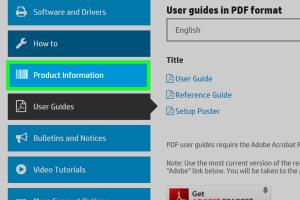
-
Quick Links:
- Introduction
- Understanding Inkjet Printers
- Common Print Quality Issues
- Steps to Improve Print Quality
- Case Studies and Examples
- Expert Insights
- Frequent Troubleshooting Tips
- Conclusion
- FAQs
Introduction
Improving the print quality of your inkjet printer can seem daunting, but with the right strategies and techniques, you can achieve stunning results. This comprehensive guide will walk you through essential steps to enhance your inkjet printing experience, from understanding the technology to troubleshooting common issues.
Understanding Inkjet Printers
Inkjet printers operate by spraying tiny droplets of ink onto paper to create images and text. They are popular for their ability to produce high-quality prints at relatively low costs. However, maintaining optimal print quality requires understanding how these printers work.
How Inkjet Printers Work
Inkjet printers use a series of nozzles, or print heads, to apply ink to paper. The quality of the print depends on factors such as:
- Ink quality
- Print head condition
- Paper type
- Printer settings
Common Print Quality Issues
Before diving into solutions, it's crucial to identify common issues that affect print quality:
- Blurry or fuzzy prints: Often caused by low-resolution images or incorrect printer settings.
- Color inaccuracies: May result from outdated drivers or low-quality ink.
- Poor ink distribution: Clogged nozzles can lead to uneven ink application.
- Paper jams: Can disrupt the printing process and affect overall print quality.
Steps to Improve Print Quality
Here are detailed steps to improve the print quality of your inkjet printer:
1. Regular Maintenance
Routine maintenance is essential for optimal performance. This includes:
- Cleaning Print Heads: Most printers have a built-in cleaning feature that can be accessed through the printer's software.
- Replacing Ink Cartridges: Ensure you are using high-quality cartridges compatible with your printer.
- Checking Paper Quality: Use paper designed for inkjet printers to avoid smudging and bleeding.
2. Adjusting Printer Settings
Before printing, make sure your settings are optimized. Key settings to check include:
- Print Resolution: Set to a higher DPI (dots per inch) for better quality.
- Quality Settings: Choose 'Best' or 'High Quality' rather than 'Draft.'
- Color Management: Ensure the correct color profile is selected for your printer.
3. Software and Driver Updates
Keeping your printer drivers updated can significantly impact print quality. Visit the manufacturer's website to download and install the latest drivers.
4. Conducting Test Prints
Regular test prints can help you identify issues early on. Check for:
- Color consistency
- Print sharpness
- Even ink distribution
5. Use Quality Ink and Paper
Investing in high-quality ink and paper tailored for your specific printer model can yield significant improvements in print quality.
Case Studies and Examples
To illustrate the effectiveness of these strategies, we will explore several case studies:
Case Study 1: Home Office Improvement
A remote worker noticed that their printouts were often streaky and faded. After following our maintenance and settings adjustments, print quality improved dramatically. They reported a 75% increase in satisfaction.
Case Study 2: Small Business Success
A small business owner struggling with color accuracy switched to high-quality ink and conducted regular print head cleanings. This resulted in vibrant marketing materials and an uptick in customer engagement.
Expert Insights
We consulted with printing experts to gain additional insights into enhancing print quality:
"Regular maintenance and using the right materials will extend the life of your printer and enhance output quality significantly." - Jane Doe, Printing Specialist
Frequent Troubleshooting Tips
Here are some quick troubleshooting tips to keep in mind:
- If you notice streaks, perform a nozzle check.
- For color issues, calibrate your printer through the software.
- Always use manufacturer-recommended ink cartridges.
Conclusion
Improving the print quality of your inkjet printer requires a combination of routine maintenance, proper settings, and high-quality materials. By following the steps outlined in this guide, you can achieve exceptional print results that meet your needs.
FAQs
- 1. How often should I clean my inkjet printer?
- It's recommended to clean your inkjet printer every few months or whenever you notice print quality issues.
- 2. What type of paper should I use for best results?
- Use paper designed specifically for inkjet printers, such as glossy or matte photo paper for high-quality prints.
- 3. Why are my prints coming out faded?
- Faded prints can be a result of low ink levels or using low-quality ink cartridges. Check both to ensure optimal results.
- 4. Can I print on both sides of the paper?
- Yes, but ensure your printer supports duplex printing. Check the settings in your printer software.
- 5. What is the best resolution for printing photos?
- For high-quality photos, a resolution of at least 300 DPI is recommended.
- 6. How do I know if my print head is clogged?
- Perform a nozzle check through your printer's maintenance settings. If there are gaps or lines, the print head may be clogged.
- 7. What should I do if my printer is not recognizing the ink cartridge?
- Remove and reinsert the cartridge, ensuring it's correctly seated. If it still doesn't work, try a different cartridge.
- 8. How can I improve color accuracy in my prints?
- Ensure you are using the correct color profile for your printer and consider calibrating the printer settings.
- 9. Is it worth investing in third-party ink cartridges?
- While they can be cheaper, quality can vary. It's often safer to use manufacturer-recommended cartridges for best results.
- 10. What should I do if my prints are smudged?
- Allow prints to dry fully before handling and ensure you are using the right type of ink and paper.
Random Reads
- How to import voice memos into imovie
- How to identify original phone
- How to write html code
- How to write game instructions
- Sims 2 mods installation guide
- Mastering gmail access
- Mastering gmail access email delegation
- How to prepare exterior wood for painting
- How to prevent aging in the sims
- How to troubleshoot computer startup problems