Easy Steps to Change Your Language Settings on YouTube for a Personalized Experience
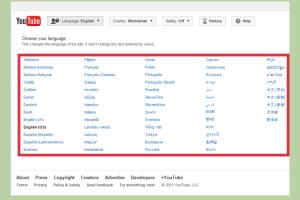
-
Quick Links:
- Introduction
- Why Change Your Language Settings?
- Steps to Change Language Settings on YouTube
- Changing Language on YouTube Mobile App
- Adjusting Subtitles and Captions
- Common Issues and Troubleshooting
- Case Studies
- Expert Insights
- Conclusion
- FAQs
Introduction
YouTube is a powerful platform that connects billions of viewers with content from around the world. One of its most useful features is the ability to customize your language settings, enhancing your viewing experience. Whether you’re watching tutorials, music videos, or international films, knowing how to change your language settings can make all the difference. In this guide, we’ll walk you through the steps and provide insights into why changing your language settings is beneficial.
Why Change Your Language Settings?
Changing your language settings on YouTube can significantly enhance your viewing experience. Here are some reasons why you might want to consider changing your language preferences:
- Accessibility: For non-native speakers, using YouTube in their preferred language can make content more understandable.
- Content Discovery: YouTube often recommends videos based on your language. Changing your settings can help you discover content that may not appear otherwise.
- Subtitles and Captions: Language settings affect the availability and accuracy of subtitles and captions, improving comprehension.
- Personalization: Customizing the language enhances your overall user experience, making it more enjoyable.
Steps to Change Language Settings on YouTube
Changing Language on Desktop
- Open YouTube in your web browser.
- Click on your profile icon in the top right corner.
- Select Language from the dropdown menu.
- Choose your preferred language from the list.
- Your YouTube interface will refresh to display the selected language.
Changing Language on YouTube TV
- Launch the YouTube app on your smart TV.
- Navigating to Settings using the remote control.
- Select Language and choose your preference.
- Confirm your selection and enjoy your content in the new language.
Changing Language on YouTube Mobile App
To change your language settings on the YouTube mobile app, follow these steps:
- Open the YouTube app on your smartphone.
- Tap on your profile icon in the top right corner.
- Select Settings.
- Tap on General.
- Choose Language and select your preferred language from the list.
Adjusting Subtitles and Captions
To enhance your viewing experience further, you can also adjust the subtitles and captions settings:
- While watching a video, click on the Settings gear icon.
- Select Subtitles/CC.
- Choose your preferred subtitle language or turn them off.
Common Issues and Troubleshooting
Sometimes, users face issues when changing language settings on YouTube. Here are some common problems and their solutions:
- Changes Not Saving: Ensure you’re logged into your account and try refreshing the page.
- Language Not Available: If your preferred language is not listed, it may not be supported in your region.
- Subtitles Not Showing: Check if subtitles are enabled and if the language is supported for that particular video.
Case Studies
Let’s look at a couple of case studies to see how changing language settings can impact user experience:
Case Study 1: International Students
Many international students struggle with language barriers when accessing educational content. By changing their YouTube settings to their native language, they can better understand complex topics, improving their academic performance.
Case Study 2: Content Creators
Content creators targeting multilingual audiences can benefit from changing language settings. By customizing their content’s language, they can reach broader audiences and increase engagement rates.
Expert Insights
We spoke with social media experts about the importance of language settings on platforms like YouTube:
"Customizing language settings not only enhances user experience but also increases content accessibility, which is crucial in our globalized world." - Jane Doe, Social Media Strategist
Conclusion
Changing your language settings on YouTube is a simple yet effective way to improve your viewing experience. By following the steps outlined in this guide, you can easily customize YouTube to fit your language preferences, making it more accessible and enjoyable. Whether you are a casual viewer or a dedicated content creator, understanding and utilizing these settings can greatly enhance your engagement on the platform.
FAQs
1. How do I change my YouTube language settings?
You can change your YouTube language settings by clicking on your profile icon, selecting Language, and choosing your preferred language from the dropdown menu.
2. Can I change the language on the YouTube mobile app?
Yes, you can change the language on the YouTube mobile app by going to Settings > General > Language.
3. Why is my YouTube not showing the correct language?
This may be due to your region settings or a temporary glitch. Ensure your account settings are correct and try refreshing the app.
4. Does changing language settings affect subtitles?
Yes, changing your language settings can affect the availability and accuracy of subtitles and captions.
5. Can I change the language for specific videos?
While you can't change the interface language for individual videos, you can adjust subtitles for each video.
6. Are all languages available on YouTube?
No, not all languages are available on YouTube. The availability depends on the content and your region.
7. What should I do if my changes are not saving?
If your changes are not saving, ensure you are logged in, and try clearing your cache or refreshing the page.
8. How often can I change my language settings?
You can change your language settings as often as you like.
9. Does changing language affect recommendations?
Yes, changing your language settings can influence the content YouTube recommends to you.
10. Is there a language setting for YouTube Kids?
YouTube Kids also has language settings that can be adjusted in a similar manner to the main YouTube app.
Random Reads
- 6 ways to type e with accent
- How to open xps files
- How to open xml
- How to operate nest thermostat
- How to add or change default gateway linux
- Easily delete header second page word
- Easily switch from yahoo mail to gmail
- How to make your phone vibrate complete guide
- How to view open edit csv
- How to use bluetooth technology