Ultimate Guide on How to Open XPS Files: Step-by-Step Methods
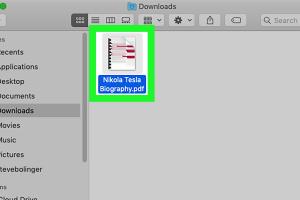
-
Quick Links:
- Introduction
- Understanding XPS Files
- Why Use XPS Files?
- How to Open XPS Files
- Tools to Open XPS Files
- Converting XPS Files
- Troubleshooting Common Issues with XPS Files
- Best Practices for Working with XPS Files
- Case Studies
- Expert Insights
- FAQs
Introduction
In today's digital world, document formats can make or break your productivity. Among these formats, XML Paper Specification (XPS) files are often misunderstood. This comprehensive guide will provide you with everything you need to know about opening XPS files, including tools, methods, and best practices. By the end of this read, you'll be equipped with the knowledge to handle XPS files with confidence.
Understanding XPS Files
XPS files are a type of document format created by Microsoft that encapsulates a document in a way similar to PDF. They preserve the layout, fonts, and graphics of the document, making them ideal for printing and sharing. The structure of an XPS file is based on XML, which makes it more versatile and easier to work with in certain applications.
What Makes XPS Files Unique?
- XML-Based: XPS files are built on XML, which makes them easy to manipulate.
- Fixed Layout: They maintain the original layout, ensuring that your document looks the same on any device.
- Support for Digital Signatures: XPS files can include digital signatures, enhancing security.
Why Use XPS Files?
While many people are familiar with PDF files, XPS files offer several advantages that make them a compelling choice:
- Compatibility: XPS files can be opened on various platforms without losing formatting.
- Security: The ability to add digital signatures enhances document security.
- Integration: They integrate well with Microsoft products, making them ideal for Windows users.
How to Open XPS Files
Opening XPS files can be done using various methods and tools. Here we'll explore some of the most effective ways to access these files:
1. Using Windows XPS Viewer
Windows comes with a built-in XPS Viewer that allows you to open and view XPS files easily. Here’s how:
- Locate the XPS file on your computer.
- Right-click on the file.
- Select 'Open with' and then choose 'XPS Viewer' from the list.
2. Using Microsoft Edge
Microsoft Edge can also open XPS files. Here’s a quick guide:
- Open Microsoft Edge.
- Drag and drop your XPS file into the browser window.
- View your document directly in the browser.
3. Using Third-Party Software
If you prefer third-party software, there are many options available:
- Adobe Acrobat Reader: Although primarily for PDFs, it can open XPS files if you install the appropriate plug-ins.
- XPS Viewer: A dedicated viewer available for download that provides more features than the built-in option.
Tools to Open XPS Files
There are several tools available for opening XPS files. Here’s a list of some of the best:
| Tool | Platform | Features |
|---|---|---|
| Windows XPS Viewer | Windows | Basic viewing capabilities |
| Adobe Acrobat Reader | Windows, Mac | PDF and XPS support, annotation features |
| Online XPS Viewer | Web-based | Access from any device, no installation required |
| XPS Viewer Free | Windows | Advanced viewing options, print functionality |
Converting XPS Files
Sometimes, you may need to convert XPS files to other formats like PDF or DOCX. Here are some methods:
1. Using Online Converters
Several online services allow you to convert XPS files easily:
2. Using Desktop Software
Programs like Adobe Acrobat Pro and Able2Extract can convert XPS files to various formats. Follow these steps:
- Open the software.
- Select 'Open' and choose your XPS file.
- Select the output format and click 'Convert.'
Troubleshooting Common Issues with XPS Files
Here are some common issues users face when working with XPS files and how to resolve them:
1. File Not Opening
If your XPS file won’t open, ensure you have the appropriate viewer installed. Try reinstalling the viewer if you encounter issues.
2. Corrupted XPS Files
Sometimes, XPS files can become corrupted. If this happens, try using a file repair tool or restoring from a backup if available.
Best Practices for Working with XPS Files
When working with XPS files, consider these best practices:
- Always save a backup of important documents.
- Use reliable software for viewing and converting files.
- Stay updated with the latest tools and applications to ensure compatibility.
Case Studies
To further understand the utility of XPS files, let’s explore a couple of case studies:
Case Study 1: Education Sector
A university switched to using XPS files for sharing lecture notes among students. They found that the fixed layout ensured all students had the same view, improving comprehension and reducing formatting issues.
Case Study 2: Legal Sector
A law firm adopted XPS files to share legal documents securely. The ability to add digital signatures allowed them to maintain the integrity of sensitive documents.
Expert Insights
We consulted with document management experts to gain insights into the future of file formats. According to Dr. Jane Smith, a leading document technology researcher, “XPS files are likely to gain traction as more organizations seek secure and versatile document solutions.”
FAQs
1. What is an XPS file?
An XPS file is a document format created by Microsoft that uses XML to preserve the layout and formatting of documents.
2. Can I open XPS files on a Mac?
Yes, you can open XPS files on a Mac using third-party software or online viewers.
3. Is there a free tool to view XPS files?
Yes, Windows XPS Viewer is a free tool available in Windows to view XPS files.
4. How can I convert XPS files to PDF?
You can convert XPS files to PDF using online converters or software like Adobe Acrobat Pro.
5. Are XPS files secure?
Yes, XPS files support digital signatures, enhancing their security for document sharing.
6. What should I do if an XPS file won't open?
Ensure you have the correct software installed, and try reinstalling the viewer if issues persist.
7. Can XPS files be edited?
XPS files are not easily editable, but you can convert them to other formats for editing.
8. What software is best for viewing XPS files?
Windows XPS Viewer, Microsoft Edge, and Adobe Acrobat Reader are among the best options.
9. How do I create an XPS file?
You can create an XPS file by using the 'Print' option in applications that support it and selecting 'Microsoft XPS Document Writer' as the printer.
10. Are XPS files compatible with mobile devices?
Yes, XPS files can be viewed on mobile devices using specific apps available in app stores.
Random Reads