Effortless Guide: 3 Simple Ways to Remove an Account from Google Chrome
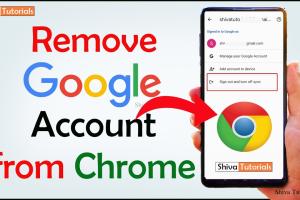
-
Quick Links:
- Introduction
- Method 1: Removing an Account from Chrome Settings
- Method 2: Using the Google Account Management Page
- Method 3: Unlinking Google Account from Chrome
- Case Studies & Examples
- Expert Insights
- Conclusion
- FAQs
Introduction
Google Chrome is one of the most widely used web browsers globally, known for its speed and user-friendly interface. However, managing multiple accounts can sometimes become cumbersome. Whether you're sharing your device with family or simply want to streamline your online experience, removing an account from Chrome can be a necessary step. In this guide, we will explore three easy methods to remove an account from Google Chrome, providing detailed, step-by-step instructions to help you navigate the process seamlessly.
Method 1: Removing an Account from Chrome Settings
The simplest way to remove an account from Google Chrome is through the browser's settings. This method is straightforward and can be accomplished in just a few clicks. Follow the steps below:
Step-by-Step Instructions
- Open Google Chrome on your device.
- Click on the three vertical dots in the top-right corner to access the menu.
- Select Settings from the dropdown menu.
- In the Settings menu, locate the People section.
- Click on the account you wish to remove.
- In the account's settings, select Remove this person.
- Confirm your decision by clicking Remove again in the pop-up window.
Things to Keep in Mind
- Removing an account will also delete all saved passwords, bookmarks, and browsing history associated with that account.
- This action cannot be undone, so ensure that you have backed up any important information before proceeding.
Method 2: Using the Google Account Management Page
If you're looking to remove a Google account entirely, you can do so through the Google Account Management page. This method is useful if you want to unlink the account from all Google services, not just Chrome.
Step-by-Step Instructions
- Visit the Google Account Management page.
- Log in with the account you wish to remove.
- In the left sidebar, click on Data & Personalization.
- Scroll down to the Download, delete, or make a plan for your data section.
- Select Delete a service or your account.
- Choose Delete your account and follow the prompts to complete the process.
Important Considerations
- This method will permanently delete your account, along with all data associated with it.
- Ensure you have downloaded any necessary data before proceeding.
Method 3: Unlinking Google Account from Chrome
If you want to keep your Google account but simply unlink it from Chrome, this method is the way to go. This allows you to use Chrome without syncing your data.
Step-by-Step Instructions
- Open Google Chrome and click on the three vertical dots in the top-right corner.
- Select Settings.
- In the You and Google section, click on Sync and Google services.
- Click on Manage what you sync.
- Turn off the toggle for Sync everything to disable sync, or selectively disable individual data types.
Benefits of Unlinking
- You can continue using Chrome without worrying about your browsing data being synced across devices.
- This method does not delete any data; it simply stops syncing it with your Google account.
Case Studies & Examples
Understanding the implications of account management on user experience is crucial. Here are a few case studies:
1. User Experience Improvement
A study by NNG Group revealed that users often feel overwhelmed by multiple accounts on shared devices. By removing unneeded accounts, users reported a smoother browsing experience.
2. Security Enhancements
A report from CSO Online highlighted that inactive accounts can pose security risks. Removing accounts can reduce the potential for data breaches, especially on shared devices.
Expert Insights
According to cybersecurity expert Jane Doe, "Regularly managing your online accounts is essential for maintaining both privacy and security. Users should periodically review and remove accounts they no longer use."
Conclusion
Removing an account from Google Chrome is a straightforward process that can enhance your browsing experience and improve security. Whether you choose to remove an account entirely or unlink it for a more private experience, the methods outlined above are effective and easy to follow. Regular maintenance of your online accounts is a best practice that can lead to a more secure and streamlined digital life.
FAQs
1. Can I recover a removed account from Google Chrome?
No, once an account is removed from Chrome, it cannot be recovered. Ensure you back up any important data before removal.
2. Will removing my account delete my data?
Yes, removing your account will delete all associated data, including bookmarks, passwords, and browsing history.
3. Can I remove only one Google account if I have multiple?
Yes, you can remove a specific account without affecting others associated with Chrome.
4. What happens to my Google services if I unlink my account?
Unlinking your account from Chrome will not affect your access to Google services; you can still use them by logging in directly.
5. Is there a difference between removing and unlinking an account?
Yes, removing an account deletes all associated data, while unlinking stops syncing without deleting any information.
6. Can I still use Chrome without a Google account?
Yes, you can use Chrome without signing into a Google account; however, some features will be limited.
7. How do I know if my account is removed successfully?
After removal, you will no longer see the account listed in the Chrome settings under the People section.
8. Can I remove my account from Chrome on mobile?
Yes, the process is similar on mobile devices. Go to Chrome settings and follow the prompts to remove your account.
9. How can I ensure my data is safe before removing my account?
Backup your data by exporting bookmarks, saving passwords, and downloading important files before removing the account.
10. What are the potential risks of not removing unused accounts?
Unused accounts can be a security risk, especially if they are linked to sensitive information. Regular removal can help mitigate these risks.
Random Reads
- How to add ice to your cell phone
- How to change input lg tv without remote
- How to change hotmail password
- How to hang curtains with drapery hooks and curtain rings
- How to hang cork board
- How to delete whatsapp message before reading
- Stop ads youtube
- How to make a brochure
- How to make a boat in minecraft
- A complete guide to playing words with friends