Mastering uTorrent Configuration: A Comprehensive Guide for Optimal Performance
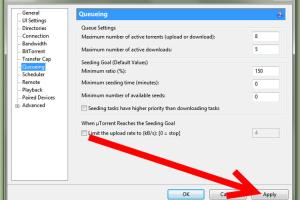
-
Quick Links:
- Introduction
- What is uTorrent?
- Why Configure uTorrent?
- System Requirements
- uTorrent Installation Steps
- Initial Setup of uTorrent
- Advanced Configuration Settings
- Optimizing Download Speed
- Security Settings
- Troubleshooting Common Issues
- Case Studies: Real-World uTorrent Configurations
- Expert Insights on uTorrent Configuration
- Conclusion
- FAQs
Introduction
uTorrent is one of the most popular torrent clients, allowing users to download and share files through the BitTorrent protocol with ease. However, many users don’t fully utilize its capabilities due to improper configurations. In this comprehensive guide, we will delve into the essential steps required to configure uTorrent for optimal performance, ensuring faster downloads while maintaining security and efficiency.
What is uTorrent?
uTorrent, or µTorrent, is a lightweight and efficient BitTorrent client that enables users to download files faster and more efficiently. Its simple interface makes it accessible for both novice and experienced users. Unlike other torrent clients, uTorrent is known for its low resource consumption, making it ideal for systems with limited capabilities.
Why Configure uTorrent?
Configuring uTorrent is essential for several reasons:
- Maximize Download Speeds: Proper settings can significantly increase your download speeds.
- Enhanced Security: Configuring settings can protect your privacy while downloading.
- Improved Performance: Custom settings can help uTorrent run smoothly without crashing or becoming unresponsive.
System Requirements
Before configuring uTorrent, ensure that your system meets the following requirements:
- OS: Windows 7 or later, macOS 10.12 or later, or a compatible Linux distribution
- RAM: Minimum 1 GB
- Disk Space: At least 100 MB available for installation
- Internet Connection: Broadband recommended for optimal performance
uTorrent Installation Steps
Follow these steps to install uTorrent:
- Visit the official uTorrent website: https://www.utorrent.com/downloads/win.
- Select the version compatible with your operating system.
- Download the installer and run it.
- Follow the on-screen instructions to complete the installation process.
Initial Setup of uTorrent
After installation, perform the following initial setup steps:
- Launch uTorrent. You will be greeted with a setup wizard. Follow the prompts.
- Select your preferred language and accept the terms and conditions.
- Choose whether to enable or disable additional features like ads or bundled software.
- Configure the download location where your files will be saved.
Advanced Configuration Settings
For advanced users, uTorrent offers a myriad of configuration options:
1. Bandwidth Allocation
Adjusting bandwidth allocation can help balance your network load:
- Go to Options > Preferences > Bandwidth.
- Set your maximum upload and download rates. A good rule of thumb is to set maximum upload speed to 80% of your total upload speed.
2. Connection Settings
Configuring connection settings can enhance your overall experience:
- Navigate to Options > Preferences > Connection.
- Change the port number to a random number between 49160 and 65534 to avoid ISP restrictions.
- Enable UPnP and NAT-PMP port mapping for seamless connectivity.
3. Queueing Settings
Optimize your torrent queue settings:
- Go to Options > Preferences > Queueing.
- Limit the number of active downloads and uploads to avoid congestion.
Optimizing Download Speed
To maximize your download speed:
- Choose torrents with a high number of seeds compared to peers.
- Schedule downloads for off-peak hours to utilize maximum bandwidth.
- Consider using a VPN to avoid throttling by ISPs.
Security Settings
Maintaining security while using uTorrent is paramount:
- Enable a VPN for anonymous downloading.
- Configure the firewall to allow uTorrent connections.
- Regularly update uTorrent to the latest version for security patches.
Troubleshooting Common Issues
Here are some common issues you may encounter and their solutions:
- Slow Download Speeds: Check your internet connection and adjust the upload/download limits.
- Connection Errors: Ensure that your firewall or antivirus is not blocking uTorrent.
- Stuck at Connecting: Try changing the port number in the connection settings.
Case Studies: Real-World uTorrent Configurations
Let’s explore some real-world examples of uTorrent configurations that improved performance:
Case Study 1: Home User Configuration
A home user configured their uTorrent settings to limit upload speeds to 70% of their total bandwidth, resulting in a 50% increase in download speed.
Case Study 2: Small Business Setup
A small business implemented uTorrent with a dedicated VPN service, ensuring secure downloads while maintaining high-speed access to necessary files.
Expert Insights on uTorrent Configuration
Experts recommend regularly reviewing your settings and monitoring your download speeds. Adjustments based on current network performance can lead to improved experiences.
Conclusion
Configuring uTorrent correctly can significantly enhance your downloading experience. By following this comprehensive guide, you can ensure that you are maximizing your bandwidth, maintaining security, and enjoying efficient file sharing.
FAQs
1. What is the best port for uTorrent?
The best port for uTorrent is typically a random number between 49160 and 65534 to avoid ISP throttling.
2. How can I increase my download speed in uTorrent?
Limit your upload speed to 80% of your total upload capacity and schedule downloads for off-peak hours.
3. Is uTorrent safe to use?
uTorrent is safe, but using a VPN is recommended to protect your privacy while downloading.
4. Why are my torrents not downloading?
This could be due to a lack of seeds or issues with your internet connection. Check your settings and try again.
5. Can I use uTorrent on Mac?
Yes, uTorrent is available for MacOS. Download the appropriate version from the official site.
6. How do I uninstall uTorrent?
You can uninstall uTorrent by going to your control panel (Windows) or applications folder (Mac) and selecting the uninstallation option.
7. What is the difference between seeds and peers?
Seeds are users who have a complete file and are sharing it, while peers are users who are downloading the file.
8. Does uTorrent support magnet links?
Yes, uTorrent supports magnet links, which allow you to download content without needing a separate torrent file.
9. How do I find torrents to download?
You can find torrents on various torrent websites, but always ensure they are legal and safe to download.
10. How often should I update uTorrent?
Regular updates are recommended to ensure you have the latest security features and bug fixes.
Random Reads
- How to make whitewash
- How to make simple game mod
- How to restore leather sofa fix tears and rips
- Increase height dining chairs
- Increase mailbox size outlook
- Mastering online privacy surfing anonymously with proxies
- Mastering dusting guide
- Mastering dry wall anchors
- How to reset a ge dishwasher
- How to reset a ps3