2 Simple Methods to Save Facebook Messenger Photos on Your Android Device
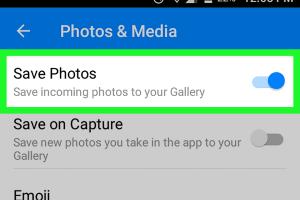
-
Quick Links:
- Introduction
- Method 1: Saving Photos Directly from Messenger
- Method 2: Using the Facebook App
- Additional Tips for Managing Photos
- Case Studies and Real-World Examples
- FAQs
- Conclusion
Introduction
Facebook Messenger has become one of the most popular messaging apps worldwide, allowing users to share photos, videos, and other multimedia content seamlessly. However, many users often find it challenging to save these shared images onto their Android devices. In this comprehensive guide, we will explore two simple methods to save Facebook Messenger photos to your Android device, ensuring you can keep your cherished memories safe and accessible.Method 1: Saving Photos Directly from Messenger
Step-by-Step Guide
One of the easiest ways to save photos from Facebook Messenger is directly through the app. Follow these steps:
- Open Facebook Messenger: Launch the Messenger app on your Android device.
- Select the Conversation: Navigate to the chat where the photo is located.
- Locate the Photo: Scroll through the conversation to find the image you want to save.
- Tap on the Photo: Click on the image to open it in full view.
- Save the Photo: Tap the three-dot menu in the upper right corner (or the download icon) and select "Save Image." The photo will be downloaded to your device's storage.
Understanding the Download Location
By default, saved images go to the "Downloads" folder on your device. You can access this folder using your device’s file manager app.
Method 2: Using the Facebook App
Step-by-Step Guide
If you are using Facebook and Messenger on the same account, saving photos through the Facebook app is also straightforward. Here’s how:
- Open the Facebook App: Launch Facebook on your Android device.
- Go to Messenger: Tap on the Messenger icon in the top right corner.
- Open the Conversation: Select the chat containing the photo you want to save.
- Find the Photo: Locate the image within the chat.
- Download the Photo: Tap on the image to enlarge it, then tap on the three-dot menu and select "Save Image" to download it to your device.
Exploring the Facebook Photo Album
After saving, check the “Photos” section on your Facebook account, where all shared images are stored. You can easily access and manage them there.
Additional Tips for Managing Photos
- Organize Your Photos: Create folders on your Android device to categorize photos by event or date.
- Use Cloud Storage: Consider using cloud services like Google Drive or Dropbox for backing up your photos.
- Regularly Clean Up: Periodically delete unwanted photos to free up space on your device.
Case Studies and Real-World Examples
Let’s look at a few scenarios where users successfully saved their Facebook Messenger photos:
Case Study 1: Family Reunion Memories
Jane had a family reunion where many photos were shared via Messenger. By using the methods listed above, she was able to download all the pictures and create a digital album that could be accessed by family members.
Case Study 2: Business Collaboration
Tom, a graphic designer, frequently uses Messenger to share project images with clients. By saving these images directly to his phone, he was able to compile a portfolio that showcased his work effectively.
FAQs
1. Can I save photos from Messenger if I don’t have the app installed?
No, you need the Messenger app to save photos shared in conversations.
2. Where do saved photos go on my Android device?
Saved photos typically go to the "Downloads" folder, but you can check your device settings for exact locations.
3. What if the download option is missing?
If the option is missing, ensure your app is updated to the latest version and check your permissions settings.
4. Can I save photos from secret conversations?
No, due to end-to-end encryption, images in secret conversations cannot be saved directly.
5. Is there a limit to the number of photos I can save?
There's no limit to the number of photos you can save, but ensure you have enough storage on your device.
6. Can I save videos from Messenger using the same methods?
Yes, you can save videos by following similar steps as saving photos.
7. How do I check if my photos are saved successfully?
Open your device's file manager and navigate to the "Downloads" folder to verify saved photos.
8. Will saving photos consume my data?
Yes, downloading photos will use data. It’s advisable to connect to Wi-Fi for larger downloads.
9. Can I save photos in different formats?
Photos are saved in the format they were shared, typically JPEG or PNG.
10. What if I accidentally delete a saved photo?
If deleted, you can check the recycle bin or trash folder on your device; otherwise, it may be permanently lost.
Conclusion
Saving photos from Facebook Messenger to your Android device doesn’t have to be complicated. By following the two easy methods outlined in this article, you can quickly secure your favorite images. Remember to manage your storage and regularly back up your photos to keep your memories safe. Now that you know how to save those precious moments, start downloading and enjoy your memories at your fingertips!External References
Random Reads
- How to set up a dial up internet connection
- Improve color contrast windows 10
- Import fonts photoshop
- How to open view dwg files
- How to open windows services
- How to unclog a toilet without a plunger
- How to stop unwanted phone calls
- How to troubleshoot computer startup problems
- Mastering yahoo account settings
- Mastering windows regedit guide