Mastering Video Downloads: A Comprehensive Guide to Downloading Videos Using Real Player
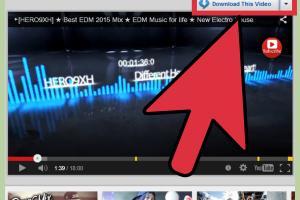
-
Quick Links:
- Introduction
- What is Real Player?
- Features of Real Player
- How to Download Videos Using Real Player
- Step-by-Step Guide to Download Videos
- Troubleshooting Common Issues
- Best Practices for Video Downloading
- Case Studies and Examples
- Expert Insights
- Conclusion
- FAQs
Introduction
In today's digital era, video content has become ubiquitous. With the rise of streaming services and online video platforms, users frequently want to download videos for offline viewing. Real Player is one of the most popular tools for this purpose, offering a user-friendly interface and robust functionality. This article dives deep into how to effectively use Real Player to download videos, offering a comprehensive guide that covers everything from basic features to troubleshooting common issues.
What is Real Player?
Real Player is a multimedia player developed by RealNetworks. It enables users to play, download, and organize video and audio files. Originally launched in 1995, Real Player has evolved significantly and now includes features such as video downloading, media conversion, and cloud storage. It supports various file formats, making it a versatile choice for multimedia enthusiasts.
Features of Real Player
- Video Downloading: Easily download videos from various websites.
- Media Playback: Supports numerous audio and video formats.
- Organize Media: Create playlists and manage your media library.
- Cloud Storage: Store your media files online for access anywhere.
- Video Conversion: Convert videos to different formats for compatibility.
How to Download Videos Using Real Player
Downloading videos using Real Player is a straightforward process. This section will guide you through the necessary steps to ensure a smooth downloading experience.
Step-by-Step Guide to Download Videos
Step 1: Install Real Player
Before you can start downloading videos, ensure you have Real Player installed on your device. You can download it from the official Real Player website.
Step 2: Enable the Download Feature
After installation, launch Real Player. Make sure the video download feature is enabled. This can usually be found in the settings menu under the "Download" tab.
Step 3: Find Your Video
Navigate to the website where the video you wish to download is hosted. Start playing the video in your browser.
Step 4: Download the Video
Once the video is playing, look for the Real Player download button, typically located in the upper right corner of the video player. Click this button to initiate the download.
Step 5: Monitor Your Download
Real Player will show a download progress bar. You can monitor the download status from the Real Player interface.
Step 6: Access Your Downloaded Videos
After the download is complete, you can find your video in the "Library" section of Real Player. From here, you can play, organize, or convert your video as needed.
Troubleshooting Common Issues
While downloading videos with Real Player is generally smooth, users may encounter some issues. Here are common problems and their solutions:
- Video Not Downloading: Ensure the video is in a supported format and that your internet connection is stable.
- Download Button Missing: Check your Real Player settings to ensure the download feature is enabled.
- Slow Download Speeds: Try pausing any other downloads or streaming services running simultaneously.
Best Practices for Video Downloading
To optimize your video downloading experience, consider these best practices:
- Always download videos from reputable sources to avoid malware.
- Keep your Real Player updated to access the latest features and fixes.
- Consider the file size and format for compatibility with your devices.
Case Studies and Examples
Many users have benefited from using Real Player to download videos. For instance, educators often download instructional videos for offline use, enhancing classroom learning. Similarly, travelers download entertainment content before long flights, ensuring they have access to their favorite shows without relying on internet availability.
Expert Insights
Experts recommend using Real Player for downloading videos due to its reliability and extensive features. Many suggest combining Real Player with other tools for managing and converting media to maximize efficiency.
Conclusion
Real Player is a powerful tool for anyone looking to download videos from the internet. With its user-friendly interface and comprehensive features, it simplifies the process of saving videos for offline viewing. By following the steps outlined in this guide, you can master the art of video downloading and enjoy your favorite content anytime, anywhere.
FAQs
- 1. Is Real Player free to use?
- Yes, Real Player offers a free version with basic features, but some advanced functionalities may require a premium subscription.
- 2. Can I download videos from any website using Real Player?
- Real Player supports downloads from many popular video platforms, but it may not work with all websites due to restrictions.
- 3. What file formats does Real Player support?
- Real Player supports various formats including MP4, AVI, WMV, and more.
- 4. How can I convert downloaded videos to different formats?
- Use the conversion feature in Real Player to select the desired output format after downloading your video.
- 5. Why is my video download taking too long?
- Slow download speeds can be caused by a weak internet connection or bandwidth congestion.
- 6. How do I find my downloaded videos in Real Player?
- Your downloaded videos can be found in the "Library" section of Real Player.
- 7. Can I download videos on mobile devices using Real Player?
- The mobile version of Real Player has limited features, but you can still stream and save content.
- 8. Is it legal to download videos from the internet?
- Downloading videos for personal use is generally legal, but be mindful of copyright laws and terms of service of video platforms.
- 9. Can I share downloaded videos with others?
- Sharing downloaded videos may infringe copyright laws, so it's important to check the legality before doing so.
- 10. How can I troubleshoot issues with Real Player?
- Check the settings, ensure your software is updated, and consult Real Player's support page for guidance.
Random Reads
- Quick guide clone tool gimp
- Quick effective ways to get rid of algae in your pool
- How to match paint colors
- How to program garage door opener
- How to program direct tv remote
- How to turn up hot water heater
- How to type apple logo
- How to change gridline color word
- How to build a swimming pool
- How to build a stream