Mastering PC Sound: The Ultimate Guide to Adjusting Bass for an Enhanced Audio Experience
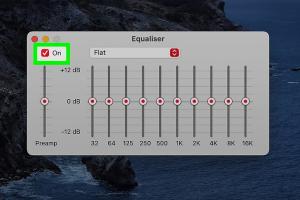
-
Quick Links:
- Introduction
- Understanding Bass in Audio
- The Importance of Bass in Your Sound Experience
- Setting Up Your PC’s Audio Settings
- Using Software Tools to Adjust Bass
- Hardware Adjustments for Better Bass
- Case Studies: Improving Sound Quality
- Expert Insights on Audio Tuning
- Common Bass-Related Issues and Solutions
- Conclusion
- FAQs
Introduction
Have you ever watched a movie, played a video game, or listened to music on your PC and felt that something was missing? The sound quality can greatly influence your experience, and one of the most critical elements of sound is bass. In this guide, we will explore the best ways to adjust the bass on your PC for better sound, ensuring you immerse yourself in every audio experience.
Understanding Bass in Audio
Bass refers to the lower frequencies in the audio spectrum, typically ranging from 20 Hz to 250 Hz. This range is crucial for creating depth and richness in music, movies, and games. Understanding how bass works will help you appreciate its importance in your audio setup.
The Frequency Spectrum
- Sub-bass (20-60 Hz): This is felt more than heard, providing a powerful rumble that enhances the impact of the audio.
- Bass (60-250 Hz): This range is where most bass instruments, like bass guitars and kick drums, reside.
- Midrange (250 Hz - 2000 Hz): This range covers vocals and most instruments, providing clarity.
- Treble (2000 Hz - 20,000 Hz): These are the higher frequencies that add brightness and detail.
The Importance of Bass in Your Sound Experience
Bass plays a vital role in music and audio. It can evoke emotions, enhance storytelling, and create an immersive experience. Whether you are gaming, watching movies, or simply listening to music, proper bass adjustment can significantly impact your enjoyment.
Setting Up Your PC’s Audio Settings
Before diving into advanced tools and techniques, it's essential to optimize your PC's built-in audio settings. Here’s a step-by-step guide:
Step 1: Access Your Sound Settings
- Right-click the sound icon in the taskbar.
- Select "Sounds" from the context menu.
- In the "Playback" tab, select your audio device and click "Properties."
Step 2: Adjust Bass Settings
- Go to the "Enhancements" tab.
- Check the "Bass Management" option if available.
- Adjust the sliders to enhance the bass frequencies to your preference.
Step 3: Test Your Settings
Play a variety of audio content to ensure that the bass adjustment complements different genres and formats.
Using Software Tools to Adjust Bass
Beyond your PC’s built-in settings, several software tools can help you achieve superior bass adjustment.
Equalizer APO
Equalizer APO is a powerful audio equalizer that allows for extensive customization of your sound. Follow these steps:
- Download and install Equalizer APO from its official site.
- Open the software and select your playback device.
- Use the graphical equalizer to boost the bass frequencies.
Voicemeeter Banana
This advanced audio mixer can manage audio sources and apply real-time effects. Here’s how to use it for bass adjustment:
- Download Voicemeeter Banana.
- Set up your audio devices in the application.
- Use the equalizer settings to enhance bass as needed.
Hardware Adjustments for Better Bass
Sometimes, the hardware you use can limit your audio experience. Here are some hardware adjustments to consider:
Upgrade Your Speakers or Headphones
Investing in high-quality speakers or headphones can make a significant difference. Look for models specifically designed to enhance bass response.
Subwoofers
If you are serious about bass, consider adding a subwoofer to your setup. A subwoofer specializes in reproducing low-frequency sounds, providing a fuller audio experience.
Case Studies: Improving Sound Quality
Let’s look at a few case studies where users improved their audio experience through bass adjustment.
Case Study 1: Gamer’s Upgrade
A gamer reported that after adjusting the bass settings using Equalizer APO and upgrading their headphones, their overall gaming experience improved dramatically, allowing them to hear subtle sound cues that were previously lost.
Case Study 2: Music Lover’s Delight
A music enthusiast who switched to high-fidelity speakers and properly adjusted the bass settings found that their favorite tracks came alive with depth and clarity they had never experienced before.
Expert Insights on Audio Tuning
We reached out to audio engineers and sound designers for their insights on optimizing bass sound. Here are some key takeaways:
- Room Acoustics: The environment plays a crucial role. Consider using acoustic panels to minimize sound distortion.
- Balance is Key: Too much bass can overpower other frequencies. Always aim for a balanced sound.
- Trial and Error: Don’t be afraid to experiment with different settings until you find what works best for you.
Common Bass-Related Issues and Solutions
Even with the best setups, users might face issues with bass. Here are some common problems and solutions:
Issue 1: Distorted Bass Sounds
This often occurs when the bass settings are too high. Reduce the bass level slightly to achieve a clearer sound.
Issue 2: Lack of Bass
If you’re not feeling the bass, check your speaker placement and ensure they are not obstructed. Additionally, adjust the equalizer settings to boost the lower frequencies.
Conclusion
Adjusting the bass on your PC can dramatically enhance your audio experience, whether you're gaming, watching movies, or enjoying music. By understanding the components of sound, utilizing software tools, and making hardware adjustments, you can achieve a rich and immersive audio environment. Start experimenting today and discover the full potential of your sound!
FAQs
- How do I improve bass on my PC?
Use software like Equalizer APO or Voicemeeter to adjust the bass frequencies. - Is a subwoofer necessary for good bass?
A subwoofer is not necessary but can enhance your audio significantly. - How do I access my PC’s audio settings?
Right-click the sound icon in the taskbar and select "Sounds." - What are some good headphones for bass?
Look for headphones designed for bass response, such as those from brands like Bose or Sony. - Can room acoustics affect bass?
Yes, the environment can greatly impact sound quality. Consider soundproofing or acoustic treatments. - What is an equalizer?
An equalizer is a tool that allows you to adjust the balance of different frequency ranges in your audio. - How do I know if my bass settings are correct?
Test your settings with a variety of audio content to see if they sound balanced. - Can software tools improve sound quality?
Yes, software tools can provide greater control over your audio settings for better sound quality. - What should I do if my bass sounds distorted?
Lower the bass level in your settings and check the quality of your speakers. - Is it better to use built-in audio settings or software?
Software often provides more flexibility and customization options than built-in settings.
Random Reads