4 Effective Methods to Block Websites Across All Browsers
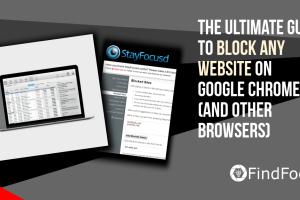
-
Quick Links:
- Introduction
- Method 1: Using Browser Extensions
- Method 2: Modifying Hosts File
- Method 3: Utilizing Parental Control Software
- Method 4: Network-Level Blocking
- Comparative Analysis of Methods
- Real-World Case Studies
- Conclusion
- FAQs
Introduction
In an age where the internet plays a crucial role in our daily lives, the ability to control what we access online has become increasingly important. Whether for personal or professional reasons, there are numerous situations where blocking certain websites is necessary. This comprehensive guide explores four effective methods to block websites across all web browsers, ensuring your browsing experience remains safe and productive.
Method 1: Using Browser Extensions
Browser extensions are a powerful way to manage your browsing experience. They provide additional features and functionalities that can enhance security and productivity.
Step-by-Step Guide to Using Browser Extensions
- Choose a Suitable Extension: Popular choices include BlockSite, StayFocusd, and uBlock Origin.
- Install the Extension: Visit your browser's extension store, search for your chosen extension, and click on 'Add to Browser'.
- Configure Settings: After installation, access the extension's settings to add websites you want to block.
- Enable the Block: Ensure the blocking feature is turned on to start filtering sites.
Case Study: Using BlockSite
BlockSite is a highly-rated extension that not only blocks specific websites but also provides scheduling features to limit access during certain hours. For example, a study showed that users who blocked distracting sites such as social media during work hours improved their productivity by over 30%.
Method 2: Modifying Hosts File
For a more permanent solution, modifying the hosts file on your computer can effectively block websites at the system level.
Step-by-Step Guide to Modifying the Hosts File
- Locate the Hosts File:
- Windows: Navigate to C:\Windows\System32\drivers\etc\hosts
- Mac: Open /etc/hosts using Terminal.
- Open the File: Use a text editor (like Notepad on Windows or TextEdit on Mac) with administrator privileges.
- Add the Block Entry: At the end of the file, add 127.0.0.1 www.blockedwebsite.com (replace with the actual URL).
- Save Changes: Save the file and restart your browser for changes to take effect.
Real-World Example: Blocking Adult Content
Parents often modify the hosts file to block adult content sites. For instance, a family implemented this method and reported a significant decrease in accidental exposure to inappropriate content.
Method 3: Utilizing Parental Control Software
Parental control software offers a robust solution for managing online content. These tools provide comprehensive filtering options, allowing users to set up restrictions based on categories.
Step-by-Step Guide to Using Parental Control Software
- Choose a Software Solution: Options include Norton Family, Kaspersky Safe Kids, and Net Nanny.
- Install the Software: Follow the installation instructions provided by the software vendor.
- Set Up Profiles: Create user profiles and customize settings based on age and browsing habits.
- Configure Website Blocking: Use the software’s interface to add specific websites to the block list.
Expert Insight: The Importance of Parental Controls
Experts recommend parental controls as an essential tool for families. A survey indicated that over 70% of parents who use such software feel more secure about their children's online activities, leading to healthier digital habits.
Method 4: Network-Level Blocking
Network-level blocking is an effective way to control access to websites on all devices connected to a specific network.
Step-by-Step Guide to Network-Level Blocking
- Access Router Settings: Enter your router's IP address into a web browser (commonly 192.168.1.1 or 192.168.0.1). Login with your credentials.
- Locate Security Settings: Navigate to the 'Security' or 'Access Restrictions' section.
- Add Blocked Sites: Enter the URLs of websites you wish to block.
- Save Changes: Ensure to save your settings and restart your router for the changes to take effect.
Statistical Insight: Impact of Network-Level Blocking
A recent study found that organizations implementing network-level content filtering reported a 50% reduction in non-work-related internet usage, significantly improving productivity.
Comparative Analysis of Methods
Each method has its own advantages and use cases. Below is a comparative analysis:
| Method | Ease of Use | Effectiveness | Cost |
|---|---|---|---|
| Browser Extensions | Easy | Moderate | Free/Paid |
| Hosts File Modification | Moderate | High | Free |
| Parental Control Software | Easy | High | Paid |
| Network-Level Blocking | Moderate | High | Free (Router-based) |
Real-World Case Studies
Here are two case studies showcasing the effectiveness of the methods discussed.
Case Study 1: A Freelancer's Journey
A freelance graphic designer struggled with distractions from social media. By using the StayFocusd extension, they managed to limit access during work hours, resulting in a 40% increase in project completion rates.
Case Study 2: A Family's Online Safety
A family implemented Kaspersky Safe Kids to monitor and restrict their children's internet usage. They reported a significant improvement in their children's focus on educational content and a decrease in time spent on gaming websites.
Conclusion
Blocking websites is a crucial step in ensuring a safe and productive online environment. Whether you choose browser extensions, modify the hosts file, utilize parental control software, or implement network-level blocking, each method provides unique benefits. By taking control of your online experience, you can enhance both personal and professional productivity and safety.
FAQs
1. Can I block websites on my mobile device?
Yes, you can use browser extensions available on mobile browsers or parental control apps to block websites on mobile devices.
2. Will blocking a website affect other users on the same network?
It depends on the method used. Network-level blocking will affect all devices on that network, whereas browser extensions will only affect the browser where they are installed.
3. Is it possible to unblock a website once it's blocked?
Yes, you can unblock a website by reversing the steps taken during the blocking process, whether through browser settings, the hosts file, or software settings.
4. Are there any free tools to block websites?
Yes, many browser extensions and host file modifications are free. Parental control software may offer limited free versions.
5. Can blocking websites improve productivity?
Absolutely! Many users report increased focus and productivity after blocking distracting websites.
6. How can I monitor my browsing activity?
You can use parental control software or browser history settings to monitor browsing activity.
7. Are there risks associated with modifying the hosts file?
While modifying the hosts file is generally safe, incorrect entries can lead to issues accessing legitimate websites.
8. Do I need technical skills to block websites using these methods?
No, most methods are user-friendly and designed for users with varying technical skills.
9. Can I block websites temporarily?
Yes, many browser extensions offer scheduling features that allow you to block websites during specific times.
10. What should I do if my child bypasses the blocking methods?
Educate them about online safety and consider using more comprehensive parental control solutions that include monitoring features.
Random Reads
- How to check null in java
- How to check path in unix
- How to set create custom ringtones iphone
- How to unlock globe lock
- How to unlock ge oven
- Change screen resolution mac
- Mediawiki installation guide
- How to shorten google maps urls
- A comprehensive guide to crafting glass in minecraft
- 3 ways to move pictures from android to sd card