Effortless Ways to Add Album Art on Android Devices
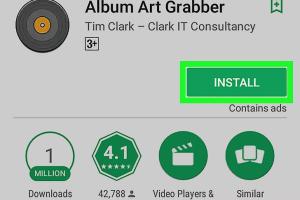
-
Quick Links:
- Introduction
- Why Album Art Matters
- Understanding Album Art
- How to Add Album Art on Android
- Manual Methods for Adding Album Art
- Using Music Player Apps to Add Album Art
- Third-Party Apps for Album Art
- Case Studies: Success Stories
- Expert Insights on Music Organization
- Conclusion
- FAQs
Introduction
In the digital age, our music libraries are more expansive than ever. With millions of songs at our fingertips, the visual representation of our music—album art—enhances our listening experience. This article will guide you through the various methods for adding album art on your Android device, ensuring you have a personalized and aesthetically pleasing music collection.
Why Album Art Matters
Album art plays a crucial role in music. It not only provides visual appeal but also helps in identifying and categorizing music. Studies show that album art can influence listener preferences and enhance the overall engagement with music. Moreover, a well-organized music library with album art can make discovering songs more enjoyable.
Understanding Album Art
Album art refers to the artwork associated with a music album. This can be an image of the artist, a graphic design, or any visual representation that corresponds to the music. When you add album art to your music files, it becomes part of the metadata that music players read, allowing the album art to display while the music plays.
How to Add Album Art on Android
Adding album art on Android can be accomplished through various methods. In this guide, we will cover manual methods, using music player apps, and utilizing third-party applications to achieve your desired result.
Manual Methods for Adding Album Art
If you prefer a hands-on approach, you can manually add album art by following these steps:
- Open your music library app.
- Select the album you want to edit.
- Tap on the album details or info icon.
- Look for an option to edit or change album art.
- Select an image from your gallery or download a suitable album art image from the internet.
- Save your changes.
Using Music Player Apps to Add Album Art
Many music player apps come with built-in features to automatically download album art. Some popular options include:
- Poweramp: This premium app allows you to search for album art directly from the app.
- Musicolet: A free app that offers the ability to edit tags and add album art easily.
- Shuttle Music Player: Shuttle also supports album art downloading and editing.
To use these features, simply navigate to the album settings within the app and look for the option to find or edit album art.
Third-Party Apps for Album Art
If your music player app lacks the functionality you need, consider using third-party apps designed specifically for managing album art. Some recommended apps include:
- Album Art Grabber: This app automatically finds and downloads album art for your music files.
- MP3 Tag Editor: A versatile tool that allows you to edit your music tags and add album art easily.
- Album Art Downloader: A simple app to search for album art online and add it to your music files.
To use these apps, download and install them from the Google Play Store, then follow their guided instructions to add album art to your music library.
Case Studies: Success Stories
Consider the story of Alex, a music enthusiast who struggled with his disorganized music library. By following our outlined methods and utilizing the Album Art Grabber app, he was able to enhance his music experience significantly. His music collection became visually appealing, leading to higher engagement during parties and gatherings.
Another example is Sarah, who runs a podcast and needed to ensure her audio files showcased her branding. By using MP3 Tag Editor, she added consistent album art to her episodes, which helped in building her brand identity.
Expert Insights on Music Organization
We consulted music organization experts who emphasize the importance of album art in categorizing music. According to them, a visually appealing library not only enhances user experience but also aids in creating playlists that resonate with listeners on a deeper level. They recommend regularly updating album art to keep your collection fresh and engaging.
Conclusion
Adding album art to your Android music library is a straightforward process that can elevate your listening experience. Whether you choose to do it manually, use a music player app, or rely on third-party applications, the result is a more organized and visually appealing music collection.
FAQs
1. How do I find the right album art?
You can search for album art on sites like Discogs, Amazon, or Google Images. Make sure to choose high-resolution images for the best quality.
2. Can I use any image for album art?
While you can use any image, it's best to use images related to the album or artist to maintain context and visual appeal.
3. What file format should the album art be?
Common formats are JPEG and PNG. Ensure the image is not too large, as this can affect the performance of your music player.
4. Can I add album art to songs downloaded from the internet?
Yes, you can add album art to any song, including those downloaded from the internet, using the methods outlined in this article.
5. Will adding album art affect my music file size?
Adding album art will slightly increase the file size, but the increase is generally negligible compared to the music file itself.
6. How do I remove album art?
You can remove album art by accessing the song's metadata in your music player or tag editor and deleting the image.
7. Why doesn't my album art show up in my music player?
This could be due to incorrect tagging, unsupported file formats, or issues with your music player’s settings. Make sure to verify your settings and tags.
8. Can I sync album art across devices?
If you use cloud services or apps that support syncing, you can easily keep your album art consistent across devices.
9. Is there a way to automatically update album art?
Yes, some music players have a feature that automatically downloads and updates album art. Check your app's settings to enable this feature.
10. What should I do if I can't find album art for my music?
If you can't find album art, you can create your own using graphic design tools or request it from the artist or record label.
Random Reads
- How to get local channels on amazon fire stick
- How to get local channels on roku
- How to get jirachi in pokemon
- Unlocking secure boot
- Unlocking dratini pokemon soulsilver heartgold
- How to use shodan
- How to use scissors in gimp
- How to download whatsapp
- How to download ps3 games
- How to view who is connected to your hotspot on android