Complete Guide to Downloading WhatsApp: Step-by-Step for All Devices
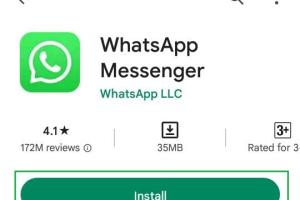
-
Quick Links:
- Introduction
- What is WhatsApp?
- Why Download WhatsApp?
- How to Download WhatsApp on Android
- How to Download WhatsApp on iPhone
- How to Download WhatsApp on PC
- Troubleshooting Common Issues
- Expert Insights on WhatsApp
- Case Studies: WhatsApp Usage
- FAQs
- Conclusion
Introduction
WhatsApp has become a household name, serving billions of users worldwide as a leading messaging application. Its user-friendly interface and rich features make it a preferred choice. In this comprehensive guide, we will walk you through the process of downloading WhatsApp on various devices, troubleshooting common issues, and exploring expert insights into its features.
What is WhatsApp?
WhatsApp is a free messaging application that allows users to send texts, make voice and video calls, share images and documents, and engage in group chats. Launched in 2009, it was acquired by Facebook in 2014 and has since expanded its features, including end-to-end encryption for enhanced security.
Why Download WhatsApp?
With over 2 billion users globally, WhatsApp offers numerous advantages:
- Free messaging and calling over the internet.
- End-to-end encryption for security.
- User-friendly interface.
- Cross-platform availability (iOS, Android, PC).
- Rich media sharing capabilities.
How to Download WhatsApp on Android
Downloading WhatsApp on an Android device is a straightforward process. Follow these steps:
- Open the Google Play Store on your Android device.
- In the search bar, type "WhatsApp Messenger" and press enter.
- Look for the app developed by WhatsApp Inc.
- Tap on the "Install" button and wait for the download to complete.
- Once installed, open the app and follow the on-screen instructions to set up your account.
How to Download WhatsApp on iPhone
For iPhone users, the download process is equally simple:
- Open the App Store on your iPhone.
- Tap on the "Search" tab and type "WhatsApp Messenger."
- Locate the app published by WhatsApp Inc.
- Tap the "Get" button to download the app.
- After installation, open the app and follow the setup instructions.
How to Download WhatsApp on PC
If you want to use WhatsApp on your PC, you can either download the desktop application or use WhatsApp Web. Here’s how:
Using WhatsApp Desktop Application:
- Visit the official WhatsApp website at https://www.whatsapp.com/download.
- Select the version suitable for your operating system (Windows or Mac).
- Download the installer and run it to install WhatsApp on your PC.
- Open the application and scan the QR code using your mobile WhatsApp to connect your account.
Using WhatsApp Web:
- Open a web browser and go to https://web.whatsapp.com.
- Open WhatsApp on your phone, tap on "Settings," and select "WhatsApp Web/Desktop."
- Scan the QR code displayed on your computer screen with your phone.
Troubleshooting Common Issues
While downloading and setting up WhatsApp is usually smooth, you may encounter some issues. Here are common problems and their solutions:
- Problem: App not downloading on Android.
- Solution: Check your internet connection and storage space. Restart your device if necessary.
- Problem: WhatsApp not opening on iPhone.
- Solution: Ensure your iOS is up to date and try reinstalling the app.
Expert Insights on WhatsApp
Experts highlight the importance of privacy features in WhatsApp. For instance, WhatsApp's use of end-to-end encryption ensures that only the sender and recipient can read messages. This level of security is crucial in a world where data privacy is increasingly important.
According to a report by Statista, WhatsApp is the most popular messaging app globally, with a penetration rate of over 50%. This statistic underscores its significance in the messaging domain.
Case Studies: WhatsApp Usage
WhatsApp has transformed communication for many businesses and individuals. For example, a small business in Brazil increased customer engagement by 40% after integrating WhatsApp into their customer service strategy. They utilized WhatsApp for direct communication, which enhanced customer satisfaction and loyalty.
FAQs
1. Is WhatsApp free to use?
Yes, WhatsApp is free to download and use, although it requires an internet connection.
2. Can I use WhatsApp without a phone number?
No, WhatsApp requires a valid phone number for account registration.
3. How do I back up my WhatsApp chats?
You can back up your chats through the app settings, either to Google Drive for Android or iCloud for iPhone.
4. Is my data safe on WhatsApp?
WhatsApp uses end-to-end encryption to protect your data, making it secure from unauthorized access.
5. Can I use WhatsApp on multiple devices?
Currently, WhatsApp allows linking your account to one phone and multiple web sessions, but not to multiple phones.
6. How can I update WhatsApp?
Updates can be done through the Google Play Store on Android or the App Store on iPhone.
7. What to do if I forget my WhatsApp password?
WhatsApp does not use a password; you verify your account using a phone number and a verification code.
8. Can I use WhatsApp on a tablet?
Yes, you can use WhatsApp on a tablet via WhatsApp Web, but you would need a phone for initial setup.
9. What is WhatsApp Business?
WhatsApp Business is a separate app designed for small business owners to communicate with customers more effectively.
10. How can I delete my WhatsApp account?
You can delete your account through the app settings under "Account" and selecting "Delete My Account."
Conclusion
Downloading WhatsApp is a simple yet essential step for anyone looking to stay connected in today’s digital world. Whether you're using an Android, iPhone, or PC, this guide provides all the necessary steps to get you started. With its robust features and security measures, WhatsApp continues to be a top choice for messaging globally.