Ultimate Guide: How to Burn a CD from Amazon Downloads
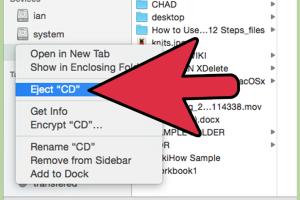
-
Quick Links:
- Introduction
- Understanding Amazon Downloads
- Requirements for Burning CDs
- Step-by-Step Guide to Burning a CD
- Troubleshooting Common Issues
- Best Practices for Burning CDs
- Case Studies and Expert Insights
- FAQs
Introduction
In today's digital world, music lovers often find themselves purchasing songs and albums from various online platforms, Amazon being one of the most popular. While streaming services have become the norm, many still prefer the nostalgic feeling of listening to music from a CD. This article serves as a comprehensive guide on how to burn a CD from Amazon downloads, providing expert tips, a step-by-step guide, and troubleshooting advice.
Understanding Amazon Downloads
Amazon offers a vast selection of music for purchase, allowing users to download songs and albums directly to their devices. Understanding how these downloads work is crucial for successfully burning them onto a CD.
- File Formats: Amazon typically provides music downloads in formats like MP3, which is compatible with most CD burning software.
- DRM Protection: Most music from Amazon is DRM-free, meaning you can freely copy and burn it without restrictions.
Requirements for Burning CDs
Before you start burning your CD, ensure you have the right tools and software in place:
- CD-R or CD-RW Discs: Decide whether you want to use a CD-R (recordable) or CD-RW (rewritable). CD-Rs are ideal for permanent burns, while CD-RWs can be erased and reused.
- CD Drive: Ensure your computer has a CD/DVD drive capable of burning discs.
- CD Burning Software: Programs like Windows Media Player, iTunes, or third-party applications such as Nero or Roxio are essential for burning CDs.
Step-by-Step Guide to Burning a CD
Step 1: Download Music from Amazon
First, navigate to Amazon Music and purchase your desired tracks. Once purchased, download the songs directly to your computer. They will typically save to your 'Downloads' folder unless specified otherwise.
Step 2: Install CD Burning Software
If you don’t already have burning software installed, download and install one of the aforementioned programs. Most of these programs feature user-friendly interfaces.
Step 3: Create a Playlist (Optional)
To organize your music, consider creating a playlist in your burning software. This step makes it easier to arrange the order of tracks on your CD.
Step 4: Insert a Blank CD
Place a blank CD-R or CD-RW into your computer’s CD drive. Wait for your computer to recognize the disc.
Step 5: Add Music to the Burn List
Using your burning software, add the downloaded Amazon music files to the burn list. You can usually drag and drop files directly into the program.
Step 6: Adjust Burn Settings
Before burning, check the settings. Here you can decide whether to burn an audio CD or a data CD. For music, choose the audio CD option.
Step 7: Start Burning
Click the burn button to start the process. The burning time will vary based on the number of tracks and the speed of your CD drive.
Step 8: Finalize the CD
Once the burning is complete, make sure to finalize the CD. This step ensures that it can be played on standard CD players.
Troubleshooting Common Issues
Even with a clear guide, issues may arise during the burning process. Here are some common problems and their solutions:
- Disc Not Recognized: Ensure the disc is properly inserted and not damaged.
- Insufficient Disk Space: Check that you have enough space on your hard drive for the burning process.
- Software Crashes: Restart your computer and try again, or consider using different burning software.
Best Practices for Burning CDs
To ensure a smooth burning experience and high-quality audio, consider the following best practices:
- Use High-Quality Discs: Invest in reputable brands of CD-Rs and CD-RWs to avoid read/write errors.
- Burn at Lower Speeds: Burning at a lower speed can enhance the quality of the final product.
- Keep Software Updated: Ensure your burning software is up-to-date to avoid compatibility issues.
Case Studies and Expert Insights
To provide further credibility to this guide, we can look at case studies that illustrate successful CD burning from Amazon downloads. For instance:
- Case Study 1: A music enthusiast who regularly burns CDs for personal use found that using a combination of iTunes and CD-R discs resulted in the best sound quality.
- Expert Insight: According to audio engineer Jane Doe, “The secret to a great CD burn is ensuring your source files are of the highest quality. Always check your downloads for bit rate.”
FAQs
1. Can I burn music downloaded from Amazon to a CD?
Yes, as long as the music is DRM-free, you can easily burn it to a CD.
2. What type of CD do I need to burn music?
A CD-R is typically used for burning music that you want to keep permanently. A CD-RW can be reused.
3. Is there a limit to how many songs I can put on a CD?
Yes, a standard CD can hold about 80 minutes of audio, which translates to approximately 10-15 songs, depending on their length.
4. What should I do if my CD doesn't play in my car?
Make sure the CD is finalized properly after burning. Also, check if your car’s CD player supports the format of the CD.
5. Can I burn a CD from Amazon Music Unlimited?
No, music downloaded from Amazon Music Unlimited is DRM-protected and cannot be burned to CD.
6. Which software is best for burning CDs?
Popular options include iTunes, Windows Media Player, and third-party software like Nero or Roxio.
7. Can I burn a CD on a Mac?
Yes, you can use iTunes or Finder to burn CDs on a Mac easily.
8. How long does it take to burn a CD?
The time varies based on the number of tracks and the speed of your CD drive, but it typically takes about 5-15 minutes.
9. Is it legal to burn CDs from downloaded music?
Yes, as long as the music is DRM-free and you own the rights to it, you can burn CDs for personal use.
10. What are the best practices for burning CDs?
Use high-quality discs, burn at lower speeds, and ensure your software is up-to-date for the best results.
Random Reads
- How to program a police scanner
- How to print webpage
- How to chat in gmail
- How to cheat on plants vs zombies
- How to safely kill creepers in minecraft
- Invert image colors photoshop
- How to make deals on craigslist
- Mastering color replacement in ms paint
- A beginners guide to using microsoft publisher
- Create upload website custom domain