Mastering Gmail Chat: Your Ultimate Guide to Seamless Communication
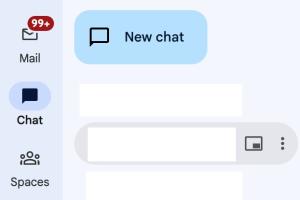
-
Quick Links:
- Introduction
- Understanding Gmail Chat
- Setting Up Gmail Chat
- Using Gmail Chat Effectively
- Advanced Features of Gmail Chat
- Case Studies
- Expert Insights
- Troubleshooting Common Issues
- FAQs
Introduction
Gmail is one of the most widely used email services worldwide, but did you know it also offers robust chat features? Whether you're managing team communications or keeping in touch with friends, understanding how to chat in Gmail can enhance your online communication experience. This guide will walk you through everything you need to know about using Gmail's chat function effectively.
Understanding Gmail Chat
Gmail chat, also known as Google Chat, is integrated into the Gmail interface, allowing users to communicate in real-time without switching applications. This feature is particularly useful for quick conversations, file sharing, and collaboration within teams.
The Evolution of Gmail Chat
Initially launched as Google Talk, Gmail chat has evolved significantly over the years, introducing new features and integrations that enhance user experience. Understanding its evolution can provide insights into its current capabilities.
Setting Up Gmail Chat
Before you can start chatting in Gmail, you need to ensure that the feature is enabled in your settings. Follow these steps:
- Log in to your Gmail account.
- On the bottom left corner, look for the "Chat" section.
- If you don’t see it, click on the gear icon to access settings.
- Select "See all settings".
- Navigate to the "Chat and Meet" tab.
- Choose "Chat on" and save your changes.
Once enabled, you should see your contacts available for chat.
Using Gmail Chat Effectively
Initiating a Chat
To start a chat, simply click on a contact's name in the Chat section. This opens a chat window where you can type your message. Here are some tips for effective chatting:
- Keep your messages clear and concise.
- Use appropriate emojis to convey tone.
- Utilize the formatting options for better readability.
Sending Files and Links
You can easily share files and links within your chat. Just drag and drop the file into the chat window or use the attachment icon. Gmail supports various file types, making it convenient for sharing documents, images, and more.
Creating Group Chats
Group chats are a great way to collaborate with multiple contacts. To create a group chat:
- Click on the "+" icon in the Chat section.
- Type the names or email addresses of the contacts you want to include.
- Click "Chat".
Now you can communicate with all group members simultaneously!
Advanced Features of Gmail Chat
Integrating Google Meet
Gmail chat is integrated with Google Meet, allowing you to start video calls directly from your chat window. To initiate a meeting:
- Click on the "Meet" icon in the chat window.
- Select "Start a meeting".
- Share the meeting link with your contacts.
This feature is particularly useful for remote teams and virtual collaborations.
Using Google Chat on Mobile
The Gmail app also includes chat features. Download the Gmail app on your mobile device and log in to access chats on the go. The interface is user-friendly, ensuring seamless communication anywhere.
Case Studies
Case Study 1: Enhancing Team Communication
A marketing agency implemented Gmail chat to streamline communication among team members. By using chat for quick updates and brainstorming sessions, they reduced email overload and increased productivity by 30%.
Case Study 2: Remote Work Collaboration
A software development company utilized Gmail chat to facilitate real-time collaboration between remote teams. With integrated file sharing and group chats, they improved project turnaround times significantly.
Expert Insights
According to communication experts, using chat tools like Gmail chat can enhance team dynamics, especially in remote settings. Quick responses and real-time collaboration lead to more effective problem-solving and increased engagement.
Troubleshooting Common Issues
While using Gmail chat, you may encounter some issues. Here are common problems and their solutions:
Issue 1: Chat Not Showing
If you don’t see the chat feature, check your settings to ensure it’s enabled. Restarting your browser can also help.
Issue 2: Unable to Send Messages
This can occur due to poor internet connectivity. Ensure you have a stable connection and refresh the page.
FAQs
1. Can I use Gmail chat without a Google account?
No, a Google account is required to access Gmail chat.
2. Is Gmail chat secure?
Yes, Gmail chat uses encryption to ensure your conversations remain private.
3. Can I delete chat history?
Yes, you can delete individual messages or entire chat histories from your Gmail account.
4. How many people can I add to a group chat?
You can add up to 150 people in a group chat on Gmail.
5. Can I access Gmail chat offline?
Gmail chat requires an internet connection; however, you can access your Gmail account offline if enabled.
6. What types of files can I send via Gmail chat?
You can send various file types, including documents, images, and PDFs, up to 25 MB in size.
7. Can I chat with someone outside my organization?
Yes, as long as you have their email address and they are using Google Chat.
8. How do I mute notifications for a chat?
Click on the chat name, then select "Mute notifications" to avoid distractions.
9. Can I access Gmail chat on other devices?
Yes, Gmail chat is accessible on any device with internet access, including smartphones and tablets.
10. How do I log out of Gmail chat?
Simply log out of your Google account to exit Gmail chat.
Conclusion
Gmail chat is a powerful tool for quick and effective communication. By mastering its features and functionalities, you can enhance your personal and professional interactions. Whether you're collaborating with team members or catching up with friends, Gmail chat makes communication seamless and efficient.
External References
- Google Chat Help Center
- Forbes: How to Improve Team Communication
- Harvard Business Review: Communication in Remote Teams
Random Reads
- How to catch rayquaza pokemon ruby sapphire
- How to catch rayquaza in pokemon emerald
- How to permanently disable airplane mode windows 10
- How to add comment in microsoft word
- How to build a stream
- How to build a speaker box
- How to build a treehouse
- Mastering fill command minecraft
- How to retrieve deleted text messages from iphone
- How to add captions to tables in microsoft word