Mastering Software Installation in Debian Linux: A Comprehensive Guide
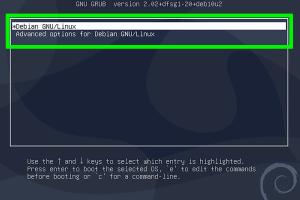
-
Quick Links:
- 1. Introduction
- 2. Understanding Debian Linux
- 3. Types of Software Packages
- 4. Package Management Tools
- 5. Installing Software Using APT
- 6. Installing Software Using DPKG
- 7. Installing Software Using Snap and Flatpak
- 8. Building Software from Source
- 9. Troubleshooting Common Installation Issues
- 10. Case Studies
- 11. Expert Insights
- 12. Conclusion
- 13. FAQs
1. Introduction
Installing software on Debian Linux can seem daunting for newcomers, but with the right tools and knowledge, it becomes a straightforward process. This guide aims to provide a comprehensive overview of how to install software in Debian, covering various methods and offering tips to make the process smooth and efficient.
2. Understanding Debian Linux
Debian is one of the oldest and most respected Linux distributions, known for its stability and rich repository of software packages. Understanding its architecture and package management system is crucial for effective software installation.
2.1 Key Features of Debian
- Stability and reliability
- Vast repositories with thousands of software packages
- Strong community support
- Regular updates and security patches
3. Types of Software Packages
When installing software on Debian, it's important to understand the different types of packages available:
- Debian Packages (.deb): The standard package format for Debian.
- Source Packages: Contain source code and can be compiled into binary packages.
- Snap Packages: Self-contained applications that can run on multiple distributions.
- Flatpak Packages: Similar to Snap, designed for sandboxing applications.
4. Package Management Tools
Debian offers several tools for managing software packages. The most commonly used are:
- APT (Advanced Package Tool): A powerful command-line tool for handling packages.
- DPKG: The low-level package manager for Debian.
- Snap: A tool for installing Snap packages.
- Flatpak: A tool for installing Flatpak packages.
5. Installing Software Using APT
APT is the most user-friendly and widely used package management tool in Debian. Here’s how to use it:
5.1 Updating Your Package List
Before installing any software, it’s crucial to update your package list:
sudo apt update5.2 Installing a Package
To install a package, use the following command:
sudo apt install package-nameFor example, to install the text editor nano, you would run:
sudo apt install nano5.3 Removing a Package
If you need to remove a package, you can do so with:
sudo apt remove package-name6. Installing Software Using DPKG
DPKG is a lower-level tool compared to APT. It’s useful for installing .deb files directly.
6.1 Installing a .deb File
To install a .deb file, use:
sudo dpkg -i package-file.deb6.2 Fixing Missing Dependencies
After using DPKG, you may need to fix broken dependencies:
sudo apt install -f7. Installing Software Using Snap and Flatpak
Snap and Flatpak provide an alternative way to install software on Debian. Here’s how to use these tools:
7.1 Installing Snap
To install Snap, use:
sudo apt install snapdAfter installation, you can install a Snap package using:
sudo snap install package-name7.2 Installing Flatpak
To install Flatpak, use:
sudo apt install flatpakTo add the Flathub repository (which hosts many applications), run:
sudo flatpak remote-add --if-not-exists flathub https://flathub.org/repo/flathub.flatpakrepoTo install a Flatpak package, use:
flatpak install flathub package-name8. Building Software from Source
Sometimes, you might want to build software from source. Here’s how to do it:
8.1 Installing Build Essentials
First, ensure you have the necessary tools:
sudo apt install build-essential8.2 Downloading Source Code
Download the software's source code, typically from the official website or repository.
8.3 Compiling the Software
Navigate to the directory containing the source code and run:
./configure
make
sudo make install9. Troubleshooting Common Installation Issues
Even experienced users face challenges when installing software. Here are common issues and how to resolve them:
9.1 Dependency Issues
If you encounter errors related to missing dependencies, use:
sudo apt install -f9.2 Broken Packages
To fix broken packages, run:
sudo dpkg --configure -a9.3 Package Not Found
If a package is not found, ensure your package list is updated:
sudo apt update10. Case Studies
To better understand software installation on Debian, let’s look at some case studies from users:
10.1 Case Study: A Developer's Perspective
A developer shares their experience of setting up a development environment, detailing how they used APT and built software from source.
10.2 Case Study: A New User's Journey
A new Linux user recounts their first experience installing software on Debian, highlighting common pitfalls and successful installations.
11. Expert Insights
We consulted with Linux experts to gather insights on best practices for software installation:
11.1 Best Practices
- Always keep your system updated.
- Use official repositories whenever possible.
- Familiarize yourself with command-line tools.
12. Conclusion
Installing software in Debian Linux can be a seamless experience with the right knowledge and tools. By utilizing APT, DPKG, Snap, and Flatpak, users can efficiently manage their software installations. Whether you're a beginner or an experienced user, this guide equips you with the necessary skills to navigate software installations on Debian.
13. FAQs
- 1. What is the easiest way to install software on Debian?
- The easiest way is to use the APT package manager with the command
sudo apt install package-name. - 2. Can I install software without an internet connection?
- Yes, you can download .deb files and install them using DPKG, but you'll need to resolve dependencies manually.
- 3. How do I uninstall a package?
- Use the command
sudo apt remove package-nameto uninstall a package. - 4. What should I do if a package fails to install?
- Check for dependency issues and try running
sudo apt install -fto fix them. - 5. Is it safe to install software from third-party repositories?
- Only use trusted third-party repositories to avoid security risks.
- 6. What is the difference between Snap and Flatpak?
- Both are containerized package formats, but they have different ecosystems and repositories.
- 7. How can I check installed packages?
- Use the command
dpkg --get-selectionsto list all installed packages. - 8. Can I install software without root privileges?
- Most installations require root privileges. However, you can use Snap or Flatpak to install applications without root access, depending on the configuration.
- 9. How do I update installed packages?
- Run
sudo apt updatefollowed bysudo apt upgrade. - 10. Where can I find more software for Debian?
- Explore the Debian package repository at https://packages.debian.org/.
Random Reads
- How to get another phones call log
- Mastering virtual networks vmware workstation
- Mastering vehicles in roblox
- How to connect two laptops through lan
- How to connect two routers
- How to become a vampire in skyrim
- How to get strength in pokemon emerald
- How to get safe mode in windows xp
- How to install portable air conditioner
- How to install puppy linux