Ultimate Guide to Opening Mobi Files on iPhone and iPad
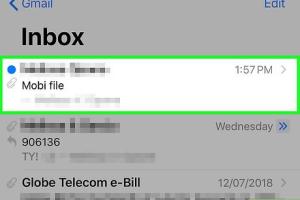
-
Quick Links:
- Introduction
- Understanding Mobi Files
- Why Use Mobi Files?
- Best Apps to Open Mobi Files on iPhone and iPad
- Step-by-Step Guide to Open Mobi Files
- Alternative Methods to Access Mobi Files
- Troubleshooting Common Issues
- Case Studies
- Expert Insights on Mobi Files
- FAQs
Introduction
Mobi files are a popular eBook format, primarily used by Amazon's Kindle devices. For iPhone and iPad users, accessing these files may seem challenging at first. However, with the right tools and methods, you can easily open and read Mobi files on your Apple devices. This comprehensive guide will walk you through the process, offering insights, expert tips, and troubleshooting advice to enhance your digital reading experience.
Understanding Mobi Files
Mobi files, short for Mobipocket files, are designed for eBooks and digital publications. They can contain text, images, and other media, making them versatile for various reading purposes. The format is optimized for smaller screens, ensuring a pleasant reading experience. However, Mobi files are not natively supported by Apple's ecosystem, which is primarily dominated by EPUB and PDF formats.
Why Use Mobi Files?
- Wide Availability: Mobi files are widely available, especially in online bookstores.
- Compatibility with Kindle: If you own a Kindle, Mobi is the format of choice.
- Features: Mobi supports advanced features like bookmarks, annotations, and more.
- Optimized Reading: The format is designed for easy reading on mobile devices.
Best Apps to Open Mobi Files on iPhone and iPad
To open Mobi files on your iPhone or iPad, you can choose from several applications. Here are some of the best options:
- Amazon Kindle: The most straightforward option for Mobi files, as it supports native reading of this format.
- Apple Books: While not directly supporting Mobi files, you can convert them to EPUB for easy reading.
- FBReader: A versatile eBook reader that supports multiple formats, including Mobi.
- Calibre Companion: Works in tandem with the Calibre desktop application to manage and transfer files.
Step-by-Step Guide to Open Mobi Files
Follow these detailed steps to open Mobi files using the Amazon Kindle app:
Step 1: Install the Kindle App
Download and install the Kindle app from the App Store:
- Open the App Store on your iPhone or iPad.
- Search for "Kindle" and tap on "Get" to install.
Step 2: Sign in to Your Amazon Account
If you already have an Amazon account, sign in. If not, create a new account.
Step 3: Transfer Mobi Files to Your Device
You can transfer Mobi files via email or cloud services:
- Email: Email the Mobi file to your Amazon account's Kindle email address.
- Cloud Services: Use Dropbox or Google Drive to upload the Mobi file, then access it through the respective app.
Step 4: Open Mobi Files in Kindle App
After transferring, the Mobi file will appear in your Kindle library. Tap to open and start reading!
Alternative Methods to Access Mobi Files
If you prefer not to use the Kindle app, consider these alternative methods:
- Convert Mobi to EPUB: Use online converters like Zamzar or Calibre to convert Mobi files to EPUB.
- Use FBReader: Download FBReader from the App Store and open Mobi files directly.
- Calibre Companion: Sync Mobi files with Calibre and transfer them to your iPhone/iPad.
Troubleshooting Common Issues
Here are solutions to common problems you may encounter when trying to open Mobi files:
- Mobi File Not Opening: Ensure the file is not corrupted. Try re-downloading the file.
- App Crashes: Update the app or restart your device.
- File Not Supported: Check if the file extension is .mobi. If not, conversion may be necessary.
Case Studies
Let’s explore how different users have approached opening Mobi files on their iPhones and iPads:
- Case Study 1: A frequent traveler who relies on the Kindle app for reading while on the go.
- Case Study 2: A student who uses FBReader for reading academic Mobi eBooks.
Expert Insights on Mobi Files
Experts recommend embracing digital reading for its convenience and accessibility. Here are some insights:
- Digital reading allows for on-the-go access to literature.
- Utilizing apps that sync across devices can enhance reading habits.
FAQs
1. What is a Mobi file?
A Mobi file is an eBook format used primarily by Amazon's Kindle devices, designed for reading on mobile devices.
2. Can I open Mobi files directly on iBooks?
No, iBooks does not support Mobi files natively. Conversion to EPUB format is required.
3. Is there a free app for reading Mobi files on iPhone?
Yes, the Kindle app is free and allows you to read Mobi files easily.
4. How do I convert Mobi files to another format?
You can use online converters like Zamzar or desktop applications like Calibre to convert Mobi files.
5. Are Mobi files compatible with other eBook readers?
Some eBook readers support Mobi files, while others might require conversion to different formats.
6. Can I email Mobi files to my Kindle?
Yes, you can email Mobi files to your Kindle account’s email address for easy access.
7. What should I do if my Mobi file won't open?
Check for file corruption, ensure you are using the right app, and try re-downloading the file.
8. Do Mobi files support bookmarks and annotations?
Yes, Mobi files support features such as bookmarks and annotations, especially in Kindle.
9. What is the difference between Mobi and EPUB?
Mobi is primarily used by Amazon devices, while EPUB is a more widely accepted format across various eBook readers.
10. Can I read Mobi files offline?
Once downloaded to an app like Kindle or FBReader, you can read Mobi files offline.
Random Reads
- Remove write protection usb
- Removing blood stains from concrete
- How to search old emails in gmail
- How to make computer games
- How to make carpet cleaning solution
- How to travel from orgrimmar to silvermoon city
- How to remove a radiator for decorating
- How to reinstall minecraft
- Mastering ssh
- Mastering software installation red hat linux