7 Easy Steps to Remove Your Apple ID Phone Number on an iPhone
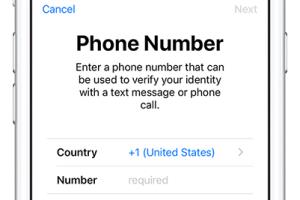
-
Quick Links:
- Introduction
- Understanding Apple ID
- Why Remove Your Apple ID Phone Number?
- Step-by-Step Guide to Remove Phone Number
- Common Issues When Removing Phone Numbers
- Case Studies
- Expert Insights
- Conclusion
- FAQs
Introduction
Managing your Apple ID is crucial for your iPhone's security and functionality. One aspect that users often overlook is the phone number associated with their Apple ID. Whether you’ve changed your number or you simply want to keep your contact information private, removing a phone number from your Apple ID can be a straightforward process. In this article, we will guide you through 7 simple steps to remove your Apple ID phone number on an iPhone, ensuring your privacy and security.
Understanding Apple ID
Your Apple ID is essentially your gateway to the Apple ecosystem, allowing you access to services like iCloud, the App Store, and Apple Music. It's important to keep it updated and secure. The phone number linked to your Apple ID can be used for two-factor authentication, account recovery, and more. Thus, understanding its functionalities is essential.
Why Remove Your Apple ID Phone Number?
- Privacy Concerns: Keeping your phone number private can help prevent spam and unwanted calls.
- Number Change: If you’ve switched to a new number, it’s important to update your Apple ID.
- Account Security: Removing outdated information can enhance your account's security.
Step-by-Step Guide to Remove Phone Number
Follow these 7 simple steps to remove your Apple ID phone number:
Step 1: Open Settings
Unlock your iPhone and find the Settings app, which is represented by a gear icon. Tap on it to open.
Step 2: Tap on Your Apple ID
At the top of the Settings menu, you will see your name. Tap on it to access your Apple ID settings.
Step 3: Go to Name, Phone Numbers, Email
In the Apple ID settings, select Name, Phone Numbers, Email. This is where you can manage your contact information.
Step 4: Edit Phone Numbers
Under the Reachable At section, you will see the phone numbers associated with your Apple ID. Tap Edit in the top right corner.
Step 5: Remove the Phone Number
Next to the number you wish to remove, tap the red minus sign (-). After that, tap Delete to remove the number.
Step 6: Confirm the Action
You may be prompted to confirm the removal. Follow any on-screen instructions to finalize the process.
Step 7: Sign Out and Back In
To ensure the changes take effect, it’s a good idea to sign out of your Apple ID and then sign back in. Go back to the main Apple ID settings and scroll down to tap Sign Out.
Common Issues When Removing Phone Numbers
While removing your phone number from your Apple ID is typically straightforward, you may encounter some issues:
- Verification Required: You may need to verify your identity or provide a password.
- Two-Factor Authentication: If enabled, you might need access to your trusted devices.
- Account Restrictions: Some accounts may have restrictions that prevent changes.
Case Studies
To illustrate the importance of managing your Apple ID, consider the following examples:
- Case Study 1: A user named Sarah realized her old phone number was still linked to her Apple ID. After receiving numerous spam calls, she decided to remove it, enhancing her privacy.
- Case Study 2: John switched to a new number but forgot to update his Apple ID. He faced issues with account recovery, leading to a lengthy process to regain access.
Expert Insights
According to technology experts, regularly reviewing and updating your Apple ID settings is essential for maintaining security. “Your Apple ID is your digital identity,” says tech consultant Jane Doe. “Keeping it updated is not just about convenience; it’s about security.”
Conclusion
In conclusion, removing a phone number from your Apple ID on an iPhone is a simple yet crucial task for maintaining your privacy and security. By following the steps outlined in this guide, you can easily manage your Apple ID settings and ensure that your information is current. Remember, taking charge of your digital identity is a vital aspect of being an informed tech user.
FAQs
- 1. Can I remove my Apple ID phone number from a computer?
- Yes, you can manage your Apple ID settings from the Apple ID website on a computer.
- 2. Will removing my phone number affect my Apple services?
- No, but you may need to update your contact information for services like two-factor authentication.
- 3. How do I add a new phone number to my Apple ID?
- Follow the same steps and select 'Add Phone Number' instead of removing one.
- 4. What if I can’t remember my Apple ID password?
- You can reset your password via the Apple ID recovery process.
- 5. Can I remove my phone number if I don’t have access to my device?
- You can remove your number from another trusted device or the Apple ID website.
- 6. Is it safe to remove my phone number from my Apple ID?
- Yes, as long as you have alternative recovery methods set up.
- 7. What if I encounter an error while removing my number?
- Check your internet connection and try again. If the issue persists, contact Apple Support.
- 8. How often should I review my Apple ID settings?
- It's a good practice to review your settings every few months or after major changes in your contact information.
- 9. Can I use my Apple ID without a phone number?
- Yes, you can use your Apple ID without a phone number, but certain features may be limited.
- 10. What happens to my Apple ID if I remove all contact numbers?
- Your Apple ID remains active, but you should ensure you have an alternative method for account recovery.
Random Reads
- How to use a water level
- How to use air compressor
- How to get luigi new super mario bros ds
- Mastering carpet care steam cleaner
- Mastering chrome pdf viewer
- How to winterize a vacant home
- Removing replacing hard drive macbook pro
- How to delete thumbs db files
- How to run electrical wires through finished walls
- How to run chkdsk windows xp