Effortless Methods to Download Outlook: Your Ultimate Guide
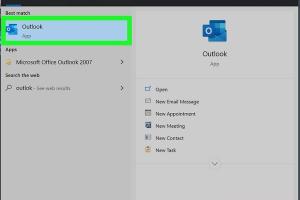
-
Quick Links:
- Understanding Outlook
- Why You Should Download Outlook
- System Requirements for Outlook
- Step-by-Step Guide to Download Outlook
- Common Issues and Troubleshooting
- Alternative Methods to Access Outlook
- Expert Insights and Tips
- Real-World Case Studies
- FAQs
Understanding Outlook
Microsoft Outlook is a powerful personal information manager that is primarily used for email management. However, it also includes a calendar, task manager, contact manager, note-taking, journal, and web browsing capabilities. Designed for both personal and professional use, Outlook integrates seamlessly with other Microsoft Office applications, making it a must-have tool for many users.
Why You Should Download Outlook
Downloading Outlook provides numerous benefits:
- Enhanced Email Management: Organize emails into folders, set reminders, and schedule tasks effortlessly.
- Integrated Calendar: Keep track of appointments, meetings, and events with an easy-to-use calendar interface.
- Task Management: Create, assign, and manage tasks to stay productive.
- Cross-Device Synchronization: Access your emails and data from anywhere, on any device.
- Security Features: Robust security measures protect your information.
System Requirements for Outlook
Before downloading Outlook, ensure your device meets the following system requirements:
- Windows: Windows 10 or later
- Mac: macOS Sierra (10.12) or later
- Processor: 1 GHz or faster, 2-core processor
- RAM: 4 GB for 32-bit, 4 GB for 64-bit
- Disk Space: 4 GB of available disk space
- Internet Connection: Required for activation and updates
Step-by-Step Guide to Download Outlook
Follow these simple steps to download Outlook:
Step 1: Visit the Official Microsoft Website
Go to official Microsoft Outlook page to start the download process.
Step 2: Choose Your Version
Decide whether you want to download Outlook as part of Microsoft 365 or as a standalone application. The 365 subscription includes additional features and regular updates.
Step 3: Click on 'Get Outlook'
On the Microsoft website, click on the 'Get Outlook' button. This will redirect you to the sign-in page.
Step 4: Sign In or Create an Account
If you already have a Microsoft account, log in. If not, create a new account. This account will be used to manage your Outlook subscription.
Step 5: Download the Installer
Once signed in, follow the prompts to download the Outlook installer. The file will typically be named something like 'OutlookSetup.exe' for Windows.
Step 6: Run the Installer
Locate the downloaded file and double-click it to run the installer. Follow the on-screen instructions to complete the installation.
Step 7: Activate Outlook
After installation, launch Outlook and sign in with your Microsoft account to activate the software.
Common Issues and Troubleshooting
Sometimes users encounter issues while downloading or installing Outlook. Here are common problems and their solutions:
- Issue: Download Failed
Solution: Check your internet connection and try downloading again. - Issue: Installation Stuck
Solution: Restart your computer and try running the installer again. - Issue: Activation Error
Solution: Ensure you are using the correct Microsoft account associated with your Outlook purchase.
Alternative Methods to Access Outlook
If you prefer not to download Outlook, there are alternative methods to access your emails:
- Outlook Web App: Access your Outlook account via a web browser at outlook.live.com.
- Mobile App: Download the Outlook app from the App Store or Google Play Store for mobile access.
- Third-party Email Clients: Use email clients like Thunderbird or Apple Mail to configure your Outlook account.
Expert Insights and Tips
Experts recommend the following tips for a smoother Outlook experience:
- Regular Updates: Keep your Outlook updated for the latest features and security patches.
- Organize Your Inbox: Utilize folders and categories to keep your emails organized.
- Keyboard Shortcuts: Learn keyboard shortcuts to enhance productivity.
Real-World Case Studies
Many businesses have improved their communication flow by adopting Outlook. For instance, a case study from Forbes highlights how a marketing firm increased its efficiency by 30% by utilizing Outlook's task management features.
FAQs
1. Can I download Outlook for free?
No, Outlook is a paid service, but you can use the Outlook Web App for free with limited features.
2. Is there a version of Outlook for Mac?
Yes, Microsoft offers a version of Outlook specifically designed for macOS.
3. How do I update my Outlook application?
You can update Outlook by going to File > Office Account > Update Options in the app.
4. What should I do if I forget my Microsoft account password?
You can reset your Microsoft account password by visiting the Microsoft account recovery page.
5. Is Outlook compatible with other email providers?
Yes, Outlook can be configured to work with various email services such as Gmail, Yahoo, and others.
6. How do I backup my Outlook emails?
You can export your emails to a .pst file using the File > Open & Export > Import/Export option in Outlook.
7. Can I use Outlook on my phone?
Yes, there is an Outlook mobile app available for both iOS and Android devices.
8. What features does the Outlook app offer?
The Outlook app offers email management, calendar integration, task management, and contact management features.
9. How can I improve security on my Outlook account?
Enable two-factor authentication and regularly update your password for added security.
10. Where can I find more tutorials on using Outlook?
You can find helpful tutorials on the official Microsoft support page: Microsoft Support.
Random Reads
- Turning on android phone without power button
- How to remove primer
- Open scanned doc in ms word
- Open view kml files google earth
- How to video call between android and iphone
- How to make a cake in minecraft
- How to make a ceiling look higher
- Discover who viewed your whatsapp status
- How to block porn on computer
- How to build a straw bale house