Effortlessly Stream to Multiple Computers Using Multicast on VLC
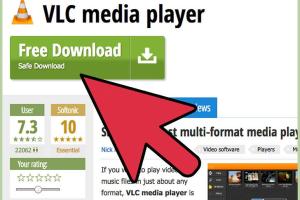
-
Quick Links:
- Introduction
- Understanding Multicast
- Overview of VLC Media Player
- Setting Up VLC for Multicast Streaming
- Step-by-Step Streaming Setup Guide
- Troubleshooting Tips
- Real-World Case Studies
- Expert Insights
- Conclusion
- FAQs
Introduction
Streaming media content across multiple devices in a local area network (LAN) has become increasingly popular, especially for home entertainment and small business applications. With VLC Media Player, you can easily set up multicast streaming, allowing you to broadcast video content to multiple computers simultaneously. In this comprehensive guide, we will delve into the intricacies of using VLC for multicast streaming, providing you with all the necessary steps, tips, and insights to make your experience seamless.
Understanding Multicast
Multicast is a method of communication where data is sent from one source to multiple destinations at once. Unlike unicast, where each connection is separate, multicast allows for efficient use of bandwidth and reduces network congestion. This is particularly useful for streaming video content, where the same data is transmitted to multiple users simultaneously.
Benefits of Multicast Streaming
- Bandwidth Efficiency: Reduces the amount of bandwidth needed for streaming since multiple users can receive the same stream simultaneously.
- Lower Latency: Multicast can lead to reduced latency since the data is sent once rather than repeatedly for each user.
- Scalability: Easily add more users without significantly impacting network performance.
Overview of VLC Media Player
VLC Media Player is a free and open-source multimedia player that supports various audio and video formats. It also offers robust streaming capabilities, making it a popular choice for users looking to stream media over networks. With its user-friendly interface and extensive features, VLC is suitable for both beginners and advanced users.
Key Features of VLC
- Wide format support for audio and video files.
- Multiple streaming options including HTTP, RTSP, and multicast.
- Customizable settings for advanced users.
- Cross-platform compatibility (Windows, macOS, Linux).
Setting Up VLC for Multicast Streaming
Before diving into the streaming setup, you’ll need to ensure that VLC is properly configured for multicast streaming. Follow these preliminary steps:
Step 1: Install VLC Media Player
Download and install VLC Media Player from the official website: https://www.videolan.org/vlc/. Ensure that you have the latest version for optimal performance.
Step 2: Network Configuration
To utilize multicast streaming, your network must support multicast traffic. Most home routers support multicast; however, you may need to enable IGMP Snooping in your router’s settings. This feature helps manage the multicast traffic efficiently.
Step-by-Step Streaming Setup Guide
Now that you have VLC installed and your network configured, it's time to set up multicast streaming. Follow these steps:
Step 1: Open VLC and Access Streaming Options
- Launch VLC Media Player.
- Go to Media > Stream.
Step 2: Select Your Media Source
Choose the media file or stream you want to broadcast. Click Add to select your file, then click Stream.
Step 3: Set Up Stream Output
- Select Next on the Stream Output window.
- Choose New Destination as UDP (Multicast).
- Enter the multicast address (e.g., 239.255.0.1) and port number (e.g., 1234).
- Click Add.
Step 4: Configure the Transcoding Options
Configure the transcoding options if necessary. This step is optional but can improve compatibility with various devices. Click Next after configuring.
Step 5: Stream the Media
- Check the Display Locally option if you want to view the stream on the computer as well.
- Click Stream to start broadcasting your media.
Troubleshooting Tips
Streaming can sometimes pose challenges. Here are some common issues and their solutions:
- Stream Not Appearing on Other Devices: Ensure that the multicast address and port are correctly configured and that your firewall allows UDP traffic.
- Buffering Issues: Check your network bandwidth and try lowering the video quality.
- Audio/Video Sync Issues: Adjust the audio delay settings in VLC if necessary.
Real-World Case Studies
To illustrate the effectiveness of multicast streaming with VLC, let’s look at some real-world applications.
Case Study 1: Home Theater Setup
A tech-savvy family set up a home theater system using VLC and multicast streaming. They successfully streamed movies to multiple devices throughout their home without any lag, enjoying high-quality playback on their TVs and tablets.
Case Study 2: Corporate Training
A small business used VLC multicast streaming to broadcast training sessions to employees in different locations. By utilizing multicast, they efficiently shared presentations and videos, significantly reducing bandwidth costs.
Expert Insights
Industry experts suggest that multicast streaming is an underutilized feature in many home and business networks. By leveraging tools like VLC, users can not only enhance their multimedia experience but also reduce network strain during high-demand streaming scenarios.
Conclusion
Streaming to multiple computers on your network using multicast on VLC is not only feasible but also efficient. With the right setup, you can enjoy seamless media streaming across various devices, making it an excellent solution for both personal and professional applications. By following the steps outlined in this guide, you can harness the power of VLC and multicast technology to create a dynamic streaming experience.
FAQs
1. What is multicast streaming?
Multicast streaming allows data to be sent from one source to multiple destinations simultaneously, making it more efficient than unicast.
2. Do I need special equipment for multicast streaming?
No, most home routers support multicast traffic. However, enabling IGMP Snooping may improve performance.
3. Can I stream to devices outside my network?
Multicast streaming is typically limited to local networks. For external streaming, consider using unicast methods.
4. What port should I use for multicast streaming?
Commonly used ports for multicast streaming are 1234, but you can choose any available port.
5. How many devices can I stream to simultaneously?
Theoretically, you can stream to an unlimited number of devices, but performance may vary based on network capabilities.
6. What formats can VLC stream?
VLC supports a wide range of audio and video formats, including MP4, AVI, MKV, and more.
7. Is VLC free to use?
Yes, VLC Media Player is free and open-source software.
8. Can I stream live content using VLC?
Yes, VLC can stream live content as long as the source is available and supports streaming protocols.
9. What should I do if my stream has buffering issues?
Check your network bandwidth and consider lowering the video quality or resolution.
10. How do I stop a multicast stream in VLC?
To stop streaming, simply close VLC or go to the Media menu and select Stop.
Random Reads
- How to be safe in chat rooms
- How to be your own certificate authority
- Track your twitch hours
- How to log out of yahoo mail
- How to type smiley face emoji
- How to type trademark symbol
- Choosing roofing shingle color
- Clean iphone lightning port
- How to play song 115 kino der toten
- How to play pachinko for beginners